Edit faster, deliver higher quality images sooner and get back behind the camera where you belong with Corel AfterShot Pro 3, the world’s fastest RAW photo editing software. Brand and protect your work with new Watermarking, regain more detail in overexposed images with enhanced Highlight Recovery, and cut editing time with new Blemish Remover tools. This series of introductory tutorials will ease you into the powerful features that will let you optimize your photos in a non-destructive way. Available for Linux, Mac, and Windows there is an opportunity for everyone to take control of their photography after the shot.

Webinar: All About AfterShot Pro
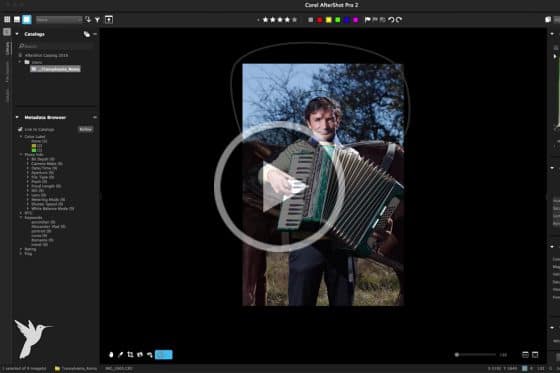
Getting Started with AfterShot Pro for a Faster Workflow
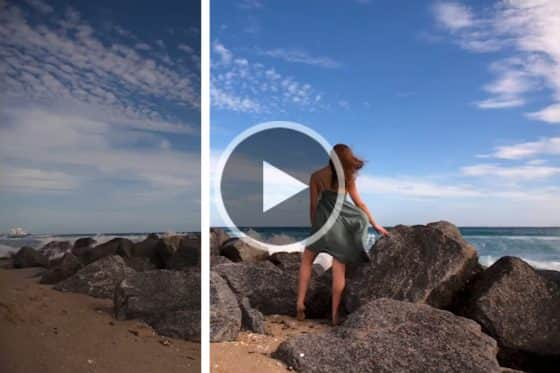
Photo Editing Workflow for Professional Results
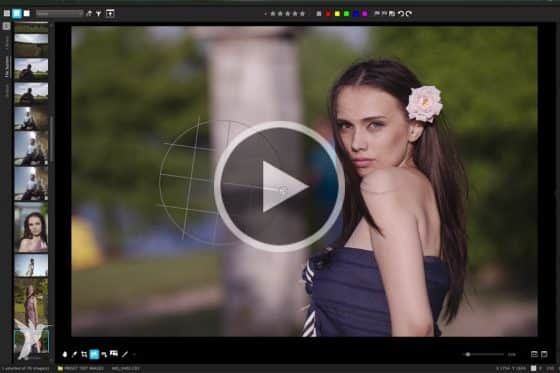
Using the Adjustment tools in AfterShot Pro 3
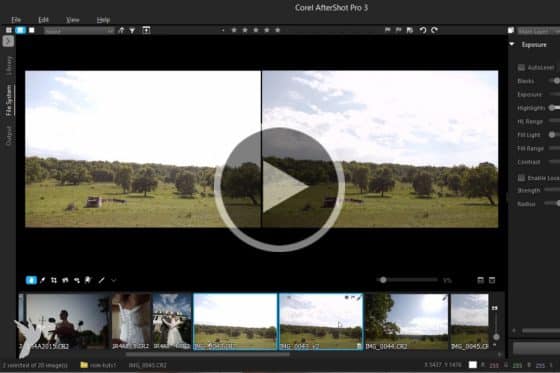
Recovering Highlights with AfterShot Pro
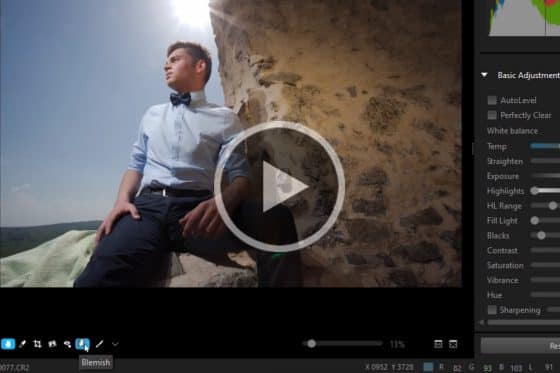
Removing Blemishes in AfterShot Pro
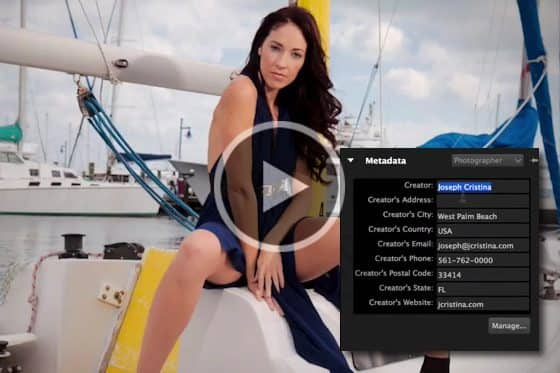
How to Add Copyright Information to your Images
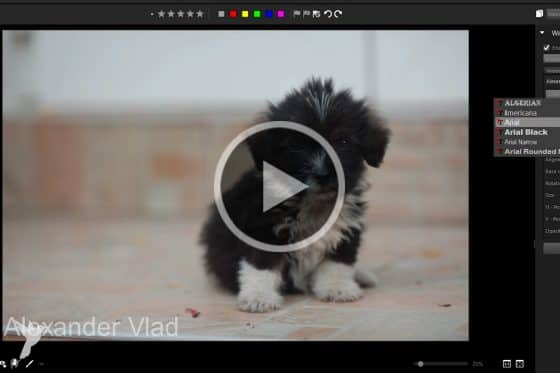
Comprehensive Watermarking in AfterShot Pro

Creating, Using and Sharing Presets

Correcting lens distortion and fringe

Create a Custom Lens Profile
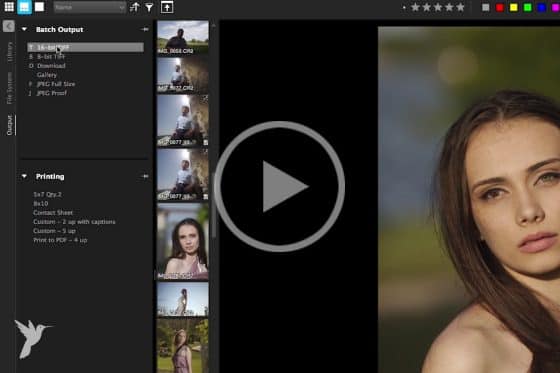
Using Batch Output to export your edited photos
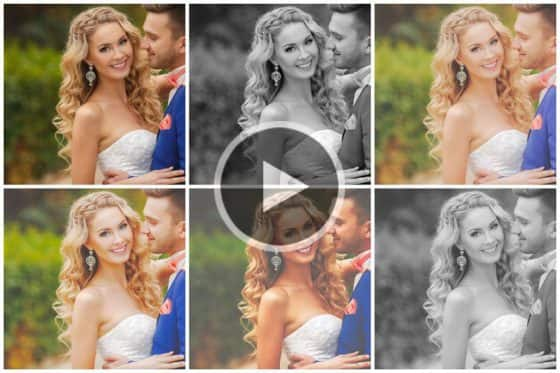
The “Get More” Feature in AfterShot Pro 3
 AfterShot Pro 3
AfterShot Pro 3
 PaintShop Pro 2023 Ultimate
PaintShop Pro 2023 Ultimate
 PaintShop Pro 2023
PaintShop Pro 2023
 Vision FX
Vision FX

