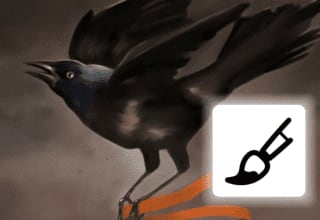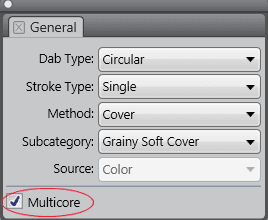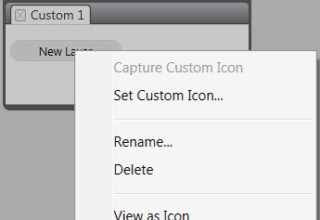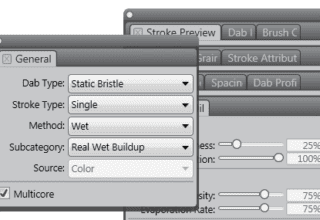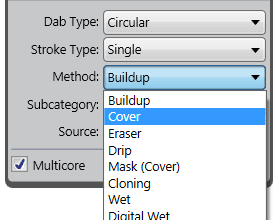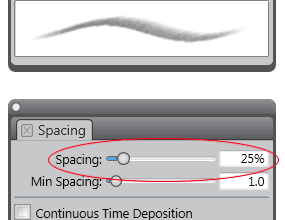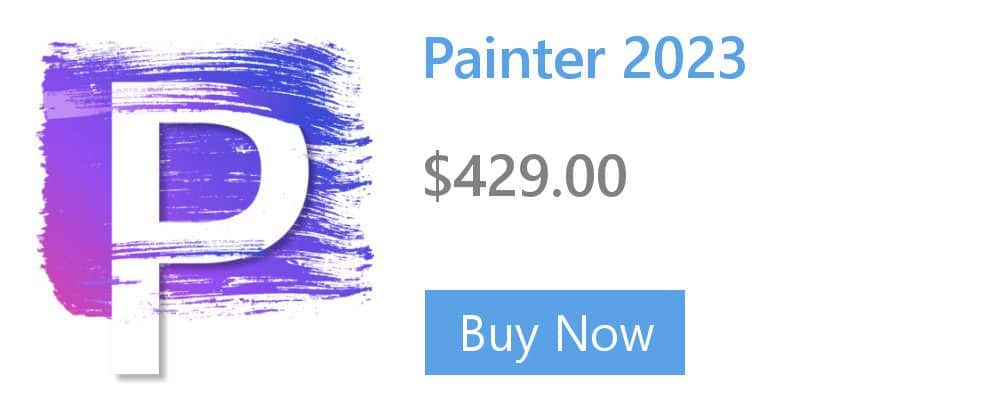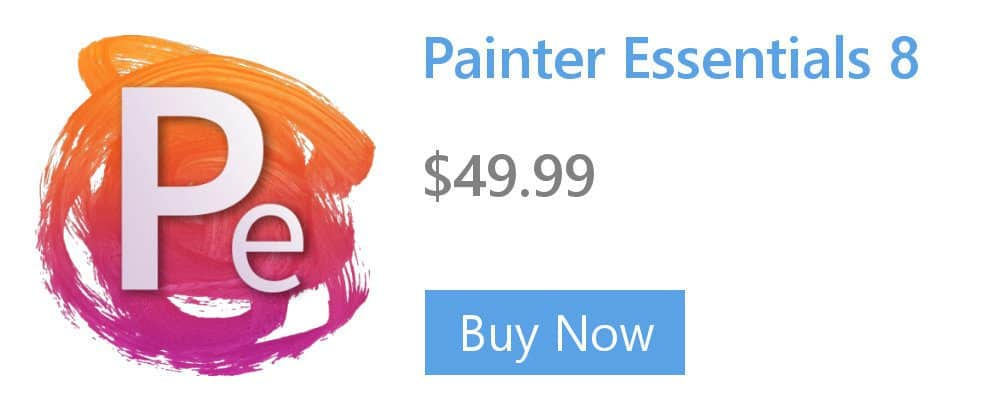Why paint with a pen tablet?
Overall, a stylus provides more control and interactivity than a mouse because it gives you the most responsive digital painting experience by allowing your hand and brush to work fluidly as one. While a mouse is a great pointing device, it is not particularly convenient for painting. A mouse can only move on a flat, two-dimensional surface. A tablet stylus, on the other hand, has the ability to sense the motions of your wrist, hand, and arm. This gives you an authentic feel, accuracy, and control.

Corel Painter lets you produce realistic brushstrokes that fade in and out; change size, opacity, and angle; and penetrate based on stylus input data such as velocity, direction, pressure, airbrush fingerwheel, tilt, and bearing.
Pressure
Many Corel Painter brushes respond to stylus pressure. Depending on the variant settings, greater stylus pressure can increase the width of a brushstroke, the penetration of color, or the degree of other effects.

When you use a pressure-sensitive stylus or pen tablet, the amount of pressure that you apply controls the opacity and width of your strokes. Brush variants: (left) Soft Vine, HARD MEDIA – Charcoal; (middle) Real Pointed Bristle 2, Real Watercolor; (right) Stencil Flow Map – Real 2B Pencil, Pens and pencils
Tilt
Tilt (the angle of the stylus from the tablet) can significantly affect brushstrokes.
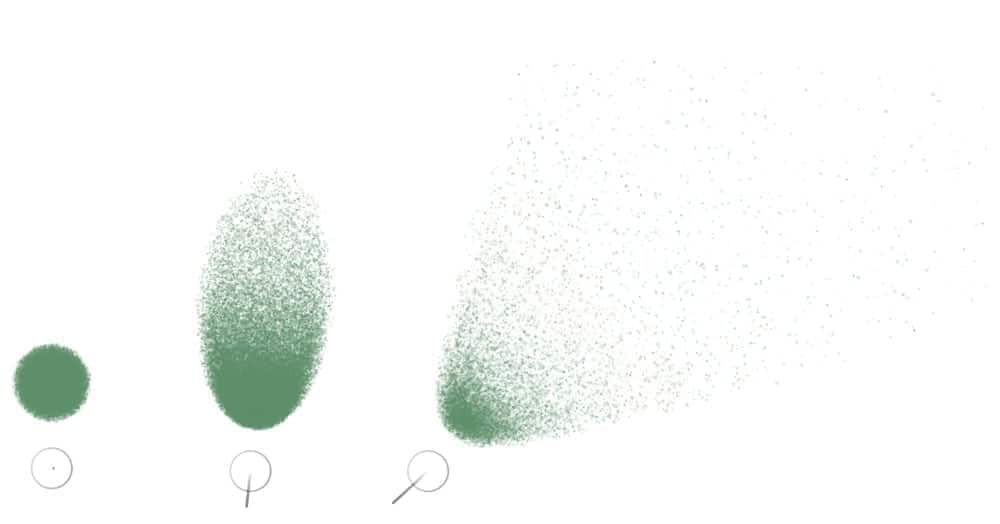
An example of an airbrush variant (Coarse, PAINT – Airbrushes) that reacts to tilt. (left) The stylus is perpendicular to the tablet, (middle and right) varying degrees of tilt produce different marks.
Bearing
Pen bearing lets you use the direction in which the tilted stylus is rotated to vary brush marks.

Examples of brushstrokes that are affected by pen bearing: (left) Grainy Oils Jitter (Thick Paint), (right) Fan Brush (PAINT – Acrylics)
Wheel
Corel Painter airbrushes respond to the fingerwheel on the Wacom Intuos airbrush, simulating a needle control that adjusts how much ink is sprayed.
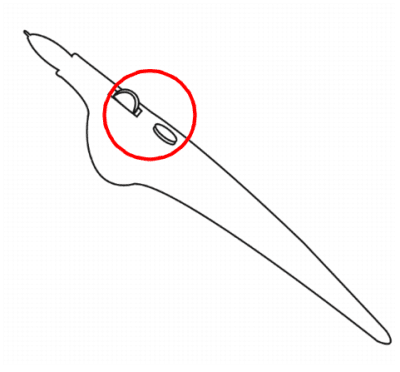
Like the needle control on real airbrushes, the fingerwheel control adjusts airbrush flow — that is, how much media is applied by an airbrush stroke.
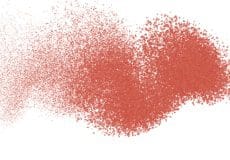
Some Corel Painter airbrushes, for example, the Coarse Spray Jitter variant, take advantage of stylus fingerwheel controls.
Barrel rotation
If you have a flat-tip Intuos Art Pen that supports 360-degree barrel rotation, you can vary your brushstrokes based on the rotation of the stylus.
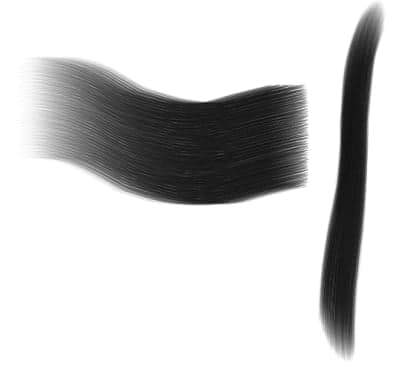
As you rotate the barrel of the Intuos Art Pen, the flat brush follows the rotation of the pen and you can create wide or narrow strokes.
Direction
Brushstrokes can respond to the direction in which the stylus is moving.

A sample brushstroke created with the Flow Fur Tail 2 variant (Particles). As you change the stroke path, the the fur hairs change direction.
Velocity
Brushstrokes can vary in response to the the rate at which the pen moves across the tablet.

A brushstroke (Leaky Pen variant, Pens and Pencils) with low velocity (left) and high velocity (right)
Random
You can adjust brushstrokes on a random basis to produce more realistic results. Randomness contributes to the aesthetics of a painting because minor irregularities occur in natural structures.

A brushstroke (Spray-Size-P variant, Image Hose) with randomness (right) and without randomness (left)
Source
You can adjust brushstrokes according to the luminance of the clone source.
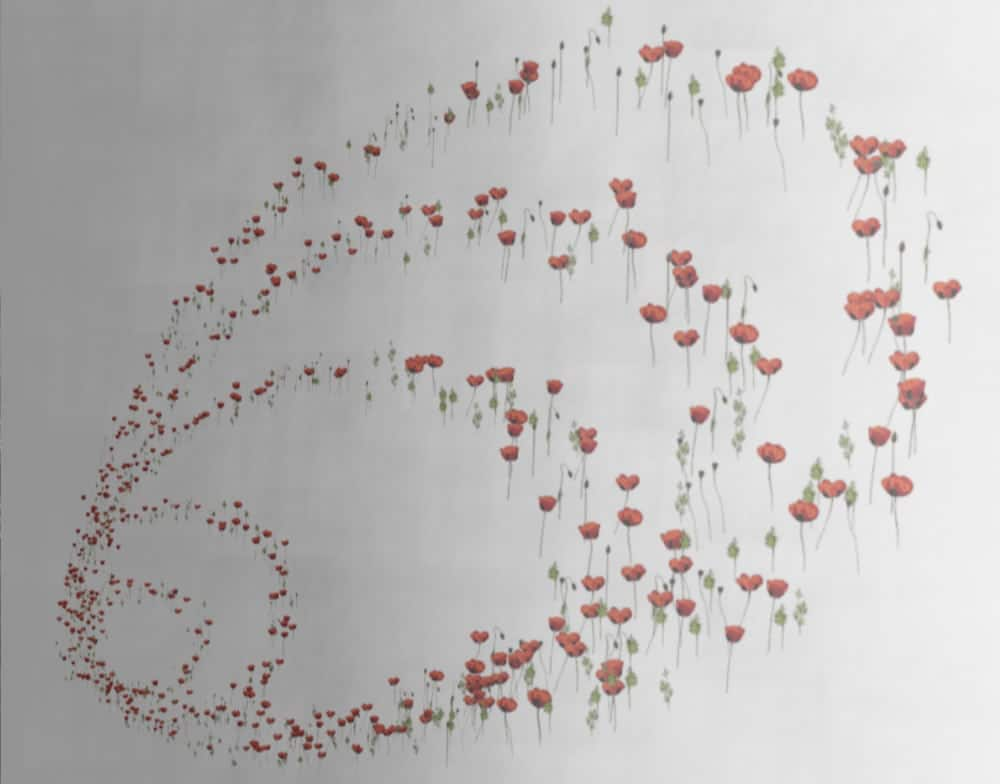
A brushstroke with the Spray-Size-P Angle-W variant (Image Hose). Higher luminance (closer to white) produces a wider stroke.
Learn how to link brush settings to stylus input in the Corel Painter Help.