Add some extra impact to your videos with a freeze frame effect! Whether it’s a beautiful smile, your child scoring a goal or stunning scenery, sometimes you want to highlight important scenes by temporarily stopping the action to focus on a single frame. This tutorial will show you how to use VideoStudio’s Freeze Frame feature to select the frame and set the duration. You will also learn how to add cool effects to a freeze frame to emphasize these special moments even more!
Thanks for watching! We hope you found this tutorial helpful and we would love to hear your feedback in the Comments section at the bottom of the page. You will find a written version of this tutorial below, and a printable PDF copy to download on the Download Resources tab above.
Download a FREE 30-day trial and turn your best moments and life experiences into unique movies with this easy and fun video editor packed with intuitive tools and creative effects.
Download these free resources:
Written Tutorial (PDF, 559 KB)
VideoStudio User Guides and Help files
For VideoStudio X9 to 2023, languages include English, Deutsch, Français, Italiano, Nederlands, 简体中文, 繁體中文, 日本語
What’s New in VideoStudio
Speed and Motion Editing Techniques
Featured products
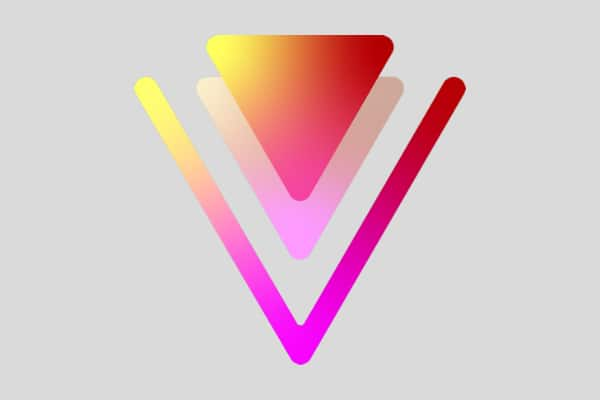 VideoStudio Pro 2023
VideoStudio Pro 2023
 Studio Backlot Membership
Studio Backlot Membership
 VideoStudio Ultimate 2023
VideoStudio Ultimate 2023
 Vision FX
Vision FX
How to Add a Freeze Frame Effect
In this tutorial, we will show you 2 methods to create a freeze frame effect. You will also learn how to add effects to a freeze frame and how to add transitions to blend from a freeze frame into a video clip.
How to Use the Freeze Frame Feature
For the first method we will use the Freeze Frame feature. Open VideoStudio in the Edit tab and add the video clips you want to work with to the Video track on your timeline.
Drag the scrubber to the point on your timeline where you want to freeze frame.
Next, click on Edit > Freeze Frame.
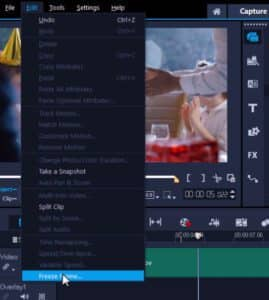
Alternatively, right-click on the timeline and select Speed > Freeze Frame.
NOTE: If you are using VideoStudio 2018 or lower, the freeze frame option is a separate item on the right-click menu, not grouped with the other speed tools.
A dialogue box will pop up and you’ll see a preview of the frame you want to freeze.
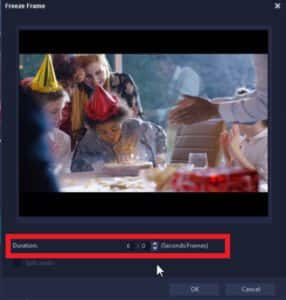
Adjust the duration of the freeze frame in seconds and frames, then click OK. The video clip will automatically split into two parts with the new freeze frame in the middle.
To shorten or lengthen the duration of the freeze frame, click on the frame on the timeline. Hover your mouse over the left or right of the clip and drag it to extend the length longer or shorter.
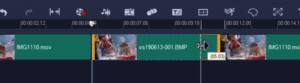
Adding Effects to a Freeze Frame
Another thing you can do to even further emphasize this moment is to add an effect to the static frame.
Click on the FX tab, and choose from any of the effects in the library. Then drag the effect on top of the snapshot on the timeline. In this example we are using the Colored Pen effect.

Next, click on the Transitions tab, select the Crossfade transition and drag that between the static image and the final video clip.
This will create a smoother transition between the freeze frame and the video clip.

Press Play to preview and you’ll see you now have a unique clip to share with your friends and family.
How to Take a Snapshot
For the second freeze frame method, we will use the Take a Snapshot tool and manually split the video clip where we want to insert the freeze frame.
Drag the scrubber where you want to freeze frame. Click on Edit > Take a Snapshot.
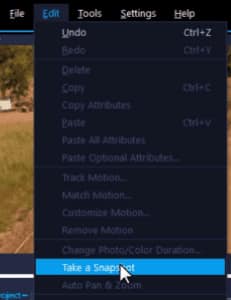
Now a snapshot image will be taken of this frame and added to your library.
Click on the video clip once again, then right-click on the timeline, and select Split Clip or tap the letter S on the keyboard to split the clip.
Drag the snapshot from the library and place it in between the two clips.
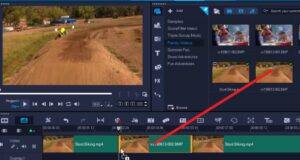
Adding a Pan and Zoom Effect
Double-click on the snapshot on the timeline to open the Options panel. On the Edit tab, click Pan & Zoom and select one of the pre-set options so it zooms up on the focus subject in the snapshot.

Finally, add a transition between the snapshot and the last clip so it has a nice smooth transition between the effect and the video.
Want more creative options? Check out this tutorial to see how to bring your snapshot into an image editing program like PaintShop Pro to make adjustments and add effects before using it as a freeze frame.
Download a FREE 30-day trial and turn your best moments and life experiences into unique movies with this easy and fun video editor packed with intuitive tools and creative effects.


Reader Interactions