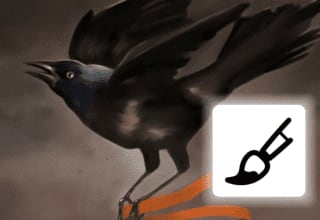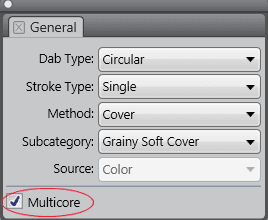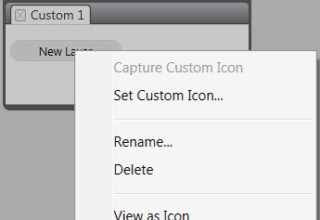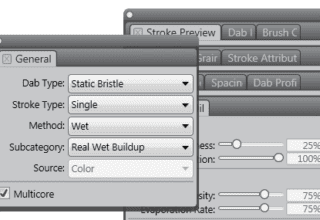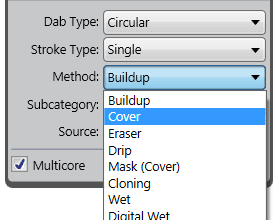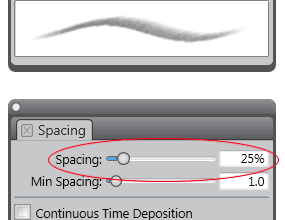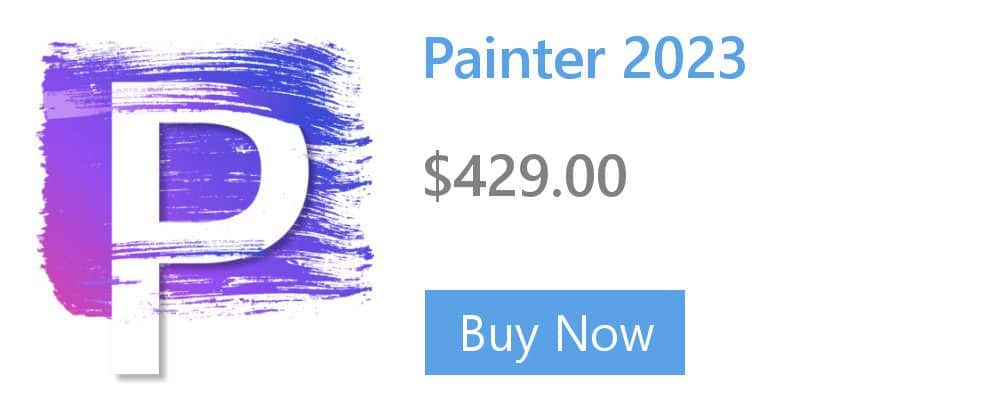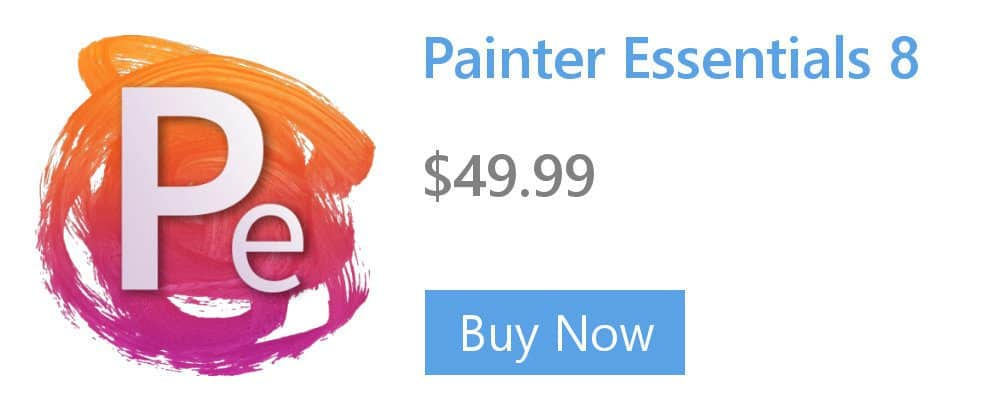Improving Thick Paint performance
Thick Paint brushes offer a natural-media experience with the look and feel of thick paint and traditional impasto.

To improve the performance of Thick Paint brushes, try the following:
1. In the toolbox, click the Grabber tool ![]() . Click the High Quality Display button on the property bar to disable it.
. Click the High Quality Display button on the property bar to disable it.
![]()
2. If the Navigator panel is displayed, hide it by clicking Window > Navigator or Cmd+7 (macOS) or Ctrl + 7 (Windows).
3. Use thick paint without ambient lighting. Click Canvas > Surface Lighting, and disable the Ambient Light option.
4. Increase the spacing between the droplets of paint. Select a Thick Paint brush variant. Click the Show or hide the Thick Paint – Media panel button ![]() on the extended property bar. Adjust the Spacing slider. Higher values result in improved brush performance.
on the extended property bar. Adjust the Spacing slider. Higher values result in improved brush performance.
5. Decrease the brush density. Select a Thick Paint brush variant. Click the Show or hide the Thick Paint – Brush panel button ![]() on the extended property bar. Move the Brush Density slider to the left by very small amounts (for example, decrease the value by 2%) to reduce the number of bristles in the brush.
on the extended property bar. Move the Brush Density slider to the left by very small amounts (for example, decrease the value by 2%) to reduce the number of bristles in the brush.
Learn more about Thick Paint in the Corel Painter Help.