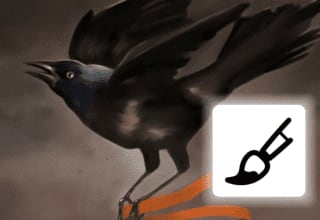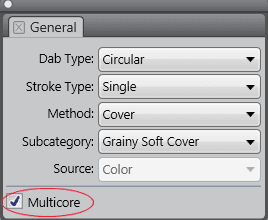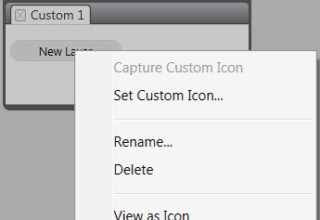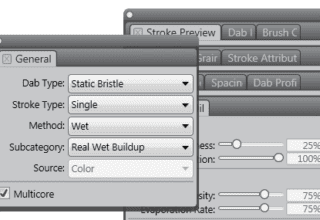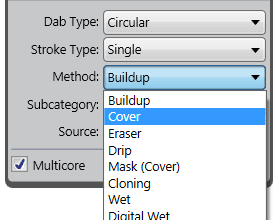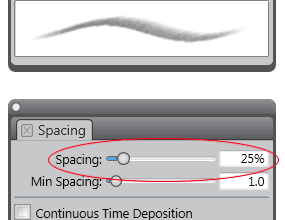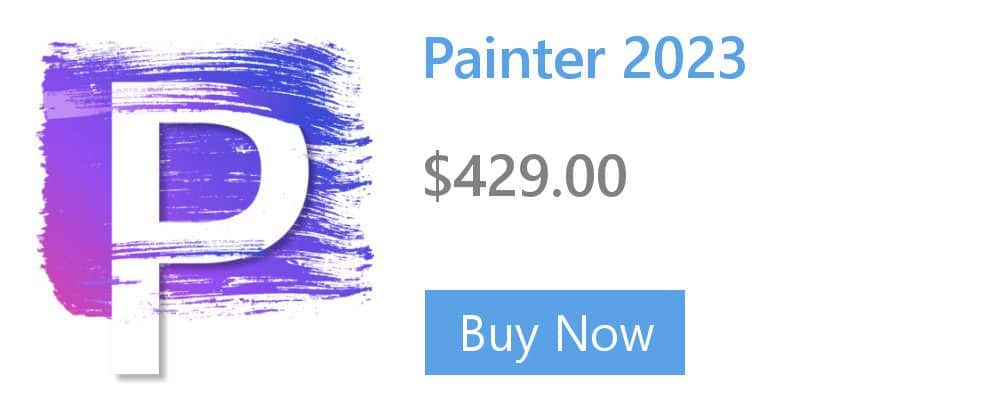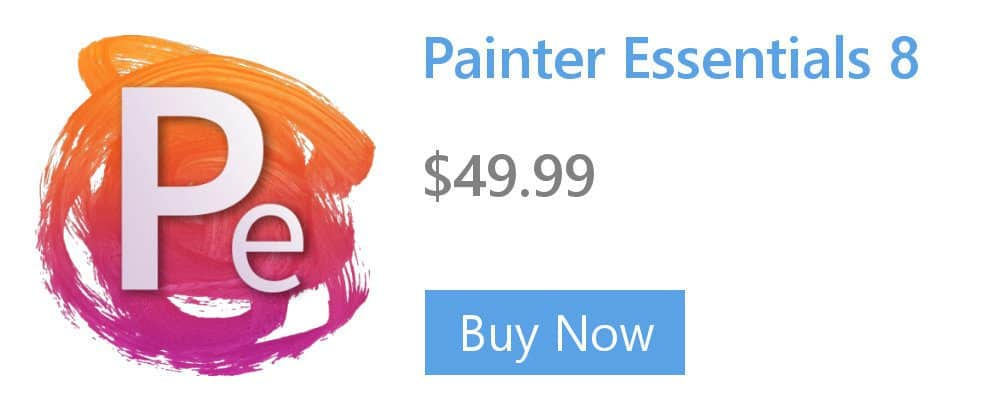Printing your artwork: Soft proofing documents
Soft proofing provides an on-screen preview of a document as it will appear when it is reproduced by a specific printer. Unlike the “hard-proofing” technique that is used in a traditional printing workflow, soft proofing lets you look at the final result without committing ink to paper. You can verify whether the color profile of the document is suitable for a specific printer and avoid unwanted results.

Soft proof documents to preview final results on-screen. (left) An sRGB color profile is assigned to an image. (right) Assigning the U.S. Web Coated (SWOP) v2 profile allows an on-screen simulation of the printed output.
To simulate the output colors that are produced by a device, you need to choose the color profile of the device. Because the color spaces of the document and device are different, some document colors may not have matches in the gamut of the device color space. These out-of-gamut colors can dramatically change the look of the image, depending on how they are interpreted by the color management system. You can choose a rendering intent to instruct the color management system how to interpret the out-of-gamut colors.
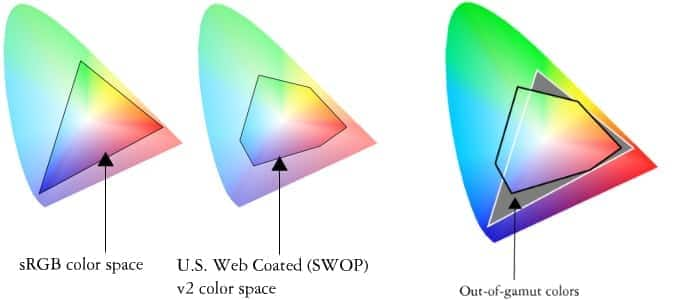
Many colors in an sRGB document may be out of gamut for the U.S. Web Coated (SWOP) v2 color space. The out-of-gamut colors are mapped into gamut according to the rendering intent.
The rendering intent that you choose depends on the graphical content of the image.
- The Perceptual rendering intent is suitable for photographs and bitmaps that contain many out-of-gamut colors. The overall color appearance is preserved by changing all colors, including the in-gamut colors, to fit within the range of colors at the destination. This rendering intent maintains the relationships between colors to produce the best results. In general, the Perceptual rendering intent is best for giclée prints.
- The Saturation rendering intent produces more concentrated solid colors in business graphics, such as charts and graphs. Colors may be less accurate than those produced by other rendering intents.
- The Relative colorimetric rendering intent is suitable for logos or other graphics that contain only a few out-of-gamut colors. It matches the out-of-gamut source colors with the closest in-gamut colors at the destination. This rendering intent causes the white point to shift. If you print on white paper, the whiteness of the paper is used to reproduce the white areas of the document. Therefore, this rendering intent is a good option if your document will be printed.
- The Absolute colorimetric rendering intent is suitable for logos, or other graphics, that require very precise colors. If no match is found for the source colors, then the closest possible match is used. The Absolute colorimetric and Relative colorimetric rendering intents are similar, but the Absolute colorimetric rendering intent preserves the white point through the conversion and does not adjust for the whiteness of the paper. This rendering intent is used mainly for proofing.
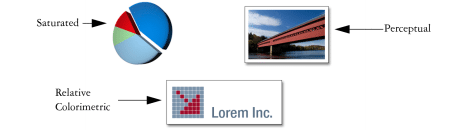
This is an example of three types of images and their corresponding rendering intents.
To soft-proof an image
1. Choose Canvas > Color Proofing Settings.
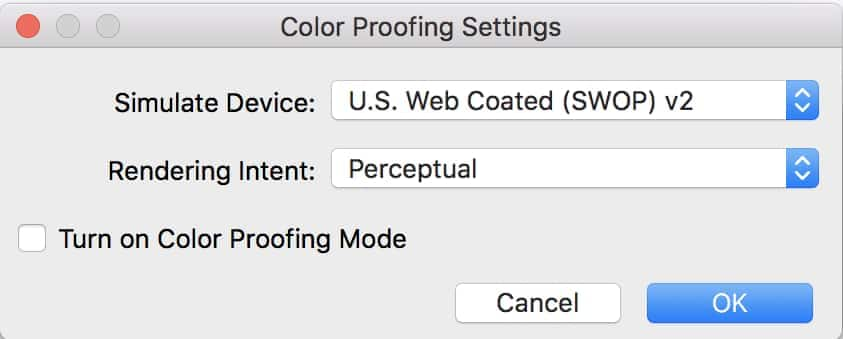
2. To simulate the output colors that are produced by a specific device, choose a profile from the Simulate Device list box.
The list includes all color profiles installed on your computer.
3. To instruct the color management system how to interpret the out-of-gamut colors, choose a rendering intent from the Rendering Intent list box.
4. Enable the Turn On Color Proofing Mode check box.
Note
- Simulating printer output may cause on-screen colors to appear dull because all colors are brought into a CMYK color space, which has a smaller gamut than an RGB color space. After soft proofing an image, you can turn off the soft proofing feature.
- The accuracy of the simulation depends on factors such as the quality of your monitor, the color profile of the monitor and the output device, and the ambient lighting in your work area.
Learn more about soft proofing in the Corel Painter Help.