Preserve transparency in your video export for unique effect, or to use clips as overlays in future projects with Alpha Channel support. New in Pinnacle Studio 23, Alpha Channel support allows you to save tracks or entire projects with transparency for creative effect, or to create custom overlays!
This feature is extremely useful for users looking to identify themselves or their brand with custom starting or ending animations. Small business owners, social media influencers, and new Pinnacle Studio users alike can explore the new Alpha Channel support in Pinnacle Studio 23 for an easy way to introduce branding or other editing consistencies to any series of videos!
Thanks for watching! We hope you found this tutorial helpful and we would love to hear your feedback in the Comments section at the bottom of the page.
Download a FREE 15-day trial and discover all the essential and advanced video editing features that Pinnacle Studio delivers to make your videos look their best.
What’s New in Pinnacle Studio
Capture, Import and Export
Featured products
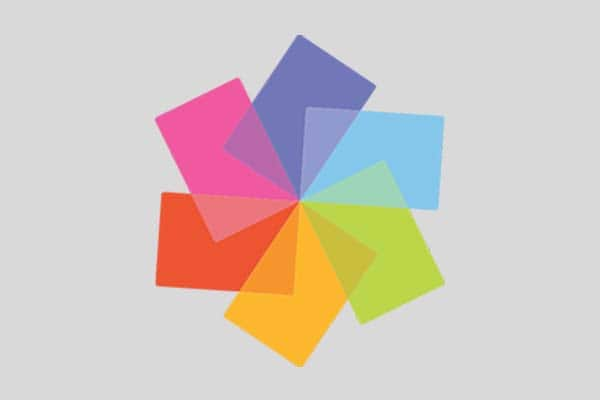 Pinnacle Studio 26 Ultimate
Pinnacle Studio 26 Ultimate
 Studio Backlot Membership
Studio Backlot Membership
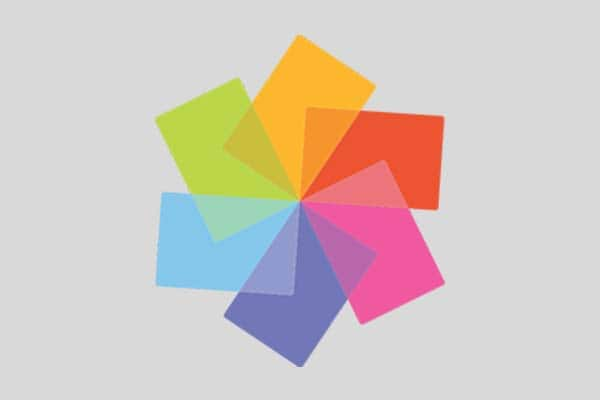 Pinnacle Studio 26
Pinnacle Studio 26
 Vision FX
Vision FX
Exporting a Track as an Alpha Channel Video
- After you create and edit your project that has transparent areas in the timeline of the Edit tab, click the Export tab.
- Set the Destination for your exported files by clicking the browse button and choosing a location.
- In the File Name box, type a file name. Ensure that the Same as Timeline checkbox is not marked.
- From the dropdown menus, moving from left to right, choose Format, then CineForm.
- From the Preset dropdown menu, choose an MOV option. You can customize the settings by clicking the Edit Preset button. You can then click the Save Preset button to save your custom settings as a new preset.
- To export only a section of the project, use the trim controls (Mark In and Mark Out) in the playback control area of the player window.
- Click Start Export to export your project.
Download a FREE 15-day trial and discover all the essential and advanced video editing features that Pinnacle Studio delivers to make your videos look their best.


Comments (2)
Reader Interactions
Comments
Perchè non sono disponibili tutorials in italiano o quantomeno con sottotitoli in italiano?
Perchè i tutorials in inglese sono così rapidi da non consentire una facile comprensione delle procedure da eseguire?
Se si deve spiegare efficacemente qualcosa, occorre utilizzare tempi più dilatati e spiegare passo passo tutto quello che l’utente deve fare per conseguire un certo risultato.
Sono un V/s utente da oltre 10 anni e nulla è mutato al riguardo. E’ davvero grave.
Ciao Vincenzo,
Per vedere i sottotitoli nella tua lingua:
– Fai clic sull’icona “Settings/Impostazioni” nell’angolo in basso a destra del video player
– Fare clic su “Subtitles/Sottotitoli” e selezionare la lingua
– Se la tua lingua non è elencata, fai clic su “English (auto-generated)/Inglese (generato automaticamente)”, quindi fai clic su “Traduzione automatica” e seleziona la lingua.
Distinti saluti
Discovery Center team