Import your 360° video and start editing! Trim your footage, then add music, titles, and effects in no time. Preview your 360° video as you would on your device, navigate the 360° video player, then export your 360° video to playback on your virtual reality headset, upload directly to YouTube 360, or convert to standard video format to control the angles seen. VideoStudio supports 360° equirectangular and spherical video formats, and expanded support for a wider selection of popular 360 video cameras.
Des sous-titres sont disponibles pour ce didacticiel en français. Pour afficher ces sous-titres, cliquez sur l’icône Paramètres dans la fenêtre de lecture et sélectionnez la langue de sous-titrage à utiliser.
Dieses Videotutorial ist mit Untertiteln auf Deutsch verfügbar. Um die Untertitel anzuzeigen, klicken Sie im Wiedergabefenster auf das Symbol für die Einstellungen und wählen Sie die gewünschte Sprache.
このチュートリアルビデオには日本語字幕が用意されています。「設定」から字幕言語を設定できます。
Thanks for watching! We hope you found this tutorial helpful and we would love to hear your feedback in the Comments section at the bottom of the page. You will find a written version of this tutorial below, and a printable PDF copy to download on the Download Resources tab above.
Download a FREE 30-day trial and turn your best moments and life experiences into unique movies with this easy and fun video editor packed with intuitive tools and creative effects.
Intermediate and Advanced Techniques
What’s New in VideoStudio
Overlays and Templates
Featured products
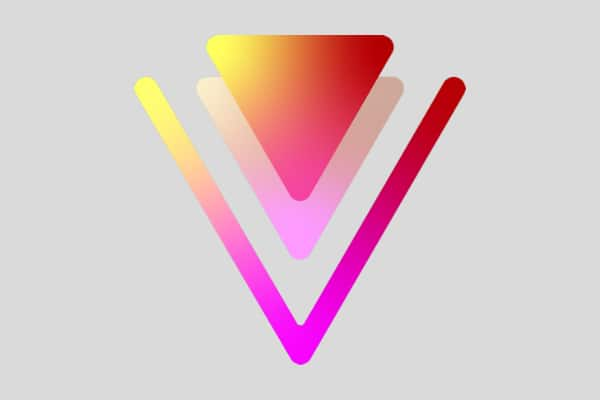 VideoStudio Pro 2023
VideoStudio Pro 2023
 Studio Backlot Membership
Studio Backlot Membership
 VideoStudio Ultimate 2023
VideoStudio Ultimate 2023
 Vision FX
Vision FX
To edit and export a 360 video
- In the Edit workspace, drag a 360 video from the Library to the Timeline. If you want to convert fisheye 360 to equirectangular, right-click the clip in the Timeline, choose 360 Video, and click the applicable fisheye option (Single Fisheye to Equirectangular or Double Fisheye to Equirectangular.
- In the Timeline, verify that you are working with a 360 video by ensuring that the 360 video icon displays in the Player panel.
- Edit the video in VideoStudio. For example, you can do the following:
- Open the Options panel to access Correction settings
- Apply an effect from the Library (*Not all effects can be applied to 360 video.)
- Trim the video
- Add a title or object
Note: When you apply a title or object to a 360 video, right-click the item in the Timeline, and choose 360 Video > Insert as 360 to convert the media to 360. Make any adjustments you want in the Insert as 360 window. A circular 360 icon appears on titles and other objects inserted as 360.
- When you are finished editing, save your file and click the Share tab.
- From the Share tab, ensure that you enable the Same as Project Settings check box or select a 360-compatible setting (for example, MPEG-4, AVC 360, in the highest resolution suitable for your project).
- Make any additional changes to the settings on the Sharing page and click Start.
To convert 360 video to standard video
- In the Timeline, right-click a 360 video clip, and choose 360 Video > 360 to Standard. The 360 Video window opens with two preview panes—the 360 video source is on the left and a standard video preview is on the right.
- In the 360 video pane, drag the View Tracker icon until its position corresponds to the view that you want to show in the standard video pane.
- Click Play and as the 360 video plays, drag the View Tracker if you want to change the view seen in the standard video pane. Each time you change the view, key frames are added.
- When you are finished, you can replay the video and edit the view by doing any of the following:
- Delete a key frame by clicking it on the timeline and pressing Delete.
- Drag a key frame on the timeline to change when the view appears.
- Click a key frame and change the view by adjusting the Pan, Tilt, and Field of View values in the Angle area.
- Click OK to accept the changes and return to the Timeline. If you want to clear all key frames, click the Reset button.
- When you want to output your project, ensure that you choose a standard video format.
Download a FREE 30-day trial and turn your best moments and life experiences into unique movies with this easy and fun video editor packed with intuitive tools and creative effects.


Reader Interactions