Photo transfer on candles
Are you looking for a creative way to showcase your favorite photos? Or perhaps a unique gift idea? Create a gorgeous display with this photo-transfer-on-a-candle project. The process is simple – print out your photo, wrap it around the candle, add a layer of wax paper then use a hair dryer to apply the photo onto the candle. Use your favorite photo or artwork, create a photo collage, or even use your favorite quotes or expressions.
With this project you can create beautiful photo decorations for your home, but they also make great gifts for the holidays or special keepsakes to commemorate important events like weddings, holidays and more.
How to transfer a photo onto a candle in 6 easy steps
There are 6 basic steps to this photo project. Watch the video to see how it’s done and follow along with the detailed instructions below.
You will need the following materials for this project:
- Your photo, image or text
- A wax candle (you can also use an LED candle IF it has a real wax layer on the outside)
- PaintShop Pro or another photo editing program
- Tissue paper
- Tape
- Scissors or exacto knife if you want to trim your photo
- Wax paper
- Clips, elastics bands or something to hold your photo in place
- Hair dryer or heat gun
- Towel or oven mitt to protect your hand
- Measure the height and diameter of your candle
- Resize or crop your photo so it will fit on the candle
- You can also enhance your image with a variety of effects (check out our video tutorials below to see how to convert to your image to black and white, or use a script to add a cool effect)
- You will be printing your photo onto a piece of tissue paper, but since it is so thin you will need to reinforce it with a sheet of regular paper
- Lay a piece of tissue paper on top of a piece of regular printer paper
- Tape the edges of the tissue paper to the printer paper, making sure the edges are taped really well
- Print your photo on the taped tissue paper/printer paper
- Once printed, separate the tissue paper from the printer paper
- If necessary, use your scissors to trim your photo if your image is printed only on a portion of the tissue paper
- Lay your printed tissue paper on the candle and arrange it where you want it to be applied
- Now lay a sheet of wax paper over the tissue paper, WAX SIDE DOWN
- Secure the wax paper with clips to keep it in place
- Trim off any excess wax paper from the top or bottom of the candle
- Hold the candle with a towel or oven mitt, to protect your hand if it gets too hot
- Using your hair dryer or heat gun, begin heating the area where your image is
- Apply even heat to the entire area where the tissue paper is (if your image only covers a portion of your candle, it isn’t necessary to apply heat to the entire candle)
- Keep the hair dryer moving so the wax doesn’t drip
- Remove the heat once the image starts to get bright and shiny
- Let your candle cool for 5 minutes
- Remove the clips or elastics you used to hold the wax paper in place
- Slowly peel off the wax paper
- Voila! You’re done!
How to edit photos
Before you go to transfer your photo onto the candle, make sure it is looking it’s best! These tutorials will show you how to crop your photo to the correct size, how to work with text, and how to add some effects.
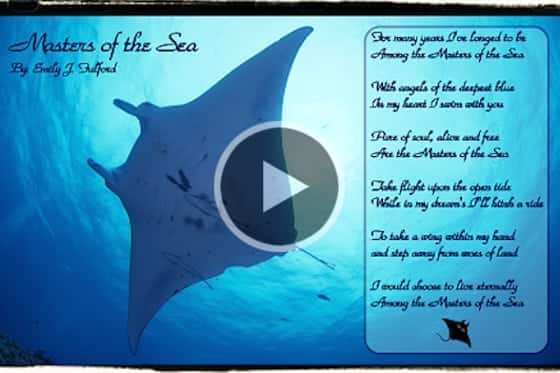
Working with Text and Graphics
This project works not only with photos, but also with any artwork image or text. Learn how to add a message or quote to your image.

Cropping and Resizing your Photo
This tutorial will show you how you can crop your photo to remove any unwanted parts and make it the right size to fit your project.

Removing Objects from Photos
Whether you need to touch up some blemishes, remove an unwanted object or erase a scratch in an older photo, PaintShop Pro has the tools you need – see them in action!

