
An overview of the Audio Editor

How to Use Blend Modes
How to Use Smart Object Tracking

What’s New in Pinnacle Studio

Discover Pinnacle Studio

Getting Started with Pinnacle Studio
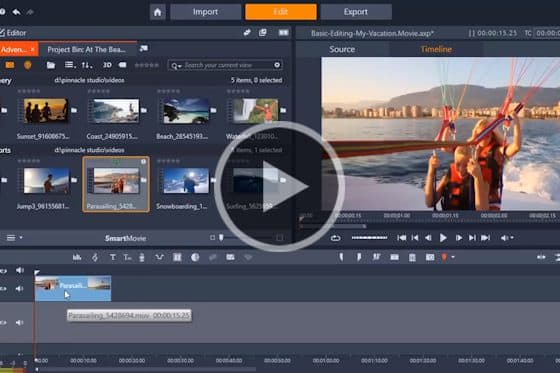
Introduction to Basic Video Editing Techniques
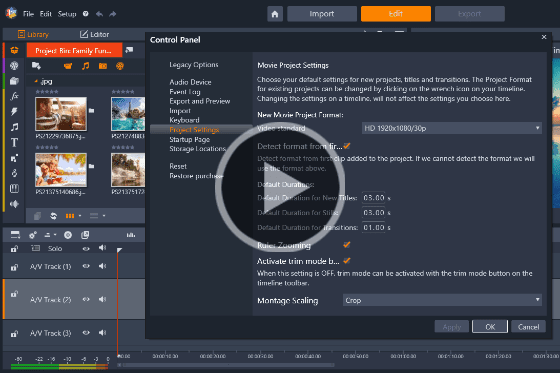
Setting Up Your Project

Easy photo slideshows
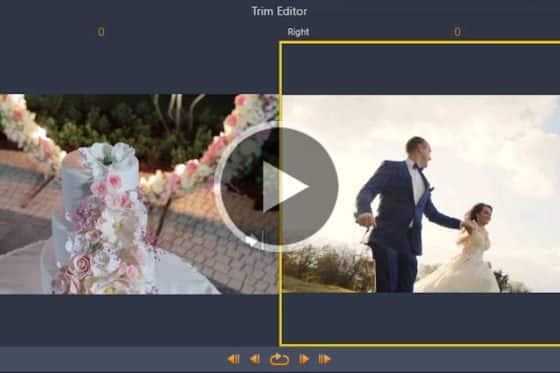
How to Split, Cut and Trim Videos
Cropping and resizing video clips
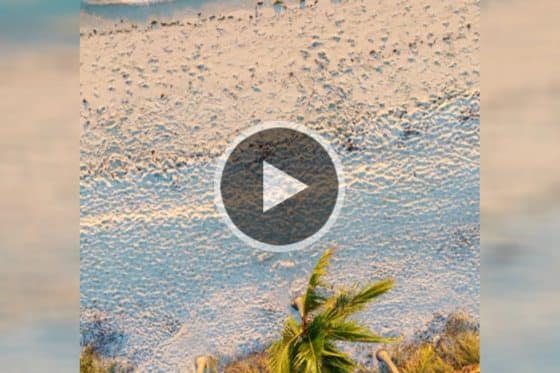
Rotating Video Clips in Pinnacle Studio
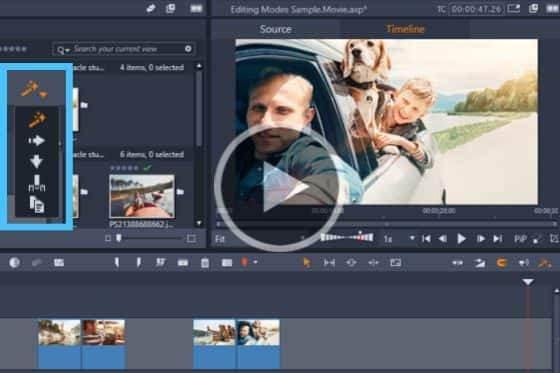
How to Use the Different Editing Modes

How to add music to videos

How to use transitions
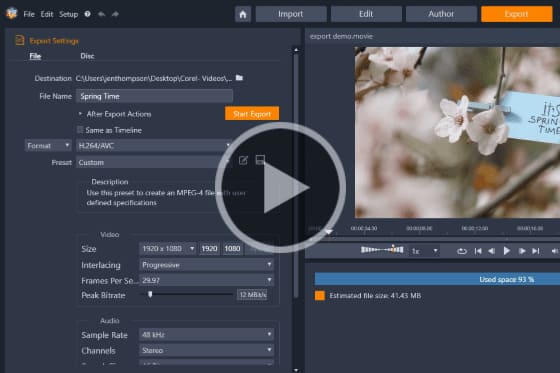
How to Export Videos
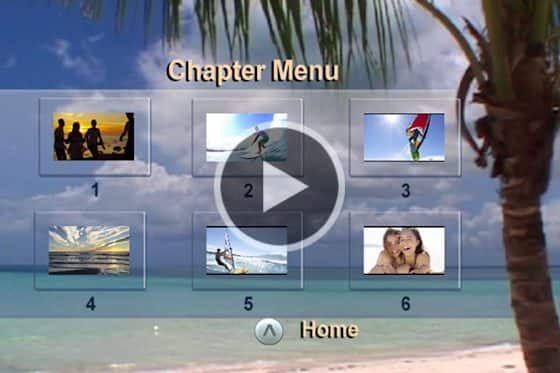
How to Burn your Movies to Disc

How to add titles

How to use Pinnacle project templates

How to create an animated lower third
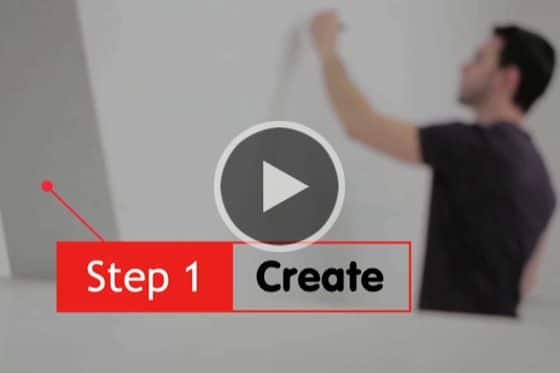
How to make motion titles in Pinnacle Studio

How to Create Custom Animated Overlays
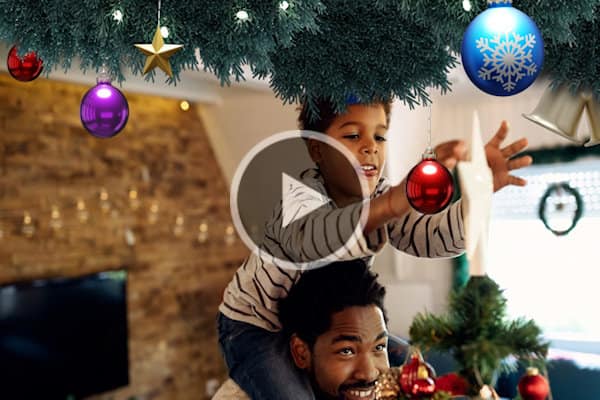
How to use animated overlays in Pinnacle Studio
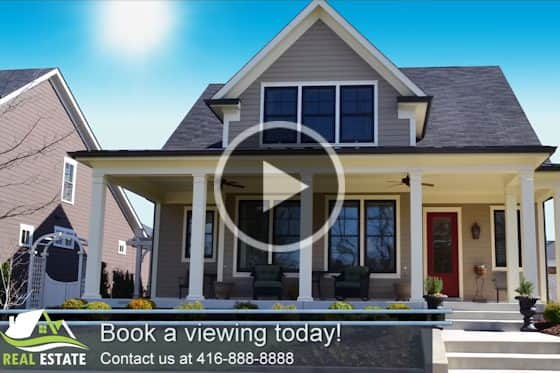
Creating project templates

Dynamic split screen with keyframes

Creating Split Screen Videos

Easy photo slideshows

How to create an animated lower third

How to add titles

Advanced Title Effects

Create Custom Motion 3D Titles

Using the Title Editor
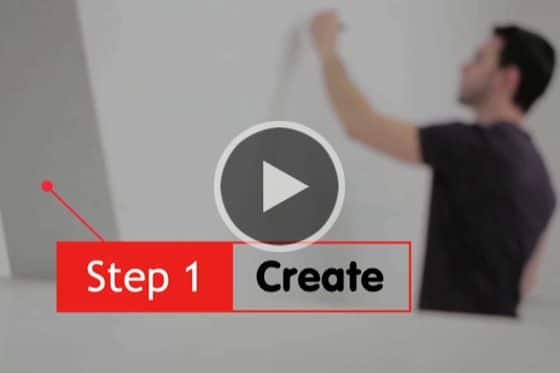
How to make motion titles in Pinnacle Studio
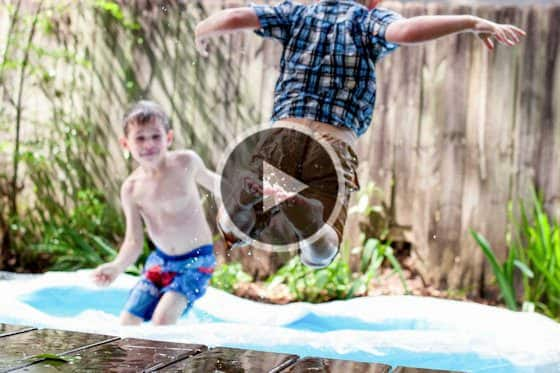
Synchronize your video to a beat

Super Speed Illusion with the Flash Effect

Stop Motion Animation in Pinnacle Studio
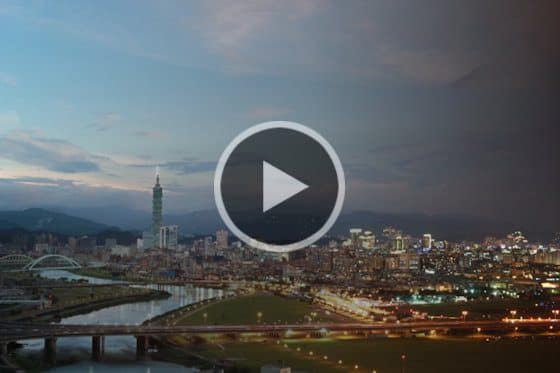
Creating a time-lapse video in Pinnacle Studio

Video Masking with Motion Tracking
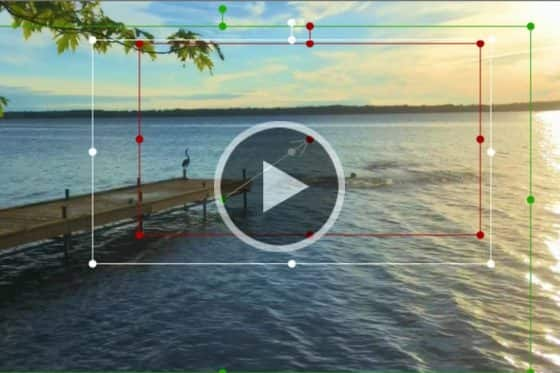
Add motion with Pan and Zoom presets

Time Remapping in Pinnacle Studio

Appear and disappear effect in Pinnacle Studio
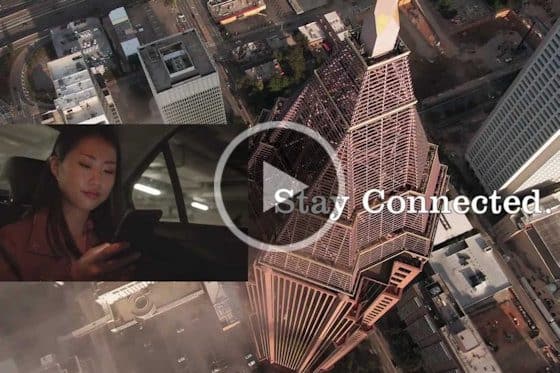
Advanced picture-in-picture effects in Pinnacle Studio

Adding Outlines, Glows and Shadows to Green Screen Footage
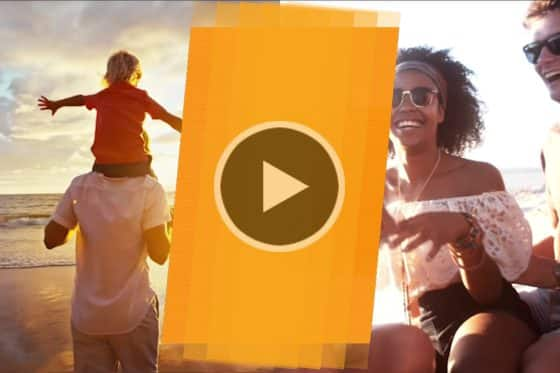
How to Create Custom Transitions

Picture-in-picture effect in Pinnacle Studio
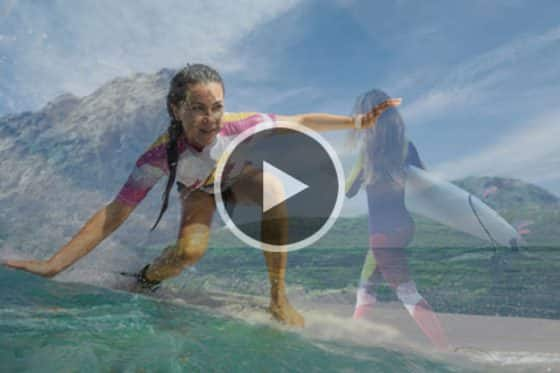
An Overview of the Track Transparency Feature
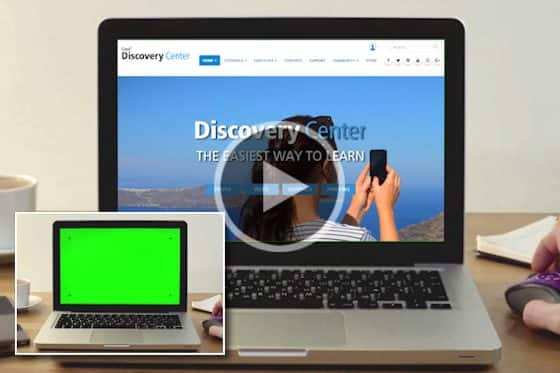
Easy green screen effects with Chroma Key
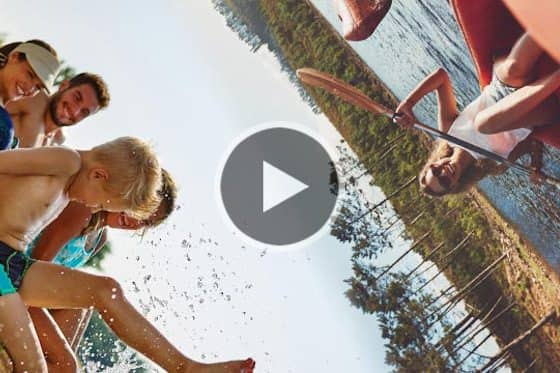
How to add Seamless Transitions

Creating a Selective Color Effect
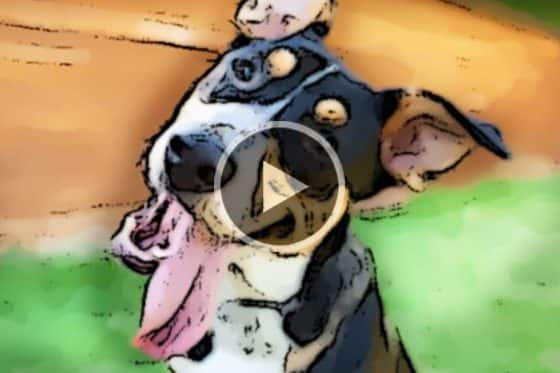
How to use paint effects
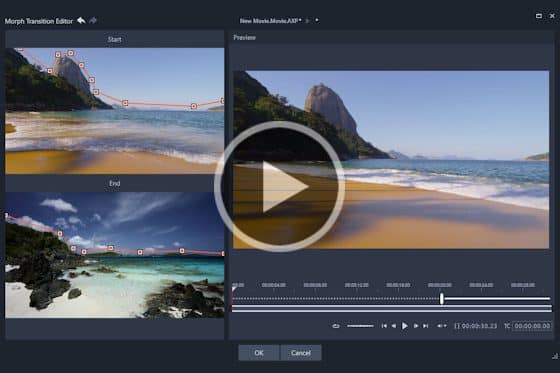
How to Use Morph Transitions

Create Tiny Planet Effects in Pinnacle Studio

How to use transitions

Removing the Green Line from YouTube Videos
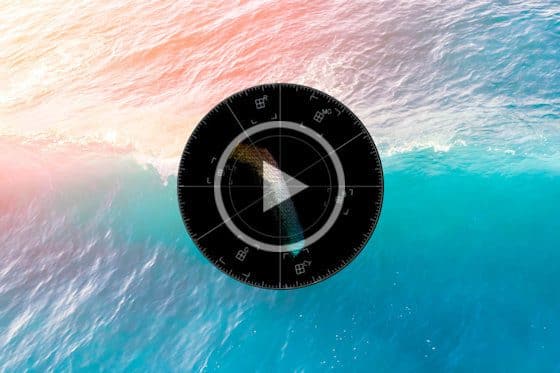
How to use the Selective Vectorscope
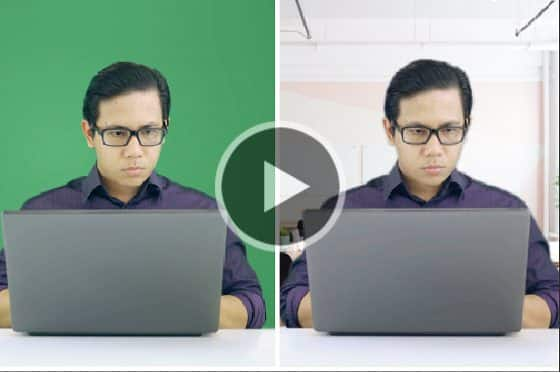
How to Improve the Quality of Green Screen Footage

Skin Touch Ups in Pinnacle Studio
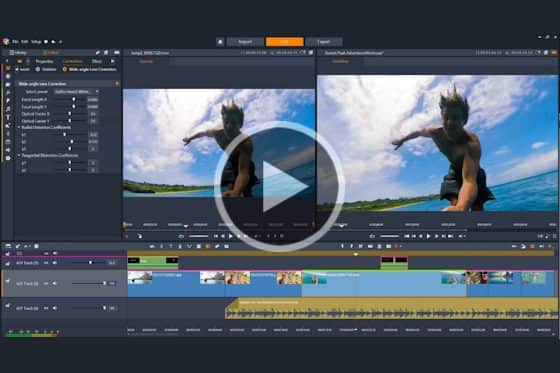
Wide-angle Lens Correction
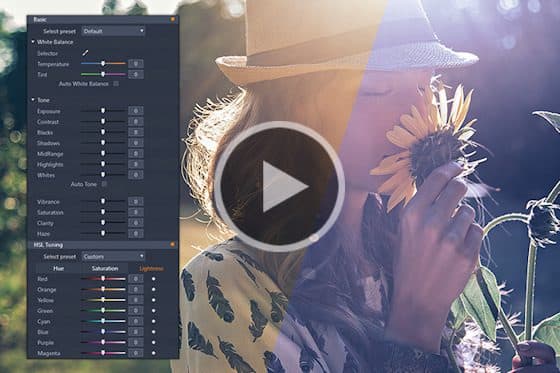
Color grading in Pinnacle Studio
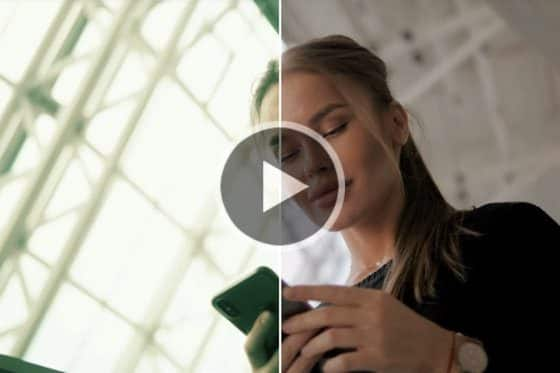
How to create and apply LUTs

Creating a Selective Color Effect

Dynamic video masking
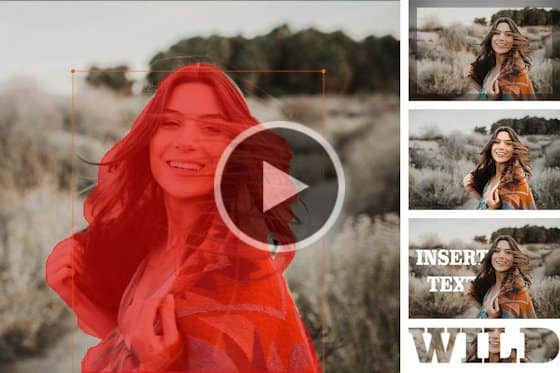
How to Use Video Masking

Video Masking with Motion Tracking
How to Use Smart Object Tracking

DVD Menu and Disc Authoring with Pinnacle Studio
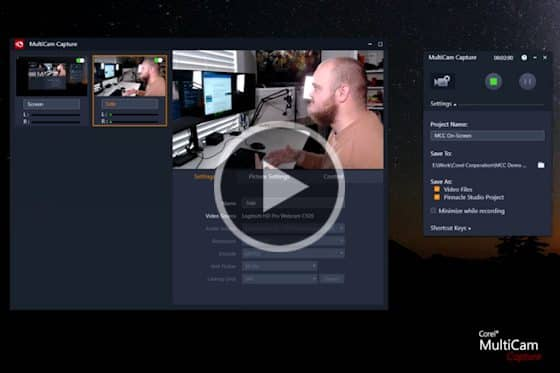
How to Use MultiCam Capture Lite

How to create animated GIFs in Pinnacle Studio

How to Export Videos with Transparency
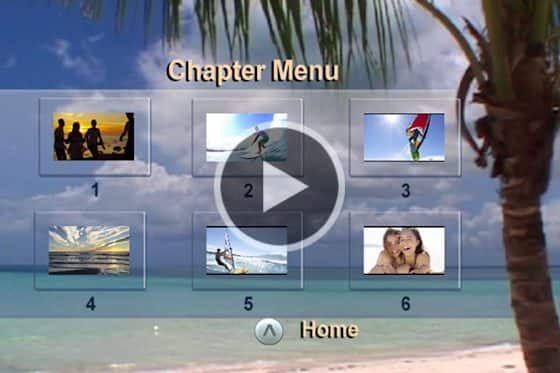
How to Burn your Movies to Disc
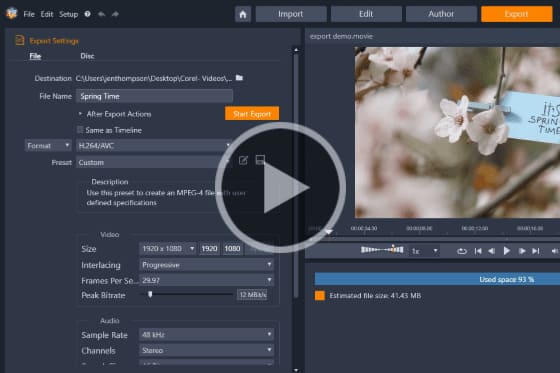
How to Export Videos
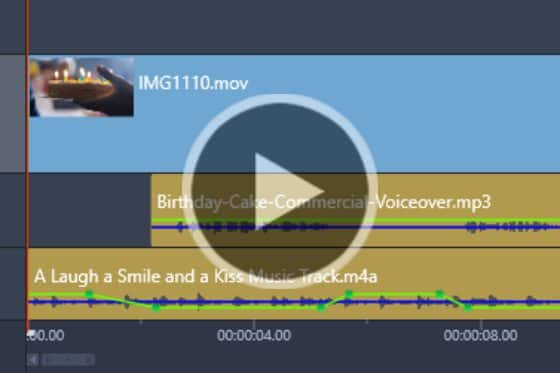
How to Use Audio Ducking

How to add music to videos

An overview of the Audio Editor
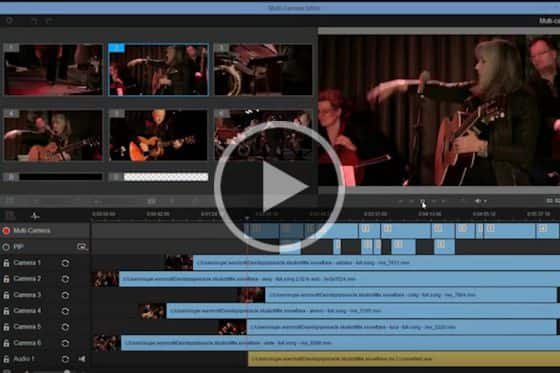
Using the Multi-camera Editor to sync and edit videos

Using keyframes for greater editing control

360° Video Editing
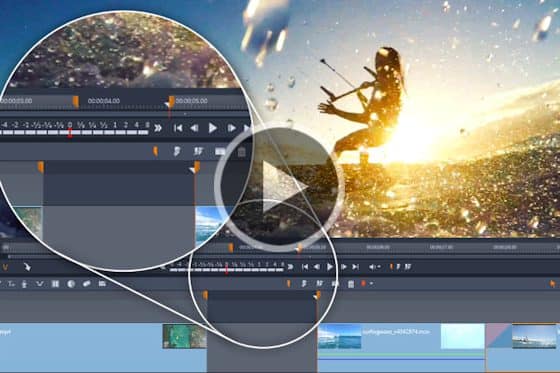
Three and Four-Point Editing
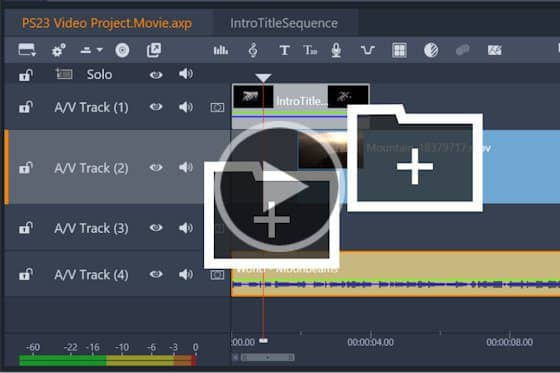
Nesting clips in Pinnacle Studio

Dynamic video masking
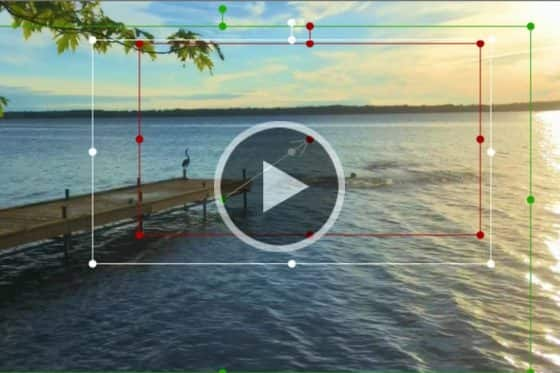
Add motion with Pan and Zoom presets

Time Remapping in Pinnacle Studio

Advanced Title Effects

Create Custom Motion 3D Titles

Using the Title Editor
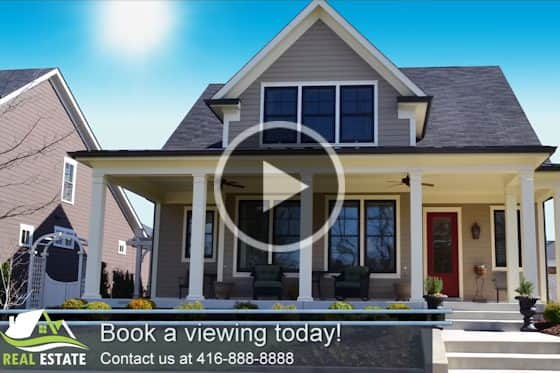
Creating project templates

How to Use Blend Modes
How to Use Smart Object Tracking

How to create an animated lower third
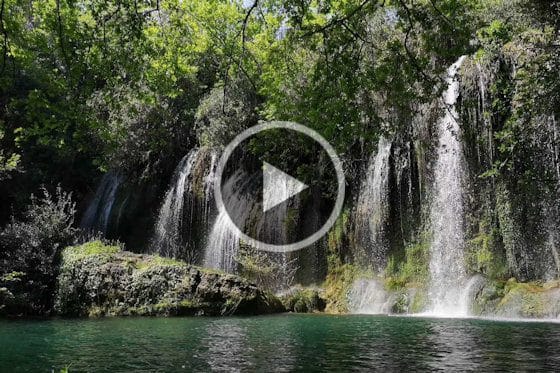
Make a Cinemagraph in Pinnacle Studio
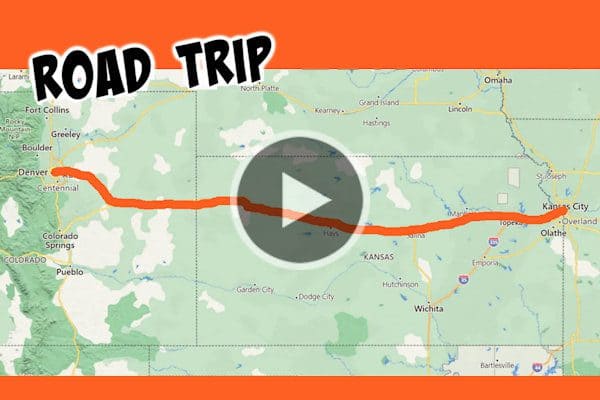
How to Make an Animated Travel Line

Super Speed Illusion with the Flash Effect

Stop Motion Animation in Pinnacle Studio
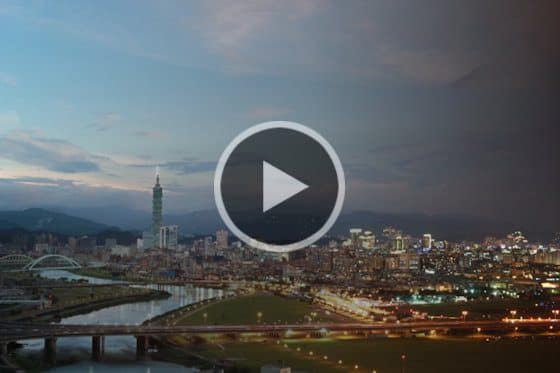
Creating a time-lapse video in Pinnacle Studio
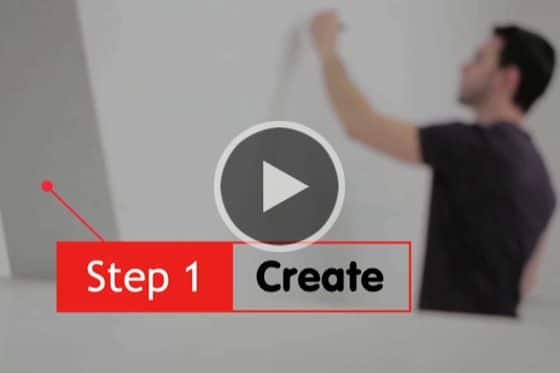
How to make motion titles in Pinnacle Studio

How to Create Custom Animated Overlays
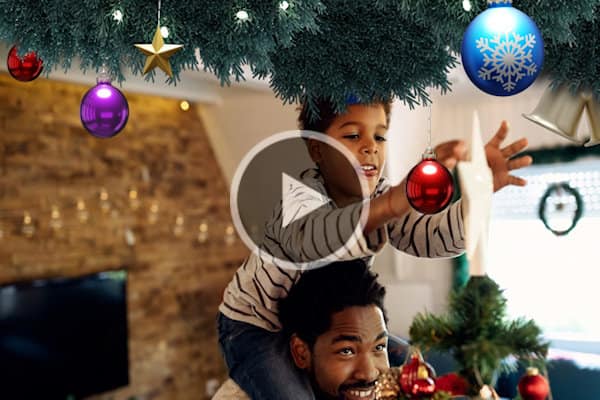
How to use animated overlays in Pinnacle Studio

Dynamic split screen with keyframes
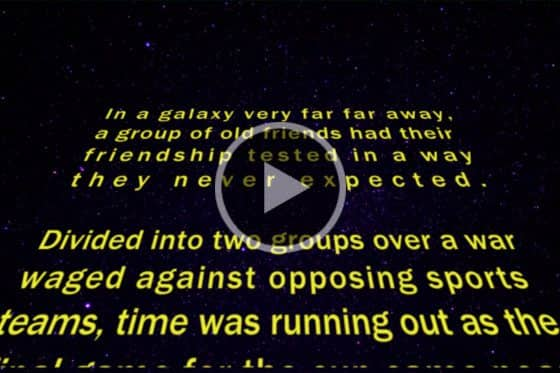
Make a Star Wars Scrolling Text Intro
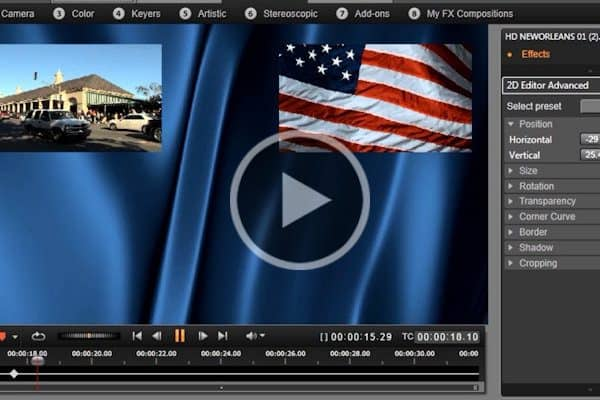
How to Keyframe Picture-in-Picture Effects
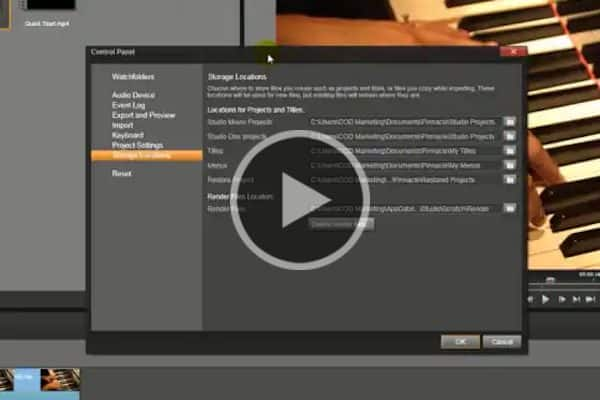
How to Find your Files

Creating a Hand Wipe Effect using Chroma Key

Animate Text Typing in a Circle

What’s new in VideoStudio
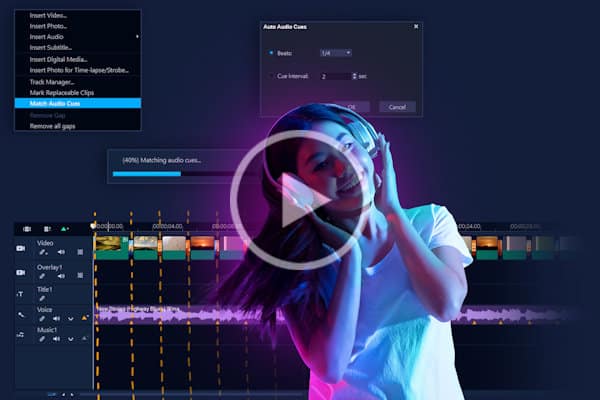
NEW! How to Use Audio Cues
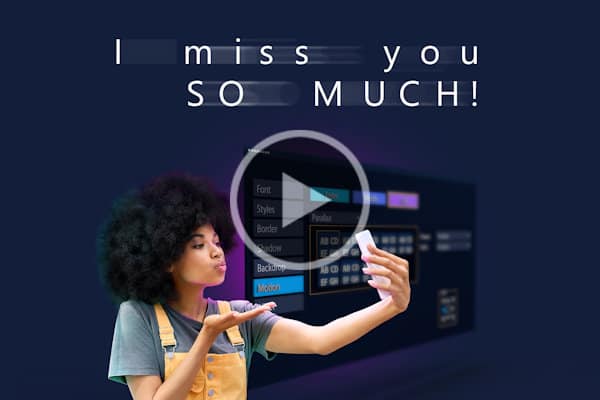
Adding effects and motion to titles in VideoStudio
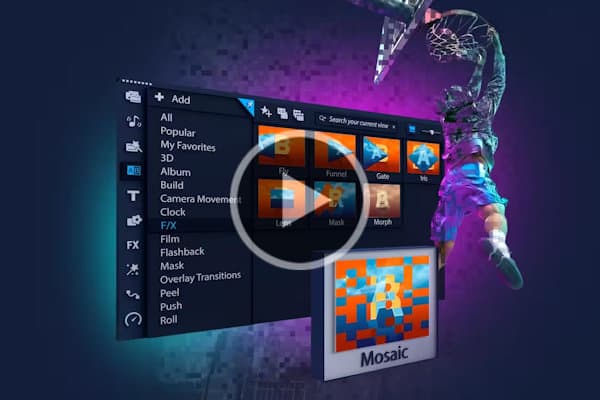
Adding and Customizing Transitions
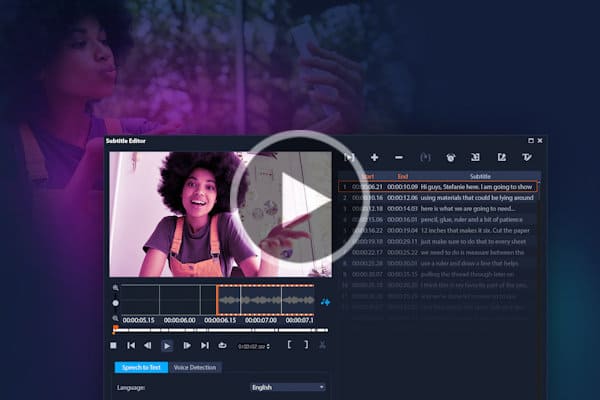
Speech to Text converter
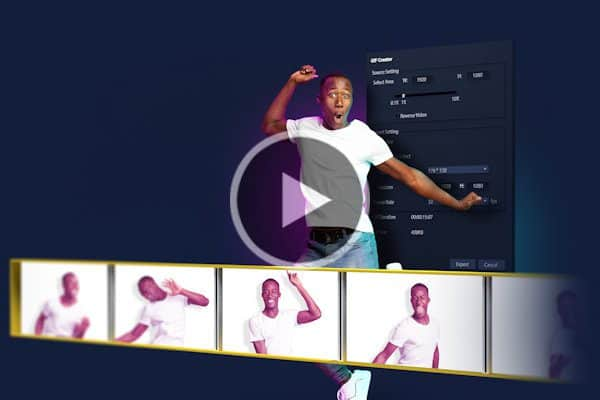
Creating GIFs in VideoStudio
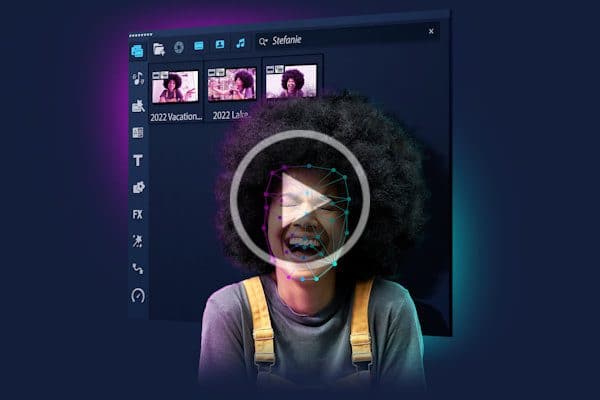
Face Indexing in VideoStudio

How to Use Face-tracking AR Stickers

Face Effects in VideoStudio
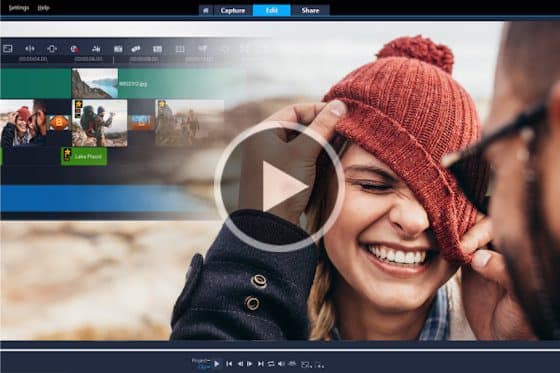
Getting Started with VideoStudio
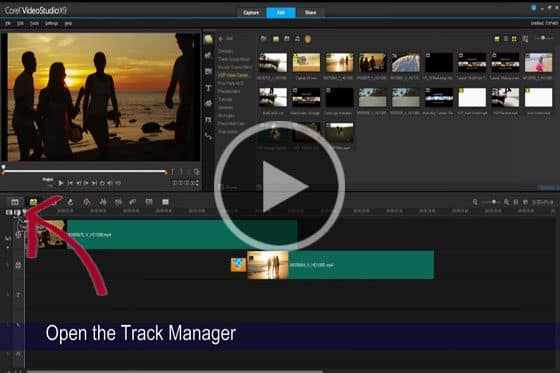
Using the Track Manager
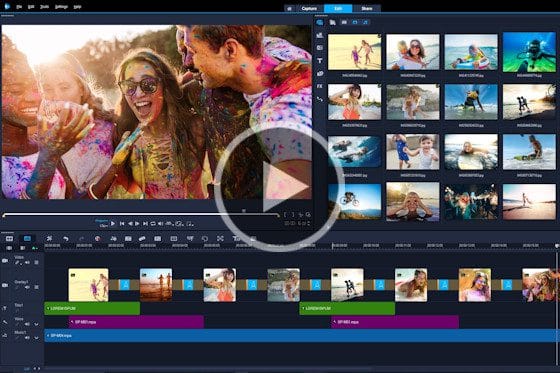
VideoStudio Editing Quick Tips
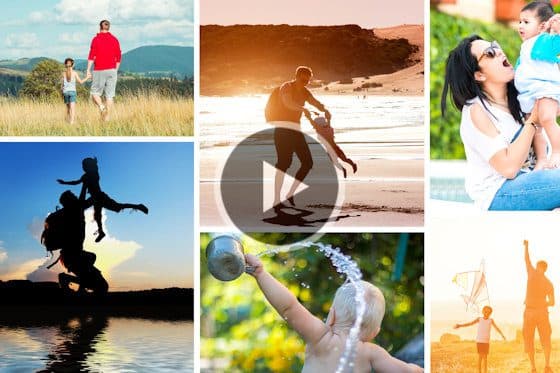
Easy Movies with Highlight Reel
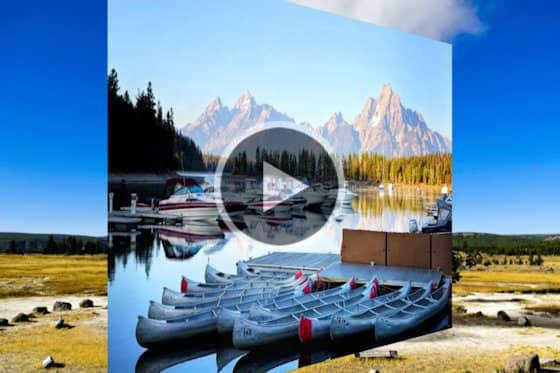
How to merge videos
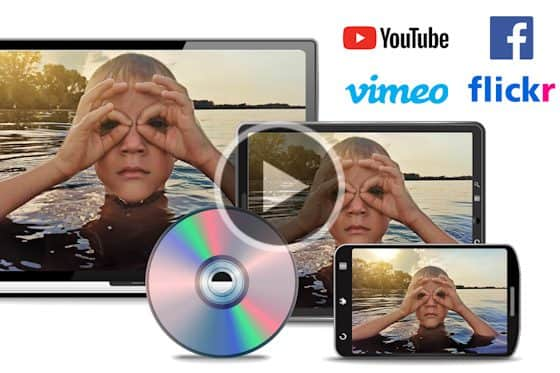
How to Export Video in VideoStudio

Audio and Music Tools in VideoStudio

How to add video effects and filters
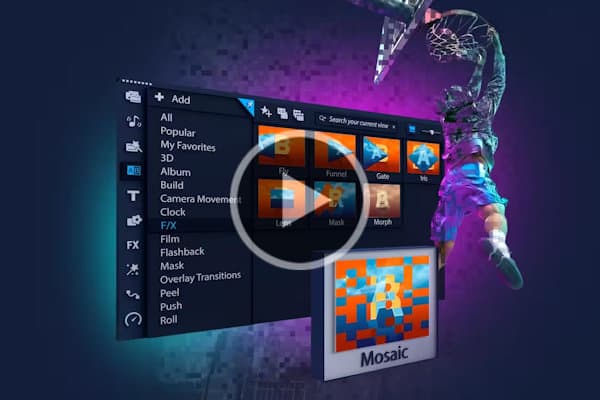
Adding and Customizing Transitions
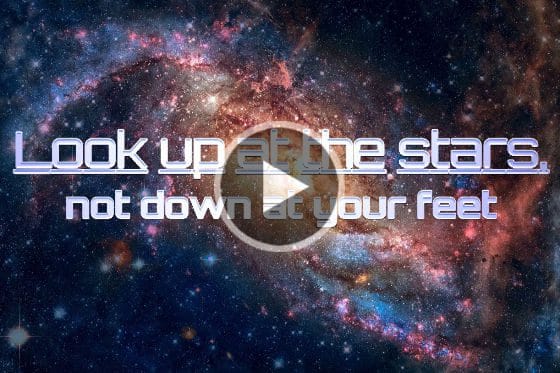
Creating Basic Titles
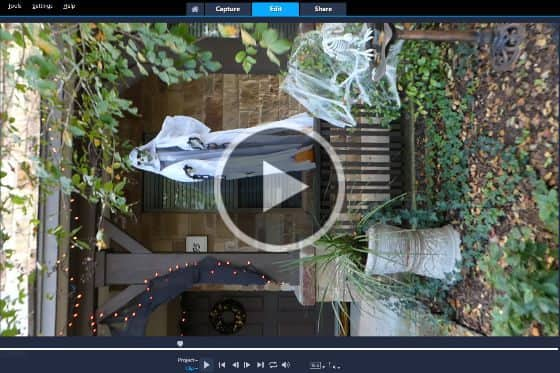
How to Rotate Video Clips in VideoStudio
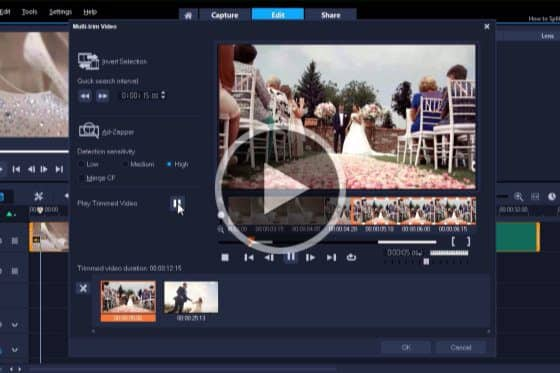
How to split, cut and trim video clips in VideoStudio
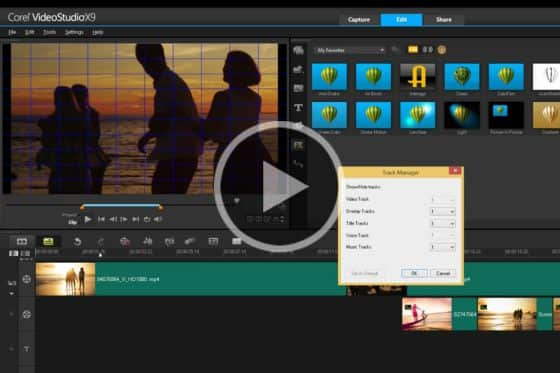
Timeline Editing Overview

How to create slideshows

How to Import Video Into VideoStudio
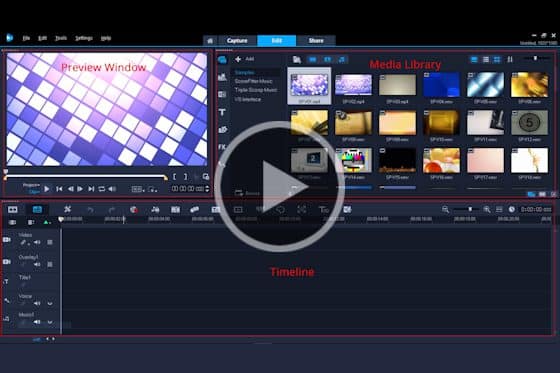
Get to Know the VideoStudio Workspace

How to Use Face-tracking AR Stickers

How to create slideshows
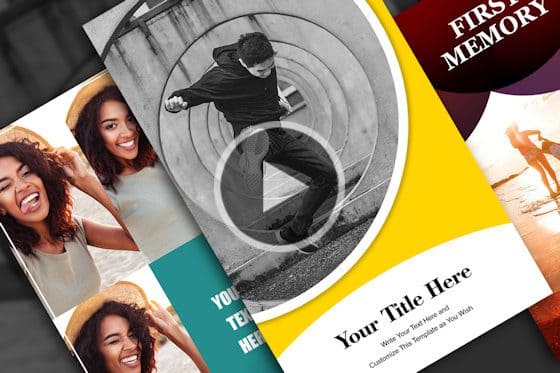
How to Use Instant Project Templates

Creating Custom Templates in VideoStudio
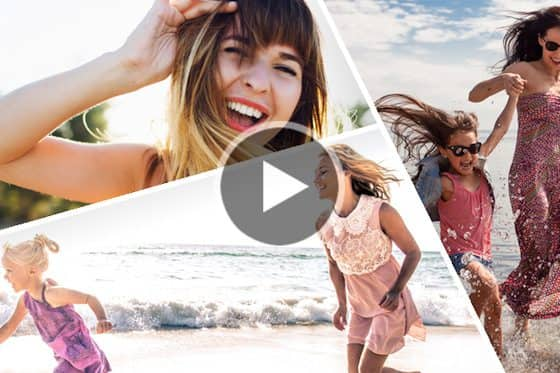
How to Create Split Screen Videos

Split screen video with keyframes

Creating motion titles in VideoStudio

Creating a lower thirds animation in VideoStudio
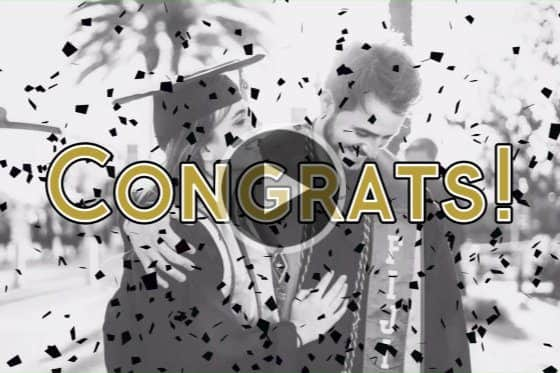
How to use animated overlays in VideoStudio

How to use Chroma Key, masks and overlays

How to use overlay templates
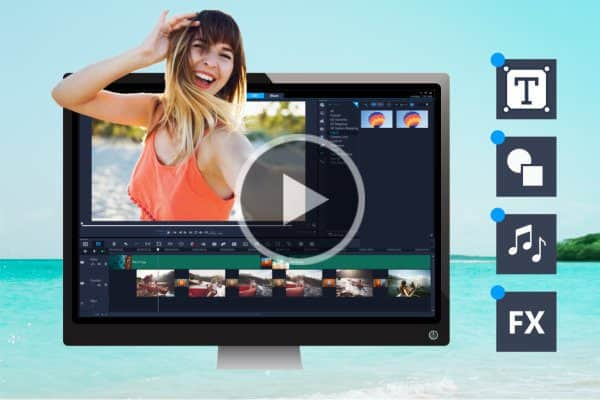
NEW Creative Content in VideoStudio 2020
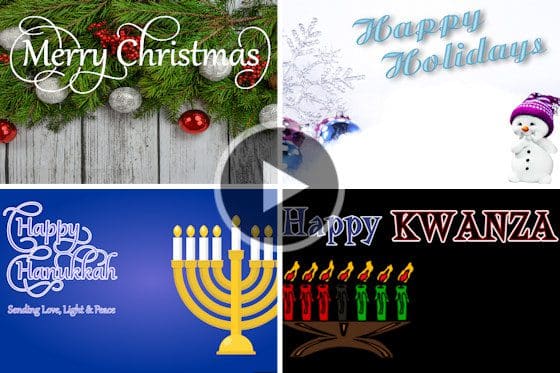
Create a Holiday Video Greeting

How to use graphics in video projects
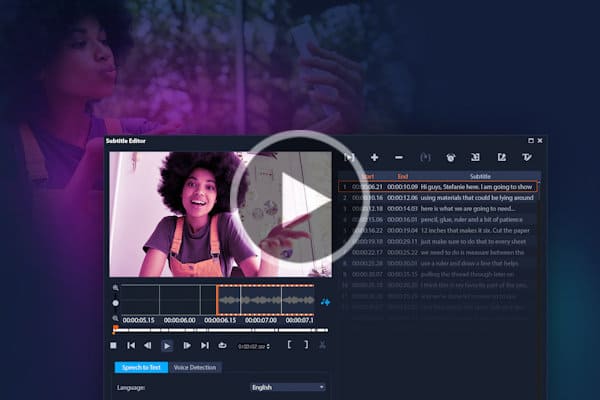
Speech to Text converter
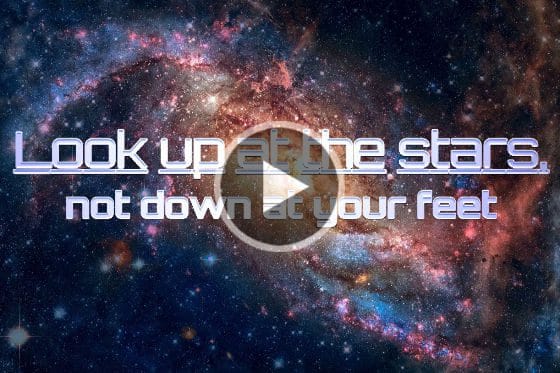
Creating Basic Titles
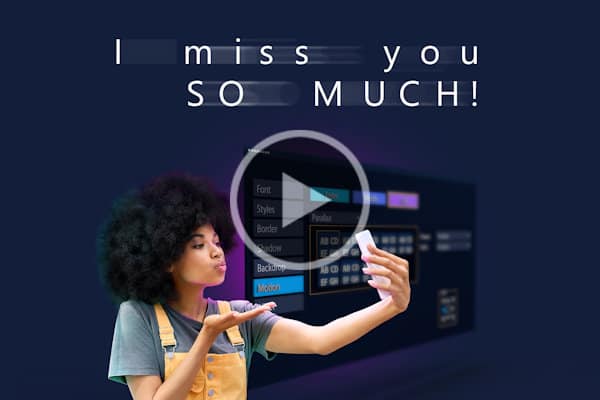
Adding effects and motion to titles in VideoStudio
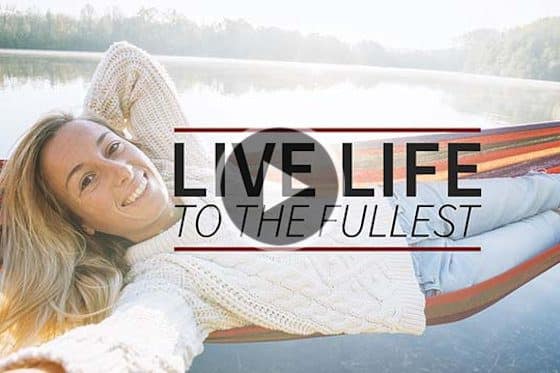
Creating custom title presets

Creating motion titles in VideoStudio

Creating a lower thirds animation in VideoStudio

How to Add Subtitles
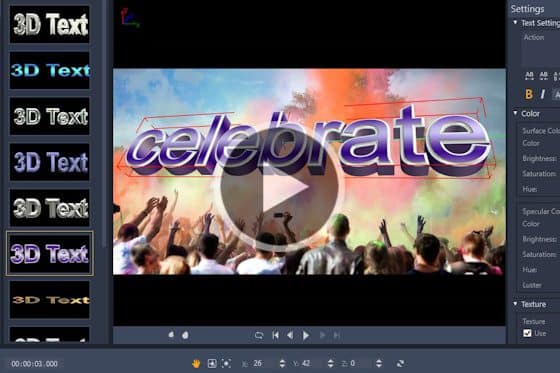
How to Make 3D Titles

Overview of Boris Title Studio
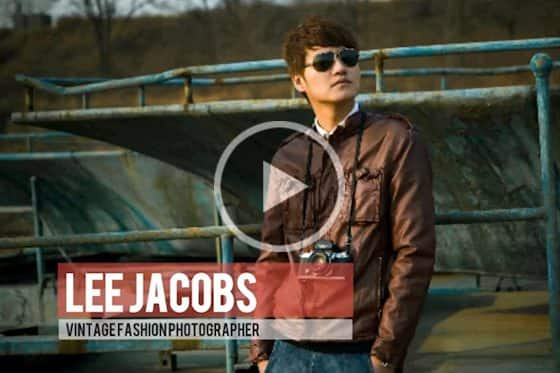
Using the NewBlue Titler Pro in VideoStudio Ultimate
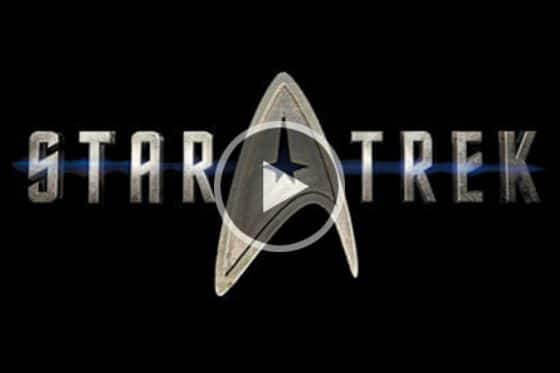
Working with Extruded Text and Shapes

Face Effects in VideoStudio

How to add video effects and filters
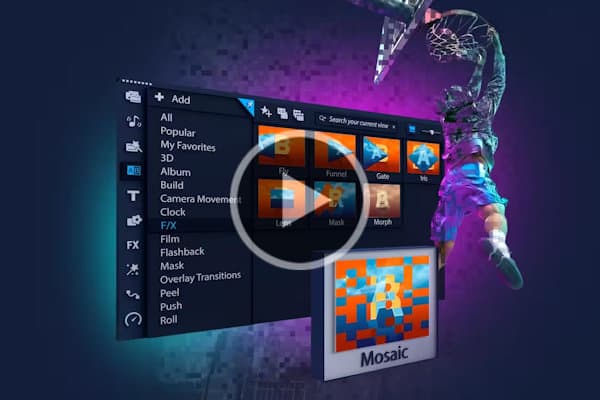
Adding and Customizing Transitions

Using Painting Creator

How to add weather effects to video

Using Morph Transitions in VideoStudio

Seamless Transitions

Creating Tiny Planet Effects in VideoStudio
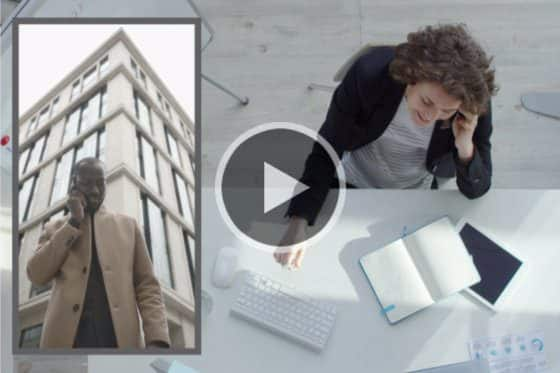
Add a picture-in-picture effect
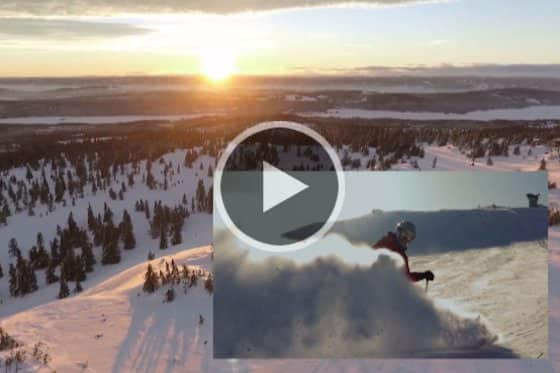
Advanced Picture-in-Picture Effects in VideoStudio

Advanced Green Screen Effects with Chroma Key

Using Visual Effects Filters
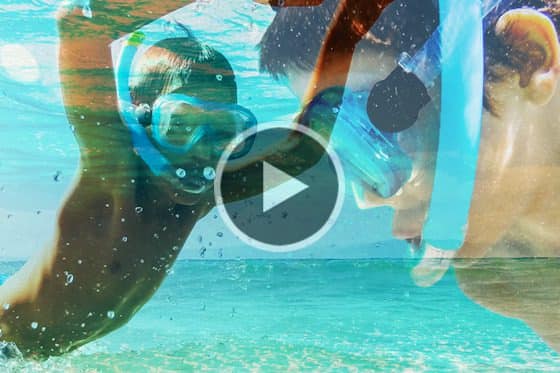
Creating Effects with Track Transparency

Magnifying Glass Effect

How to Create a Cloning Effect

How to Use the Adorage and VitaScene Filters

Handscript Animation ProDAD Plugin

How to use Chroma Key, masks and overlays
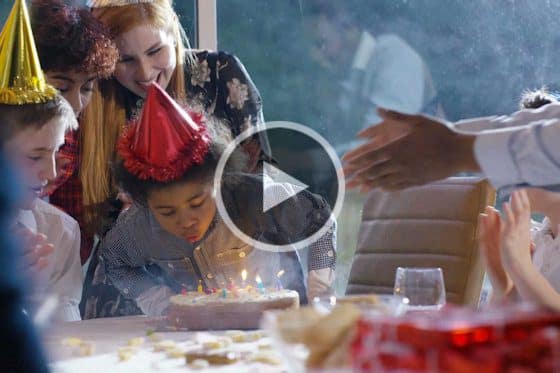
How to Add a Freeze Frame Effect

How to Make Stop Motion Video

How to make a time lapse video
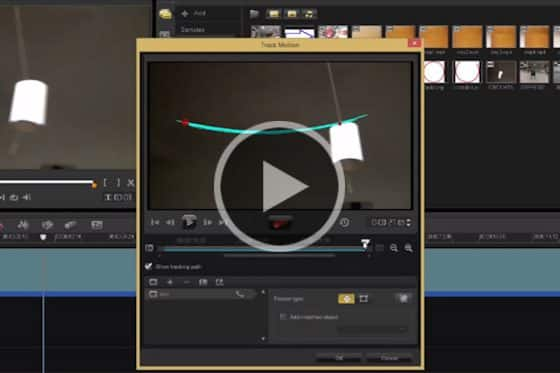
Turning Natural Motion into Animation

Motion Tracking Text
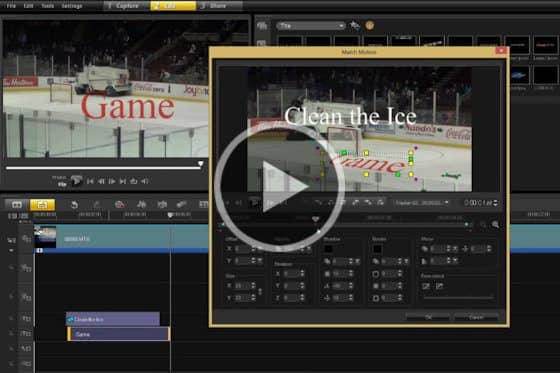
Motion Tracking Multiple Objects
Introduction to Motion Tracking
Multi-point Motion Tracking

Adjusting video speed with Time Remapping
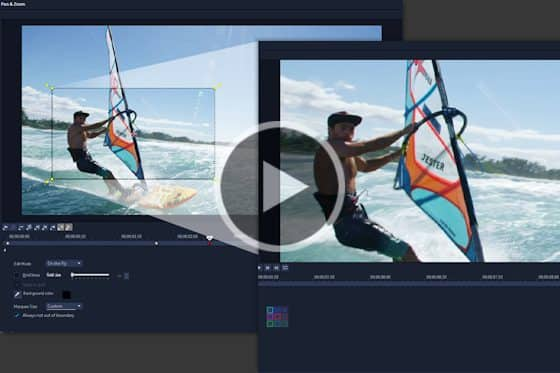
How to use Pan and Zoom

Creating Custom Motion Paths
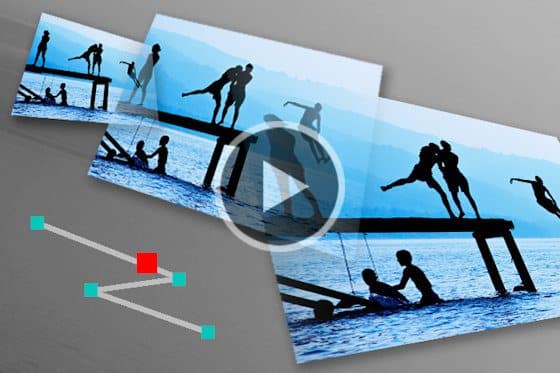
Adding Custom Motion Effects

Creating a lower thirds animation in VideoStudio
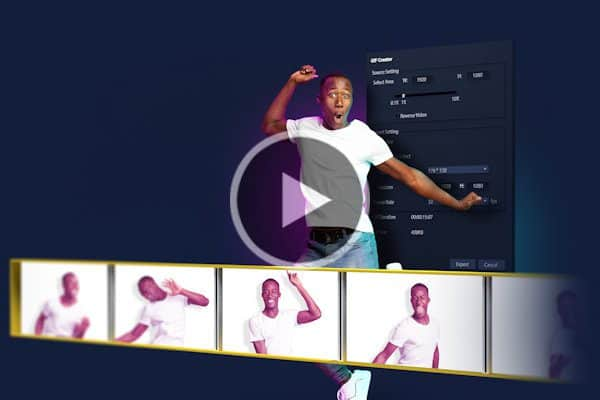
Creating GIFs in VideoStudio

Understanding video blend modes

360° Video Editing
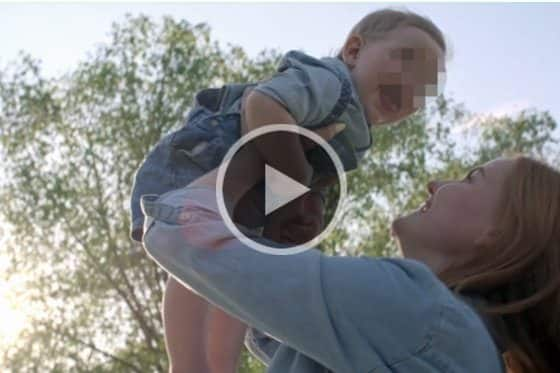
How to Blur Faces or Objects
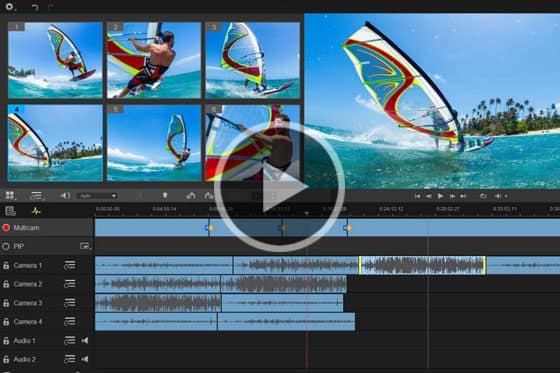
Multi-camera Editing

Split screen video with keyframes

How to Ripple Edit
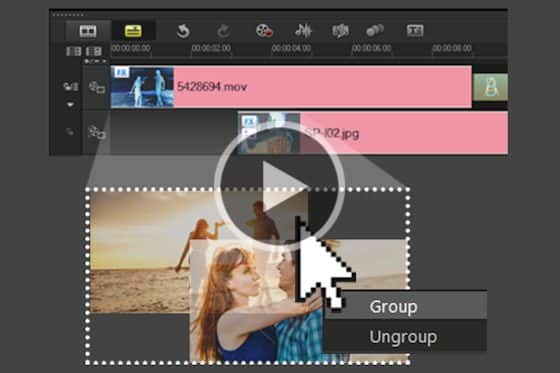
Grouping Objects for Easy Edits

Converting 360° Video to Standard Video
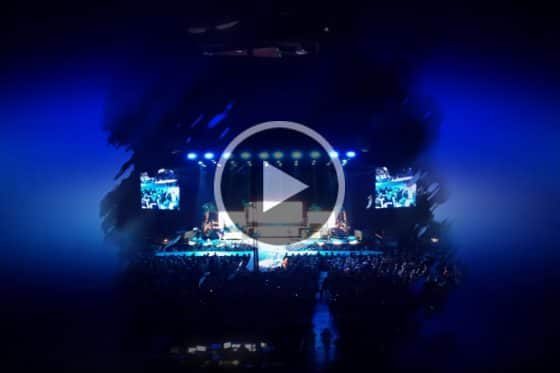
Working with portrait videos
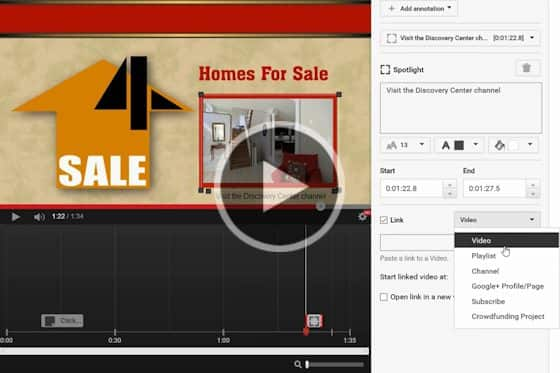
Adding Clickable Links to YouTube Videos
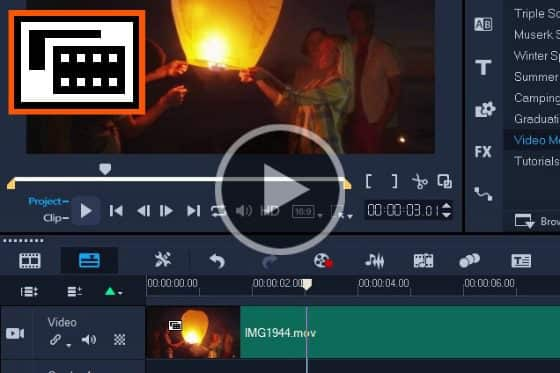
Speed Up the Editing Process

Mapping Routes with the proDAD RotoPen

How to Edit Ultra HD Videos

How to Make HD and Ultra HD Backgrounds

How to Set Up HD Video Editing Part 1

How to Set Up HD Video Editing Part 2

Make a Cinemagraph in VideoStudio
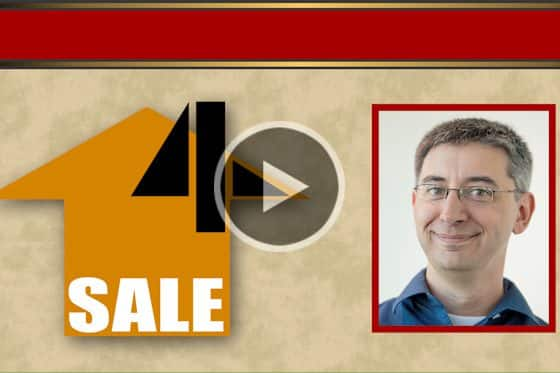
Make Your Own Promo Video

Creating a Ghost Effect
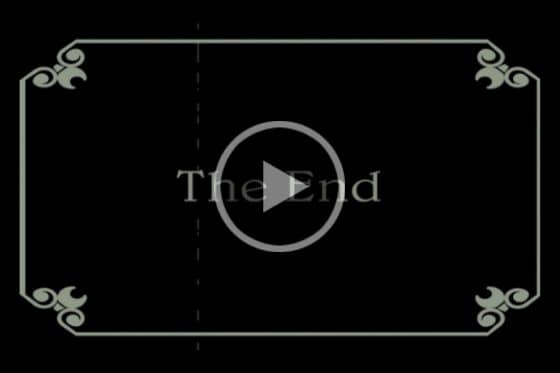
Creating an Old-fashioned Silent Movie

Create a Star Wars Intro Text Effect

How to Make Stop Motion Video

How to make a time lapse video

Creating motion titles in VideoStudio

Creating a lower thirds animation in VideoStudio

Creating Custom Templates in VideoStudio
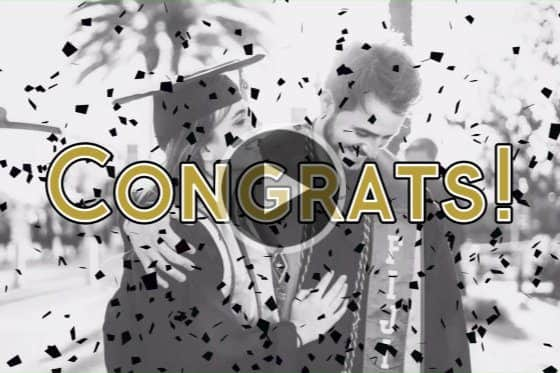
How to use animated overlays in VideoStudio

Split screen video with keyframes
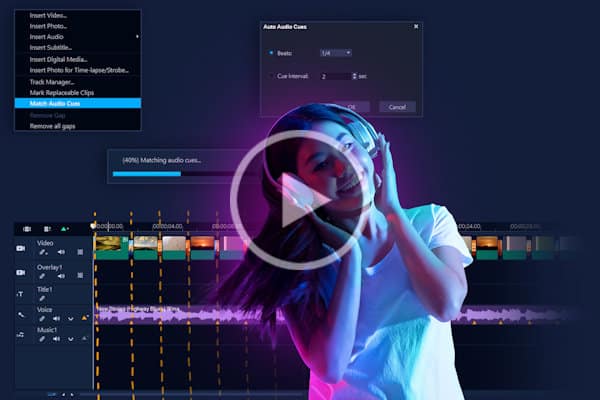
NEW! How to Use Audio Cues

Introduction to Audio Ducking

How to Record a Voice Over

Audio and Music Tools in VideoStudio
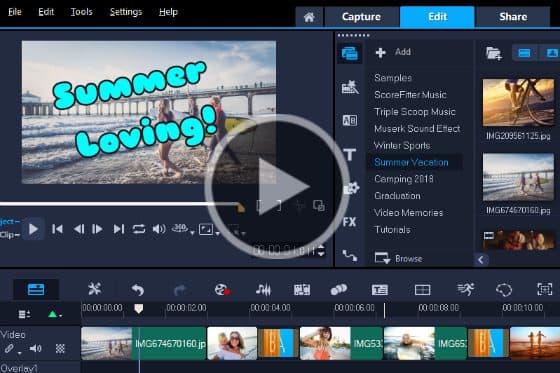
How to share and transfer video projects
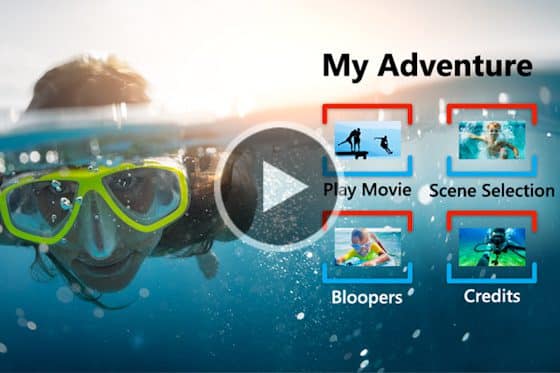
How to Burn your Videos to DVD
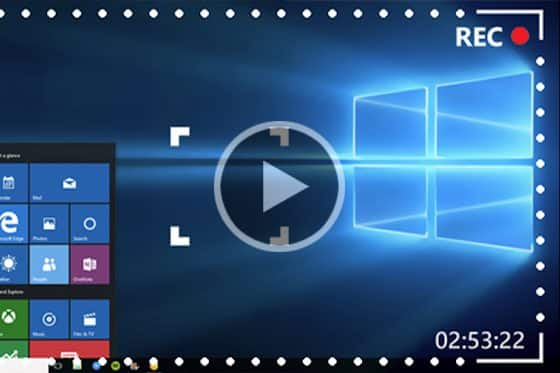
Live Screen Capture
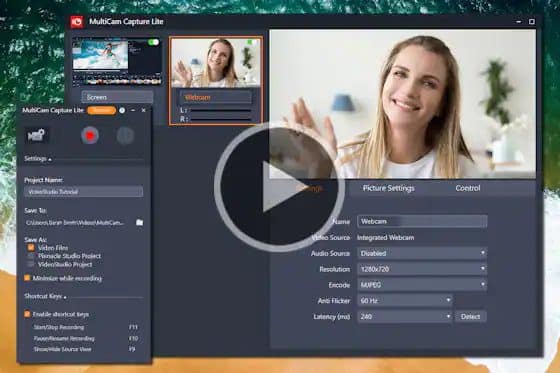
MultiCam Capture Lite

Exporting videos with transparent background
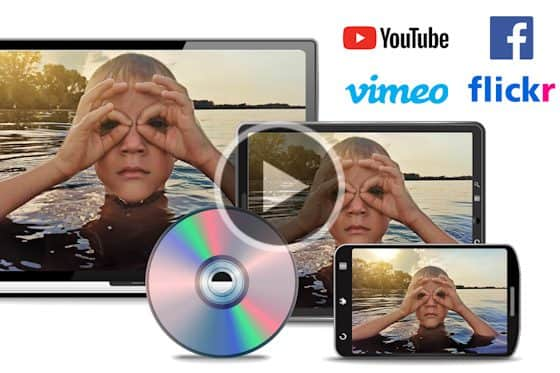
How to Export Video in VideoStudio

How to Import Video Into VideoStudio
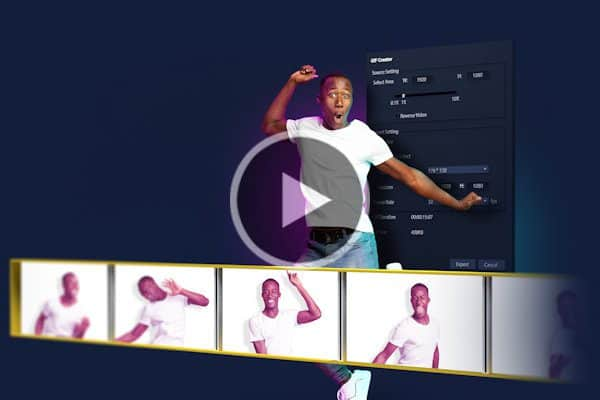
Creating GIFs in VideoStudio
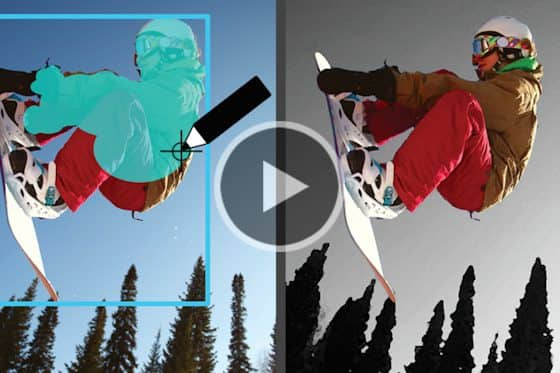
Masking Objects with Mask Creator

Creating Video and Text Masks in VideoStudio

Video Masking in VideoStudio

How to use Chroma Key, masks and overlays

Face Effects in VideoStudio

Adding color backgrounds and patterns

Improving the Color in your Video

Improve Video Quality

Removing the Fisheye Effect
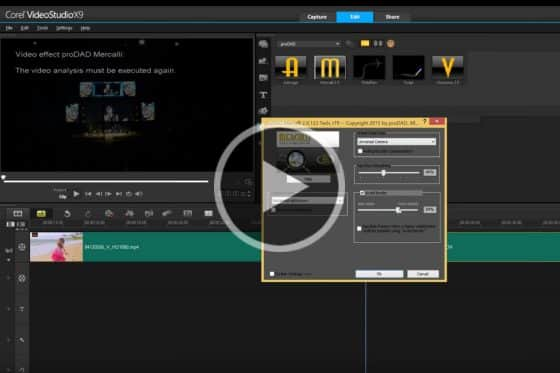
Remove the Shake from your Videos

How to Fix Lens Distortion

Color Grading in VideoStudio
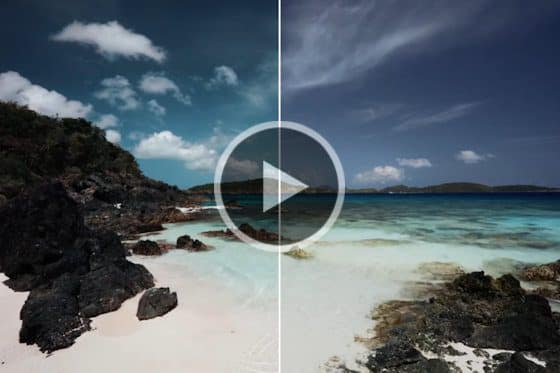
Using LUTs in VideoStudio
Welcome to a free preview of training provided to us by our friends at Studio Backlot. With hundreds of course and tutorials available, and access to much more, Studio Backlot produces contest for all skill levels to help you quickly learn new effects and become proficient with VideoStudio. Learn more about courses and take advantage of the free 10-day all-access pass to Studio Backlot when you purchase VideoStudio. When you join the Studio Backlot community your membership entitles you to watch every tutorial, download any stock, participate in our community forums and a host of other benefits.
Creating a Tracking Mask with Mask Creator

Creating Custom Motion Backgrounds


