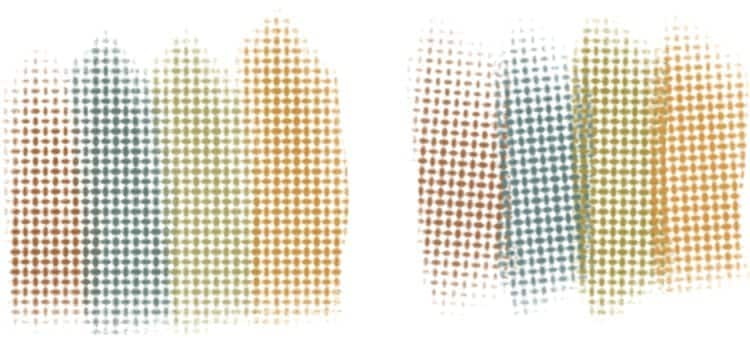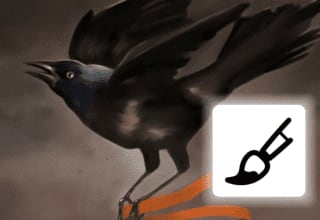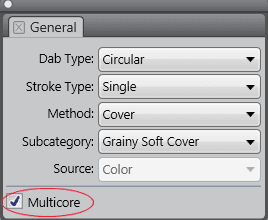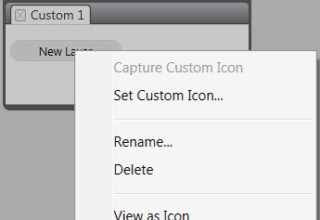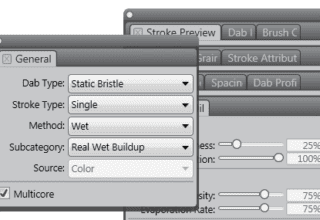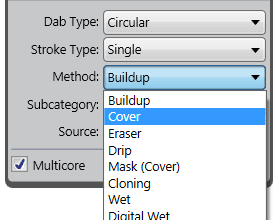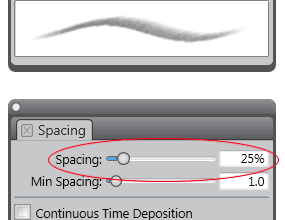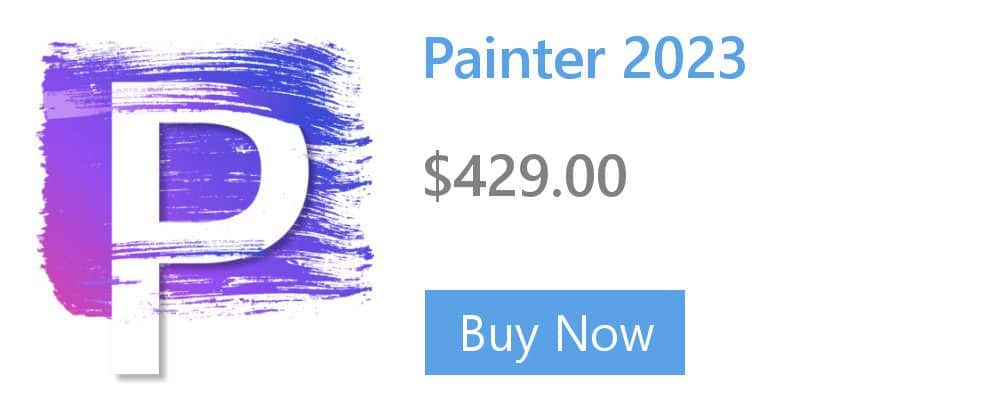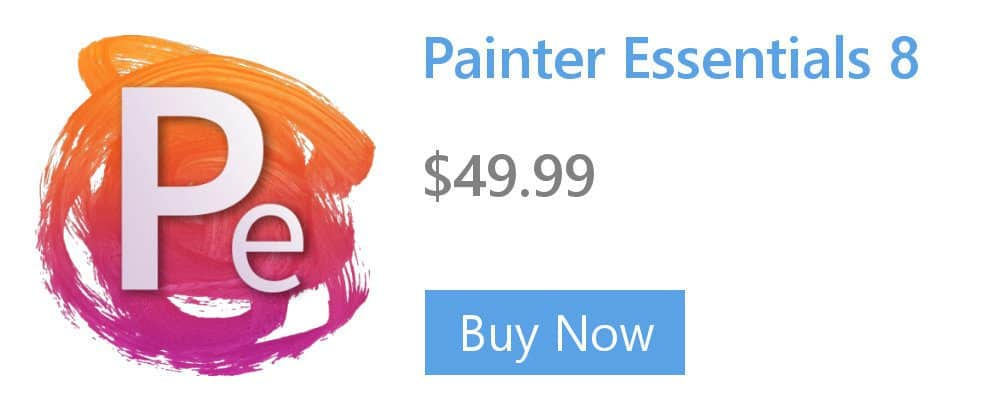Varying paper grain position and rotation
Grain lets you control the amount of paper texture that brushstrokes reveal. Normally, when you make a brushstroke, the paper grain is fixed, which means that the texture is in the same position. To get organic, non-repetitive looking marks, you can vary the paper grain position for each dab in a brushstroke or rotate the paper grain for each new brushstroke.
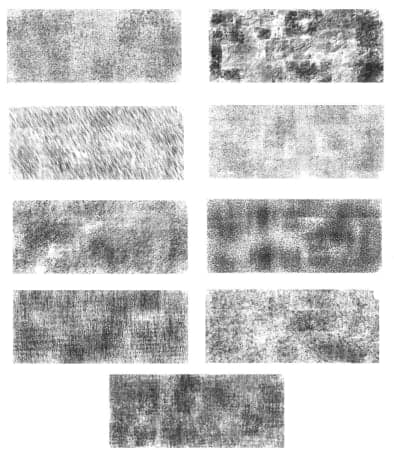
To vary grain position for each dab in a brushstroke
- In the Grain panel (Window > Brush Control Panels > Grain), enable the Random Grain Position check box. Experiment increasing the spacing (Window > Brush Control Panels > Spacing) to produce the marks you want.
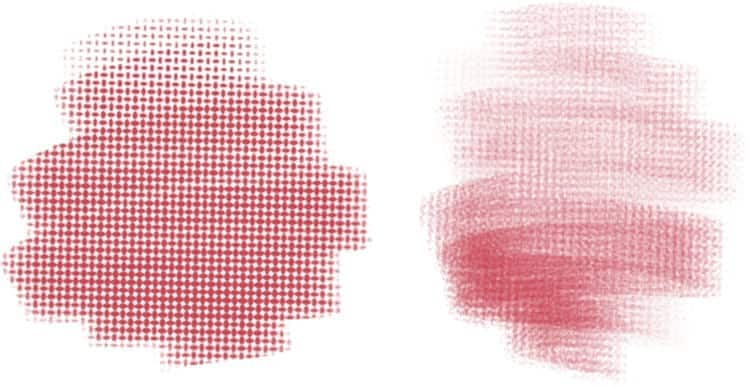
To vary grain rotation for each brushstroke
- In the Grain panel (Window > Brush Control Panels > Grain), enable the Random Grain Rotation check box.