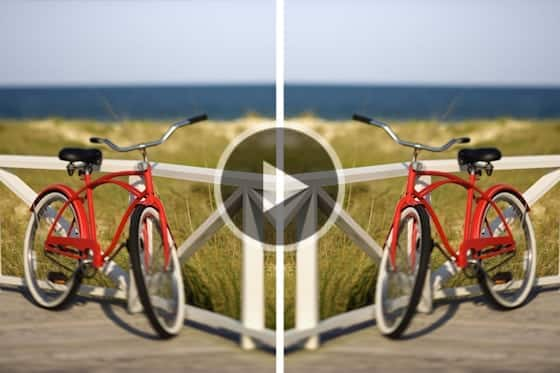Create a holiday ornament and gift box
In this tutorial we’ll show you how to make a holiday ornament that you can use as a Christmas tree decoration during the holiday season. Or perhaps a great gift for family and friends. Click here to download the free templates and make one yourself today!
How to create a holiday ornament and gift box in 4 easy steps
There are 4 basic steps to this project. Watch the video to see how it’s done and follow along with the detailed instructions below.
You will need the following materials for this project:
- Cube and Cutout Box template on the cardstock
- Scissors and knife
- Ruler
- Paper clip or needle
- String
- Tape and double-sided tape
- Battery LED candle (optional)
- Download a free trial of PaintShop Pro if you don’t have photo editing software.
- Download our free Cube and Cutout box templates here.
- Open the template in PaintShop Pro.
- Find the photos you like and copy/paste them to appropriate layers in PaintShop Pro.
- Resize and rotate your photos as needed to fit the template.
- Print out the template on a cardstock or a thicker paper.
- Cut the image out with scissors or a knife.
- For the gift box, remember to cut out the slit.
- Fold the template along the dotted lines as shown in the video.
- Apply double-sided tape to all the side-tabs.
- Now we can fold the template into a box.
- For the gift box:
- Remember to tuck the handles into the slit.
- Then tuck the lid inside.
- And…voila!
- For the holiday ornament:
- Leave the lid on first and use a needle to poke a hole in it.
- Thread a string into the hole and tape it on the lid.
- Put a battery LED candle inside the box.
- Close and glue the lid.
- And…voila!
Related tutorials
For more details on how to resize and rotate images in PaintShop Pro, we have selected the following tutorials for you.
Rotating and Mirroring Images
Sometimes your best images are facing the wrong way, or taken at a sideways angle. In this tutorial, you will learn how to mirror an image in PaintShop Pro, and rotate an image that was taken on an angle.
Cropping and Resizing your Photo
This tutorial will show you how you can crop your photo to remove any unwanted parts and make it the right size to fit your piece of wood.
How to Crop Photos
In this tutorial, PaintShop Professional Carole Asselin shows you the different ways you can crop your photos to remove unwanted elements or simply improve your composition.