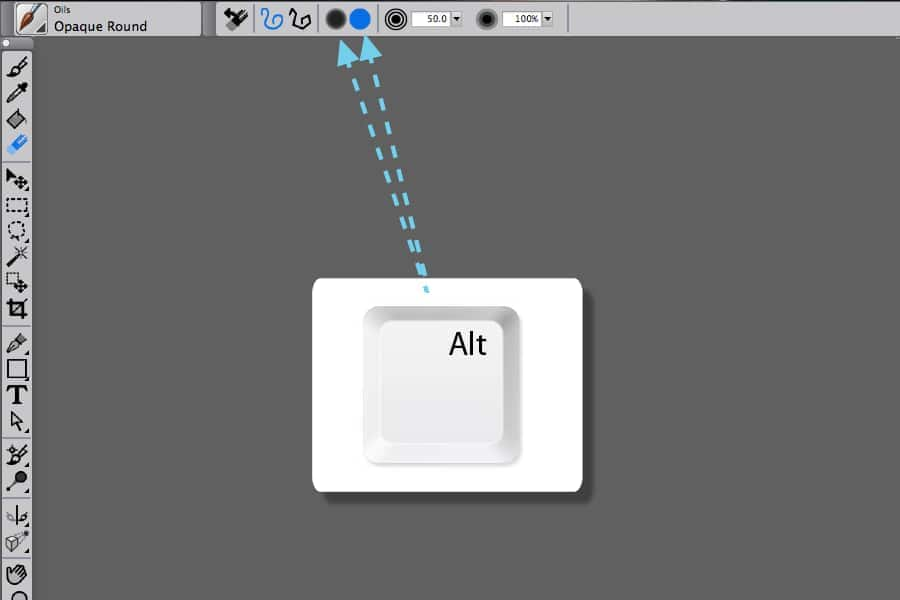- Home
- Tips
- Digital Art
- Changing Eraser Modes
Changing Eraser Modes
You can quickly toggle between the Eraser tool’s Soft and Hard modes by holding down Option (Mac OS) or Alt (Windows) as you drag in the image window.
You can quickly toggle between the Eraser tool’s Soft and Hard modes by holding down Option (Mac OS) or Alt (Windows) as you drag in the image window.