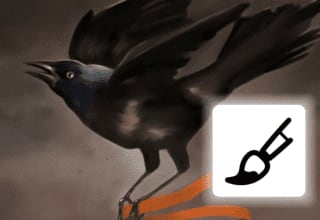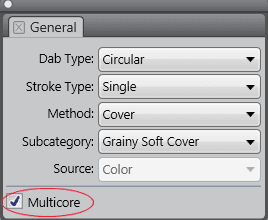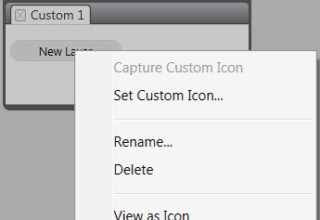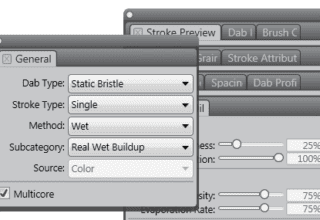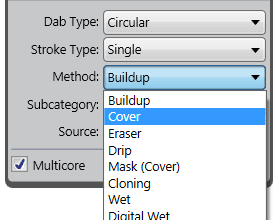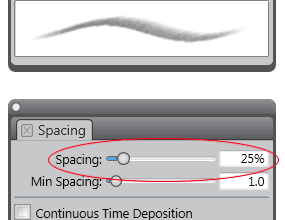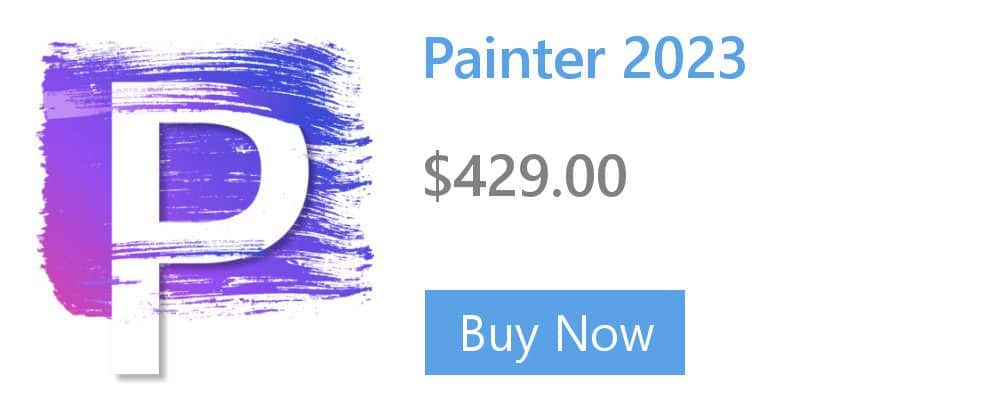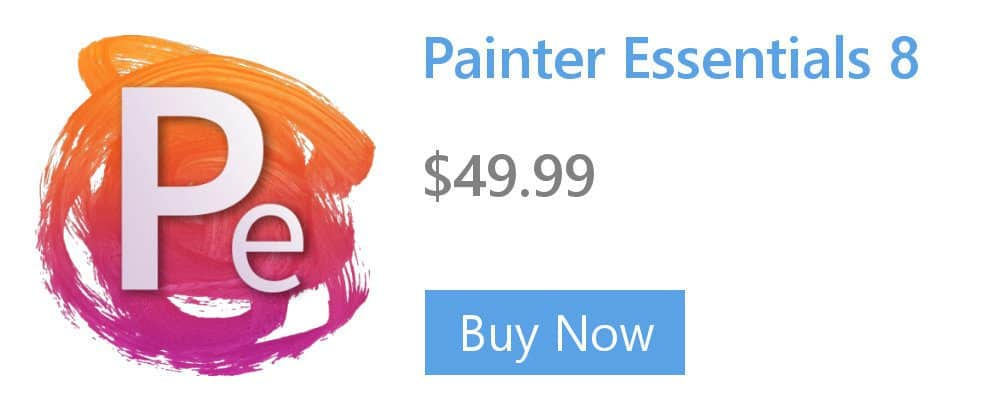Creating multicolor brushstrokes
You can create brushstrokes of more than one color. Color variability can be used to enhance the Natural-Media appearance of your work. Color variability can be set for HSV or RGB mode, and it can be based on the current gradient or color set.

Examples of brushstrokes with color variability: (left) Speckle Crayon Audio Pulse (Audio Expression category), (middle) Greasy Pencil (Pens and pencils category); (right) Gravity Real Wet Oil (Particles category)
To set color variability in HSV mode
- In the Color panel, choose a main color.
- In the Color Variability panel (Window > Brush Control Panels > Color Variability), choose in HSV from the list box.
- Adjust the Hue Variability, Saturation Variability, and Value Variability sliders to control hue, saturation, and value ranges for color variability:
- Moving the ±H slider to the right increases the number of hues in the resulting brushstroke. These colors are the ones adjacent to the selected color on the color wheel.
- Moving the ±S slider to the right increases variability in the color intensity of the brushstroke.
- Moving the ±V slider to the right increases variability in the brightness of the brushstroke. You can try different hue, saturation, and variability settings with any brush to produce interesting results. To smooth the color variability in the brushstroke, move the Smoothness slider.

Learn more about color variability controls in the Corel Painter Help.