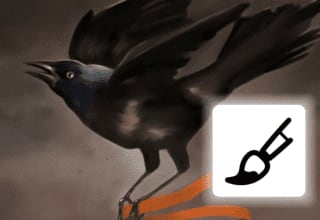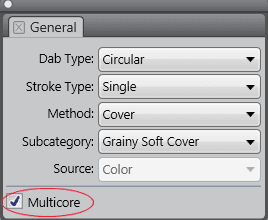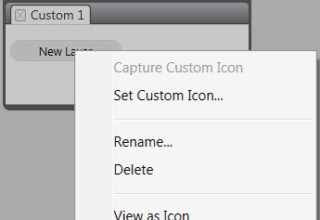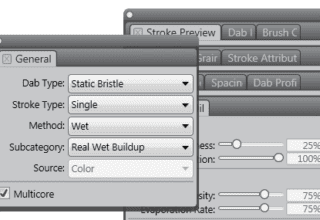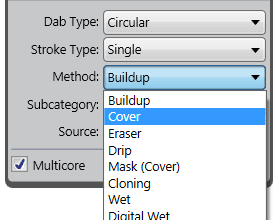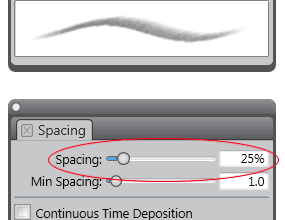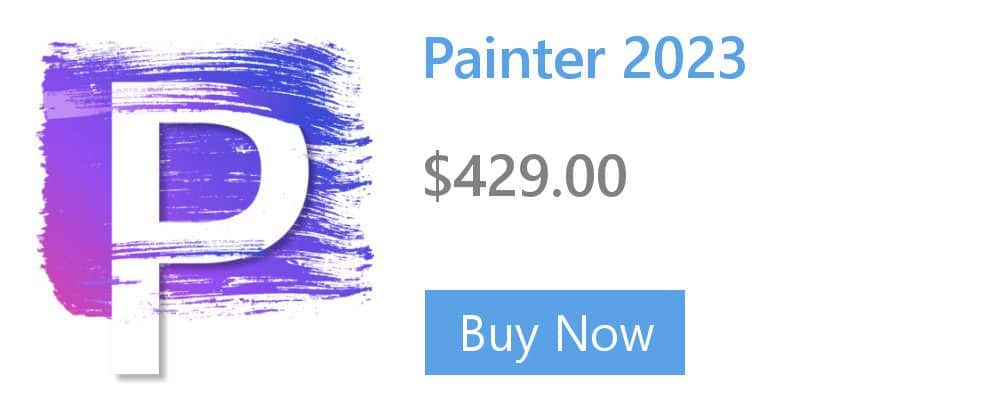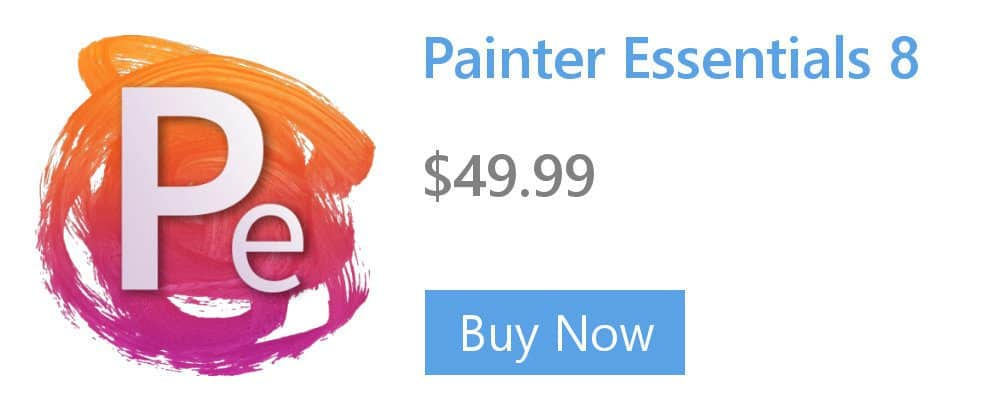Setting Pressure Sensitivity and Velocity for All Brushes
Because each artist uses a different strength or pressure level in a stroke, you can adjust Corel Painter to match your stroke strength for all brushes by using the Brush Tracking preferences.
Brush tracking is particularly useful for artists with a light touch. If a light stroke leaves no color on the canvas, you can use brush tracking to increase sensitivity for all brushes.
Abrupt changes in the width or density of your strokes shows that you need to adjust your Brush Tracking preferences.
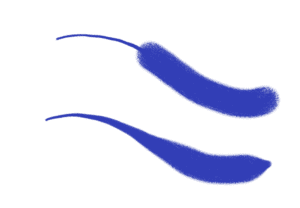
Top: A brushstroke with abrupt changes in width. Bottom: A similar brushstroke with adjusted brush tracking.
You can adjust brush tracking by applying a typical brushstroke, such as a wavy stroke, to the scratch pad. Corel Painter uses your stroke to calculate the appropriate pressure and velocity settings for all brush variants.
To set brush tracking:
1. Do one of the following:
- (macOS) Choose Corel Painter menu > Preferences > Brush Tracking.
- (Windows) Choose Edit > Preferences > Brush Tracking.
2. Drag in the scratch pad by using a “normal” stroke. Use the pressure and speed you prefer when drawing or painting. This allows the Brush Tracker to calculate the appropriate speed and pressure settings for the brush.
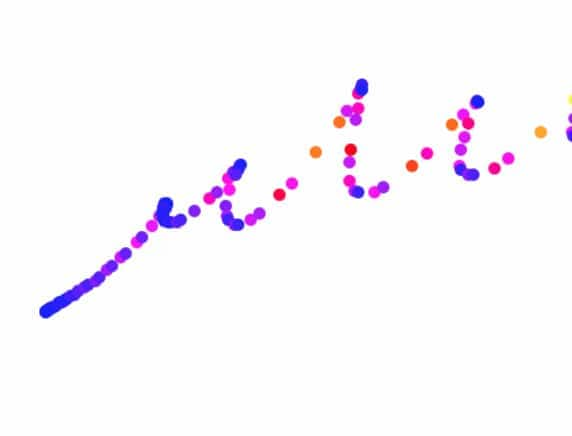
If you are using a Wacom-compatible tablet, apply brushstrokes in the document to preview the results and make adjustments as needed.
Learn more about brush tracking in the Corel Painter Help.