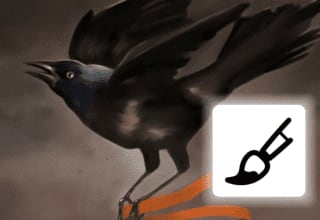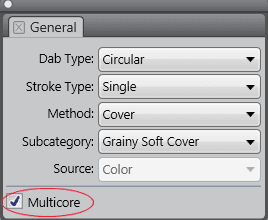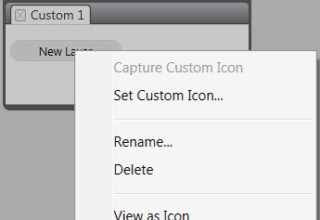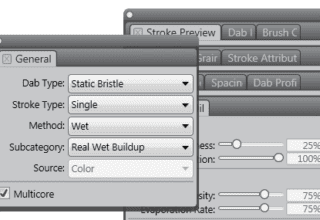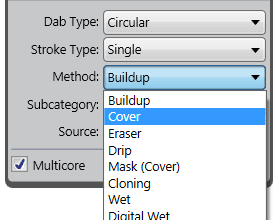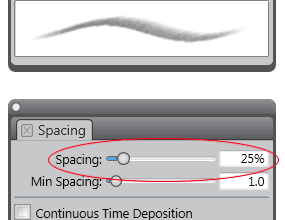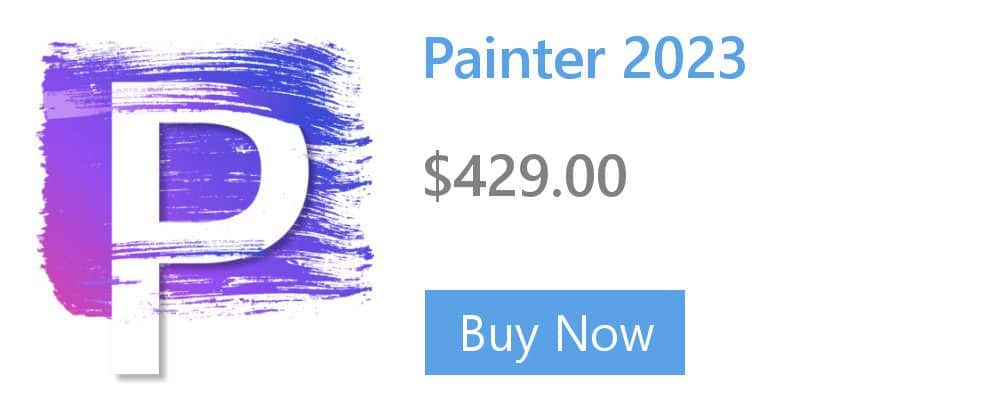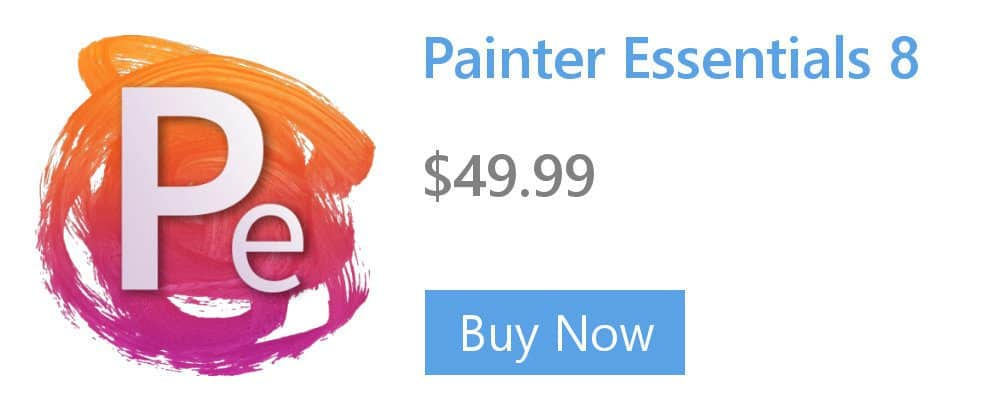- Home
- Tips
- Digital Art
- Aligning Selections to Curves
Aligning Selections to Curves
When painting with a selection brush, you can automatically align brushstrokes to a path.
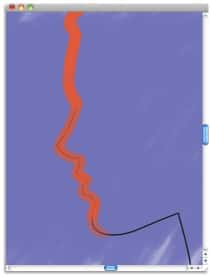
An example of a selection aligned to a curve.
To align selection brushstrokes to a curve
- Open or create a document.
- Click the Quick Curve tool
 in the toolbox and drag to create a curve.
in the toolbox and drag to create a curve.
Tip: You can also access the Quick Curve tool by pressing Q.
- In the Brush Selector panel (Window > Brush Selector Panel), click a brush category, and a choose a brush variant that uses the Selection method.
- On the property bar, click Align to Path
 .
. - Paint near the curve.
If the brushstrokes are within the tolerance area, they follow the curve; if they are outside the tolerance area, no brushstrokes are applied. Learn how to adjust the tolerance area in the Corel Painter Help.