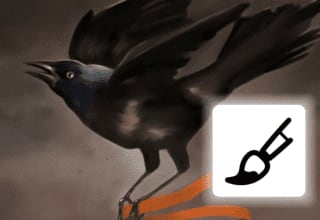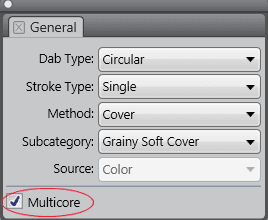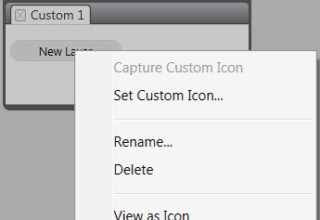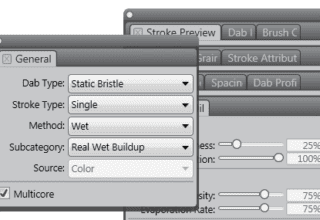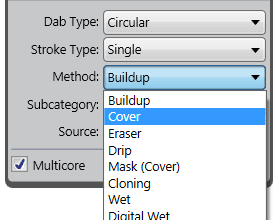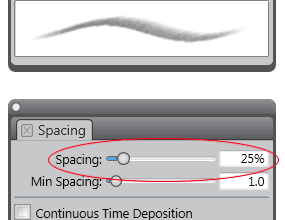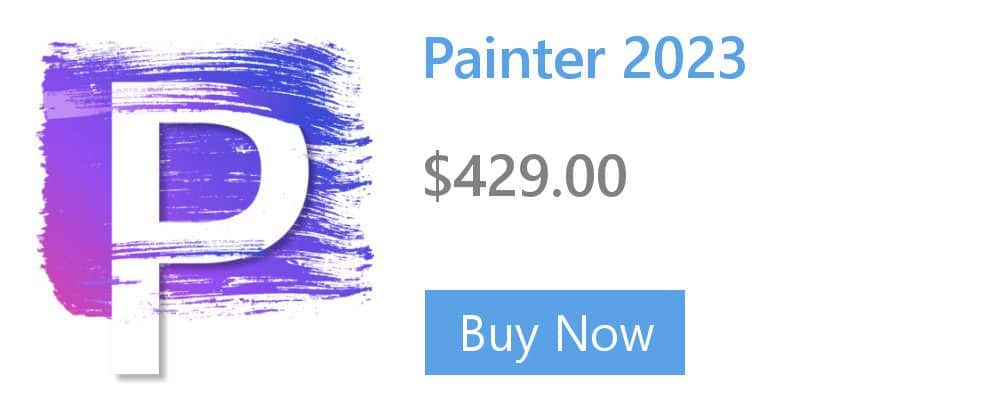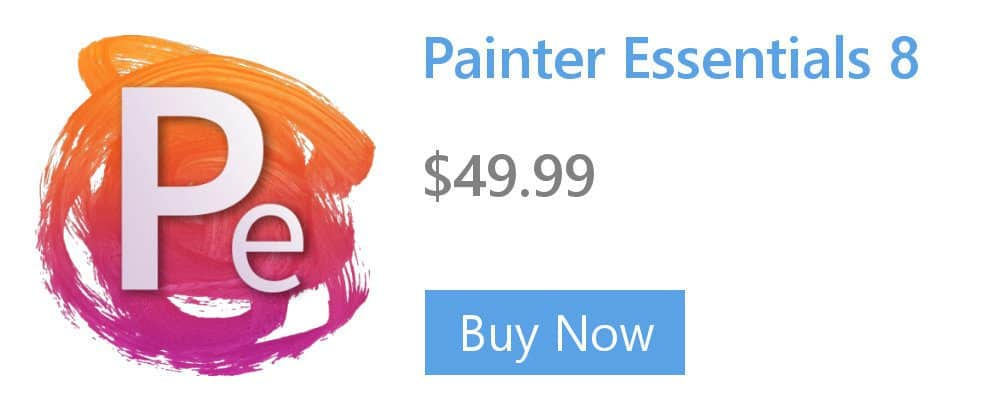- Home
- Tips
- Digital Art
- What does the Clone Color button do?
What does the Clone Color button do?
You can use the Clone Color button ![]() to turn brushes into cloners. The Clone Color button toggles between the current color (or the Main color) and the current clone source.
to turn brushes into cloners. The Clone Color button toggles between the current color (or the Main color) and the current clone source.
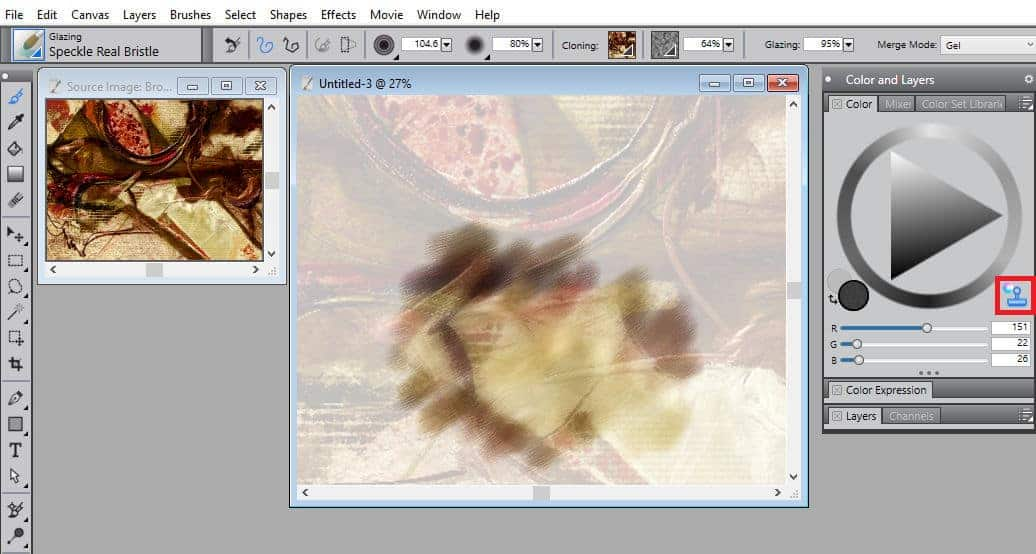
To turn a brush into a cloner
- Click the Clone Color button
 in the Color panel (Window > Color Panels > Color).
in the Color panel (Window > Color Panels > Color).
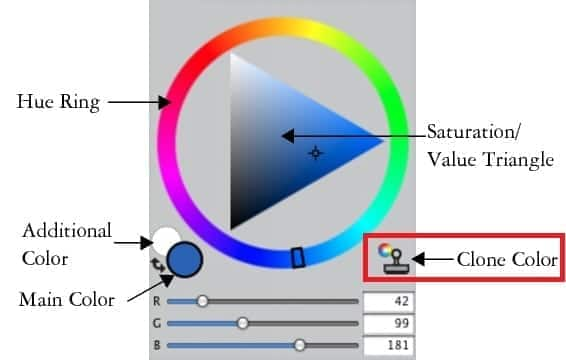
Note
- Clone Color takes averaged samples of color from the clone source, resulting in an approximation of the original. When you want to precisely recreate portions of a source image, use the Cloning method instead. Brushes that use the Cloning method use a full set of pixels from the original document for each brush dab, so you get a truer copy of the original than you might by using the Clone Color button. Unlike the Clone Color option, the Cloning method preserves the original image texture in the clone.
Learn more about cloning in the Corel Painter Help.