In this tutorial, Painter Master Cher Pendarvis shows you the basics of Painter Essentials – the easy-to-use digital painting program. You will learn about:
- Using auto-painting to create art quickly and easily from a photograph
- Touching up an auto-painting
- Cloning colors from the source image
- Using different photo painting brushes
Thanks for watching! We hope you found this tutorial helpful and we would love to hear your feedback in the Comments section below. And don’t forget to visit our social media pages and show us what you’ve learned by sharing your photos, videos and creative projects with us.
Download your FREE 15-day trial and start your creative journey with easy-to-learn tools, AI-based photo art and a huge selection of brushes for all styles of art. Try it today and paint something great!
What’s New in Painter Essentials
Getting Started with Painter Essentials
 Painter Essentials 8
Painter Essentials 8
 Sparkle Essentials brush pack
Sparkle Essentials brush pack
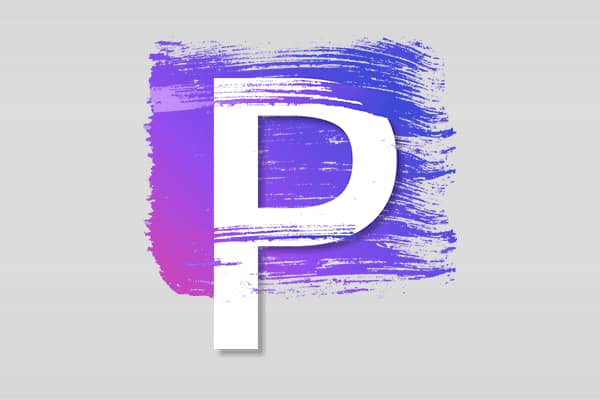 Painter 2023
Painter 2023
 Ebru Essentials brush pack
Ebru Essentials brush pack
Download your FREE 15-day trial and start your creative journey with easy-to-learn tools, AI-based photo art and a huge selection of brushes for all styles of art. Try it today and paint something great!


Comments (4)
Reader Interactions
Comments
I am using the Trial version of Painter Essentials 8 coming in from extensive PS CC experience.. How about some really basic direction like “how to open a jpeg image”. It might be here – but I am not finding it.
Hi Chuck,
Thanks for your feedback. Here are 3 ways you can open an image (such as a JPG file) in Painter Essentials:
1. File > Open and browse to the location where you’ve stored the image on your computer.
2. On the Documents tab of the Welcome Screen that first appears when you launch Painter Essentials, click the Open Document button and browse to the location where you’ve stored the image on your computer.
3. And if you are using the photo painting panel, click the Browse button and browse to the location where you’ve stored the image on your computer.
Hope this helps!
The Discovery Center team
Hi. This is a question for Essentials 7. Perhaps the solution is the same as essentials 8?
I am using Corel painter essentials 7 and cannot use the email function. Every time I try to email a painting a pop up massage tells me that my email hasn’t been set up. I have purchased and registered my software. How can I connect my email address to to painter essentials 7?
I also cannot convert my paintings to a jpeg or any other format when I save as. Can you help?
Thanks
Hi Jarred,
Please visit our support page https://www.painterartist.com/en/support/ and use the “Submit a ticket” link to create a support ticket. A customer service agent will help you troubleshoot these issues.
Best regards,
The Discovery Center team