Get a Faster Photo Workflow in AfterShot Pro
For a lot of people who take pictures time is money. In my role as Community Manager with the Corel Photo team and AfterShot Pro, I’m lucky to have the chance to speak with all kinds of photographers—from family memory keepers to full-blown professionals. During my conversations, one of the questions I hear most often is “How can I spend more time taking pictures and less time editing them?”
Now, I’m no pro photographer, but I do take a lot of pictures and this is one of the main reasons I use AfterShot Pro 2. I always shoot RAW and, if you haven’t heard already, AfterShot Pro 2 is by far the fastest RAW photo processor on the block—having been benchmarked at up to 400% faster than our closest competitor’s last release.
But beyond the speed of the application, there’s another important step you can take to speed up your photo workflow — become an expert with AfterShot Pro’s keyboard shortcuts.
We asked professional photographer—and AfterShot Pro’s Lead Quality Assurance Specialist—Joao Bettencourt, to give us a list of his most-used keyboard shortcuts. Check out his list below, then jump to the bottom to get your special download!
Are you already a pro with shortcuts? Added your own? Tell us which ones you can’t live without in the comments.
Joao’s Most Used AfterShot Pro Keyboard Shortcuts
- Navigate your photos– Move between previous and next photos in catalog or file system
- Previous photo: “[“
- Next Photo: “]”
- Crop– Press to crop your photos to desired selection
- “c”
- Pan Tool– Turns Pan Tool on & off
- “h”
- Temporary Pan– Press to activate Pan Tool as long as you hold it down
- “space bar”
- Create New version from current– Press to create new version of photo with current settings/adjustments applied
- “Insert”
- Flag control
- Flag as Reject: “,”
- Flag as Pick: “.”
- Clear Flag: “/”
- Star control– Press number key to apply corresponding star rating
- “1,2,3,4,5”
- Full Screen– Press to view photo fullscreen
- “F11″
- Undo/Redo
- Undo: “Ctrl + Z”
- Re-do: “Ctrl + Y”
- Copy/Paste image settings
- Copy: “Ctrl + C”
- Paste: “Ctrl + V”
- Copy/Paste selective image settings
- Copy Selective: “Ctrl + Shift + C”
- Paste Selective: “Ctrl + Shift + V”
Download your AfterShot Pro Keyboard Shortcut Map!
Click the links below to access the keyboard shortcut map that matches your operating system. Spend less time in front of the computer and more time behind the camera by mastering these keyboard shortcuts in AfterShot Pro!
AfterShot Pro Keyboard Shortcuts for Windows







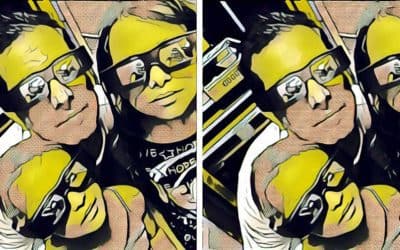

4 Comments