Filter Tips
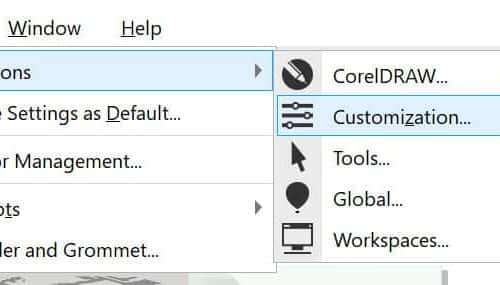
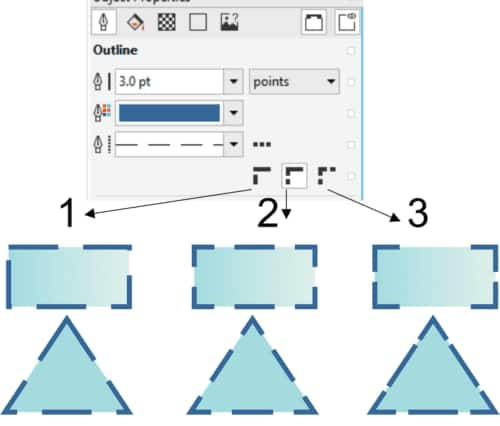
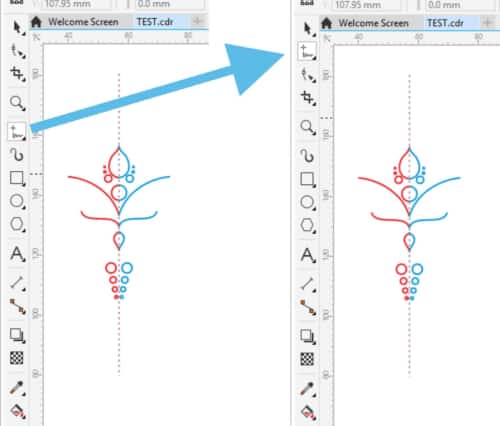
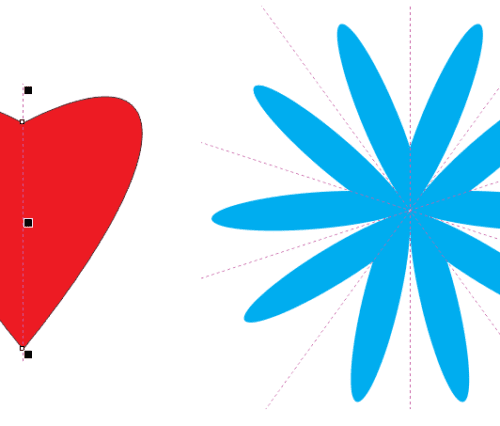
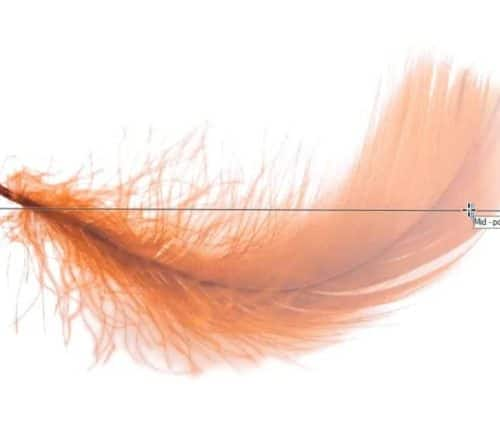

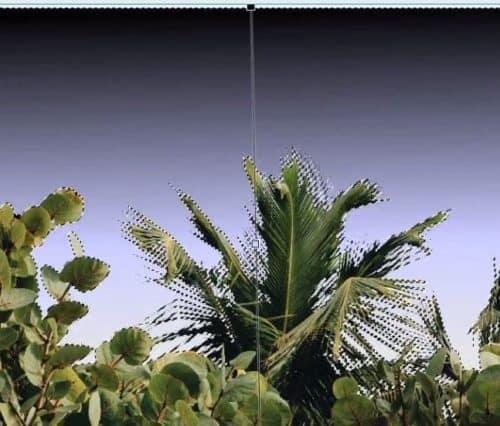



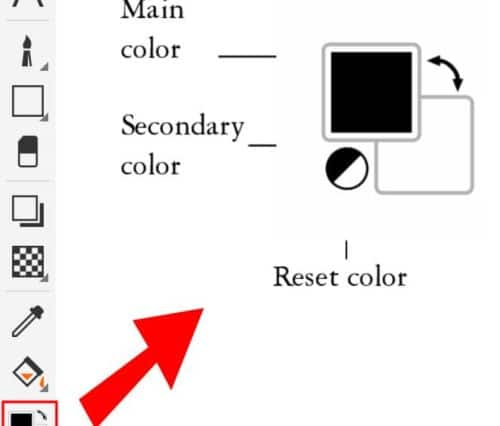

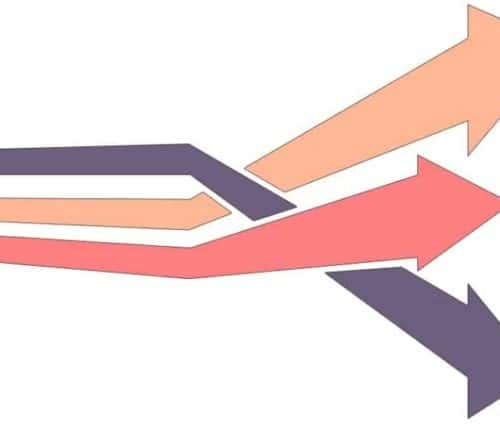
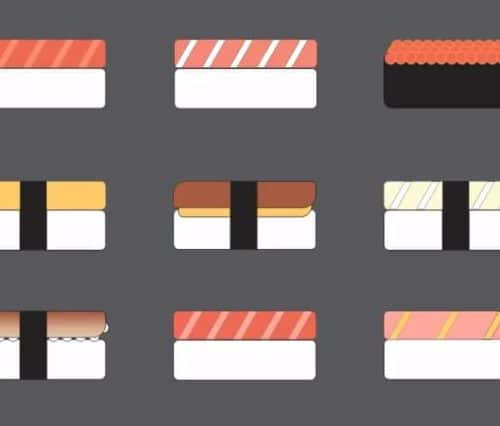
Graphic Design
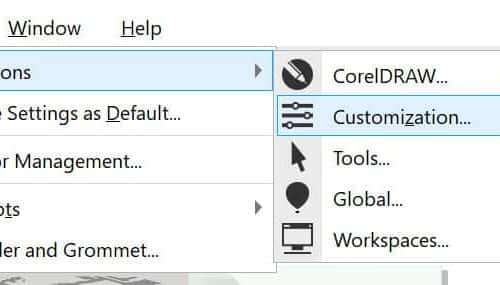
How to Change the CorelDRAW UI Color
You can customize the appearance of the CorelDRAW User Interface (UI) by changing the theme, window border color and desktop color. Go to Tools > Options > Customization to open...
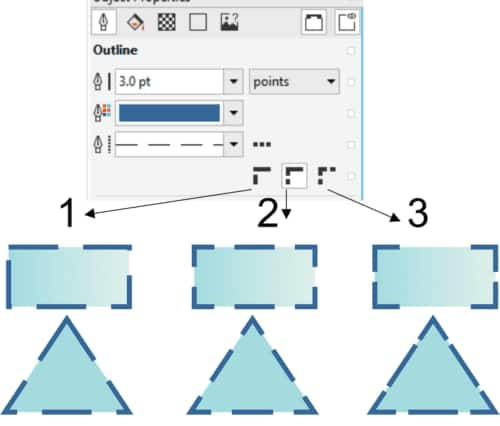
Controlling corners in dashed lines
If you use dashed lines and outlines in your CorelDRAW projects, take advantage of the new dash options introduced in CorelDRAW 2018. You can find the new dash options in...
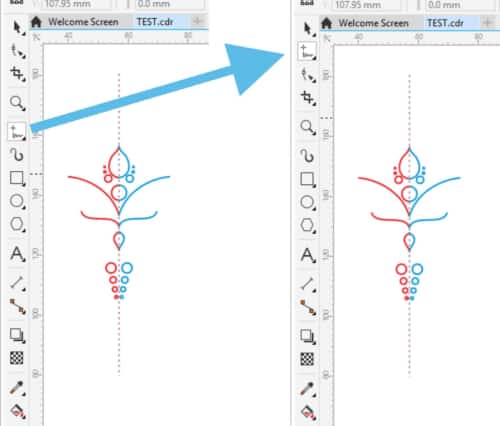
Customizing the position of menus, menu commands, and tools
You can quickly move almost any control or command in CorelDRAW by holding ALT and dragging it to a new position. The Curve flyout is moved below the Pick flyout...
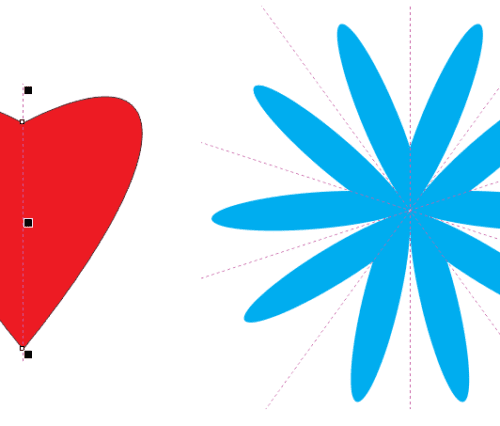
Creating Symmetry
The Symmetry drawing mode introduced in CorelDRAW 2018 makes creating symmetrical objects and designs easy and fun. Draw in Symmetry mode from the get-go, or create symmetry from existing objects....
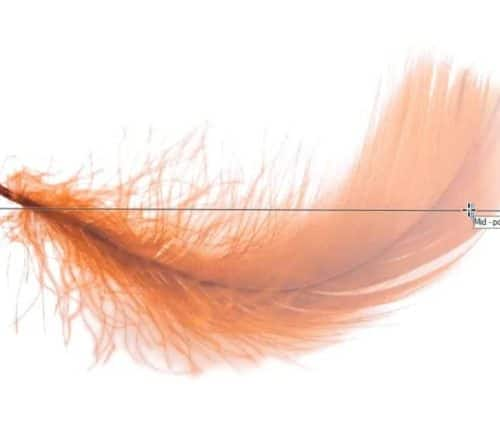
Transparency
To apply a transparency to a selected object, drag across the object. To adjust the position and progression of the transparency, drag the handles and move the slider. We will...

Masking
You can isolate an area of an image by creating a mask. Click the Magic Wand tool, and then click inside the area you want to mask. Hold down Shift,...
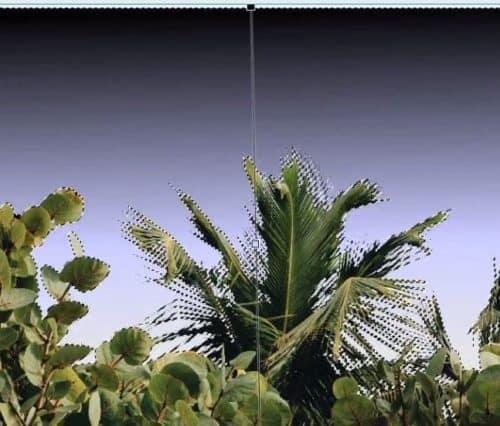
Interactive Fill
We start with a pre-defined mask (see Masking video). Next, we will fill the masked area to change the sky color. Click the Interactive Fill tool. Drag to define a...

Image Sprayer
We start with a pre-defined mask of the sky (see Masking video). Invert the mask (Ctrl + Shift + I), to select everything but the sky. We will use this...

Image Correction
We will use the Red Eye Removal tool and the Touch-up Brush tool to correct some imperfections in this photo. Click the Zoom tool, and zoom into the area you...

Cropping
To crop an image, click the Crop tool. To select the cropping area, drag in the image. To adjust the cropping area, drag the square handles. To crop the image,...
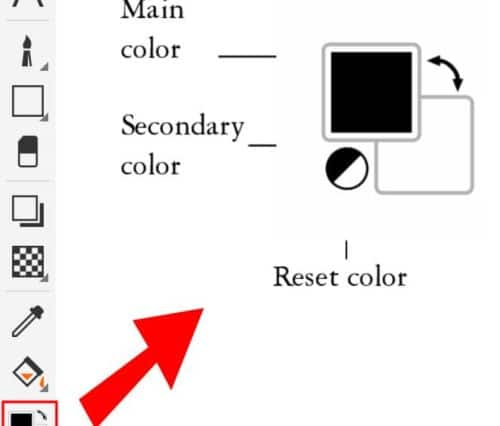
Color Control in PHOTO-PAINT
In PHOTO-PAINT, there is a color control area on the Toolbox toolbar. The color control area consists of the Main color swatch, the Secondary color swatch, and the Reset color...

Block Shadow tool
The Block Shadow tool in CorelDRAW lets you add solid shadows to objects and artistic text. Unlike extrusions, block shadows consist of simple lines, which makes them ideal for screen printing...
Impact tool
Two impact effect styles are available: Radial and Parallel. Radial effects can be used to add perspective or bring focus to a design element. Parallel effects can be used to...
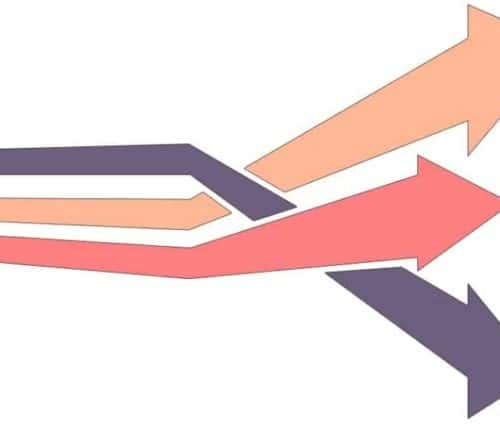
Virtual Segment Delete
This short video tip shows how to use the Smart Fill tool in conjunction with the Virtual Segment Delete tool. The Smart Fill tool fills areas where objects overlap (see...
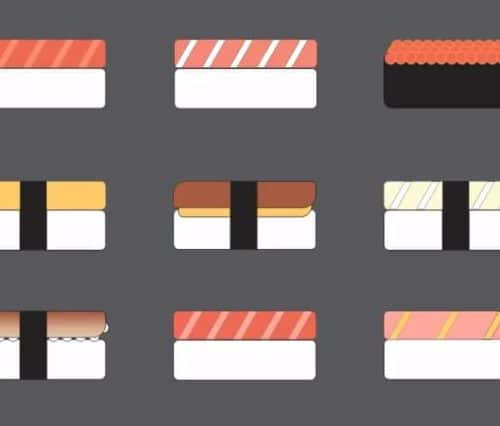
Smart Fills
Use the Smart Fill tool to fill an area where objects overlap, or to create a new object from an enclosed area. By default, the enclosed area is filled with...
