Realistically recolor an object or a region in your image
Imagine easily changing the color of something in a photo, just to see how it looks? Maybe it’s changing the hue of your shirt to match the rest of the image, or changing the color of a piece of furniture to see how it would look in your home. It could be changing the tint of your hair to determine if a new do would look good on you, or changing the eye color of the model in your portrait. Whatever the reason, it can be easily achieved in a photo editor that supports selective editing, like PaintShop Pro.
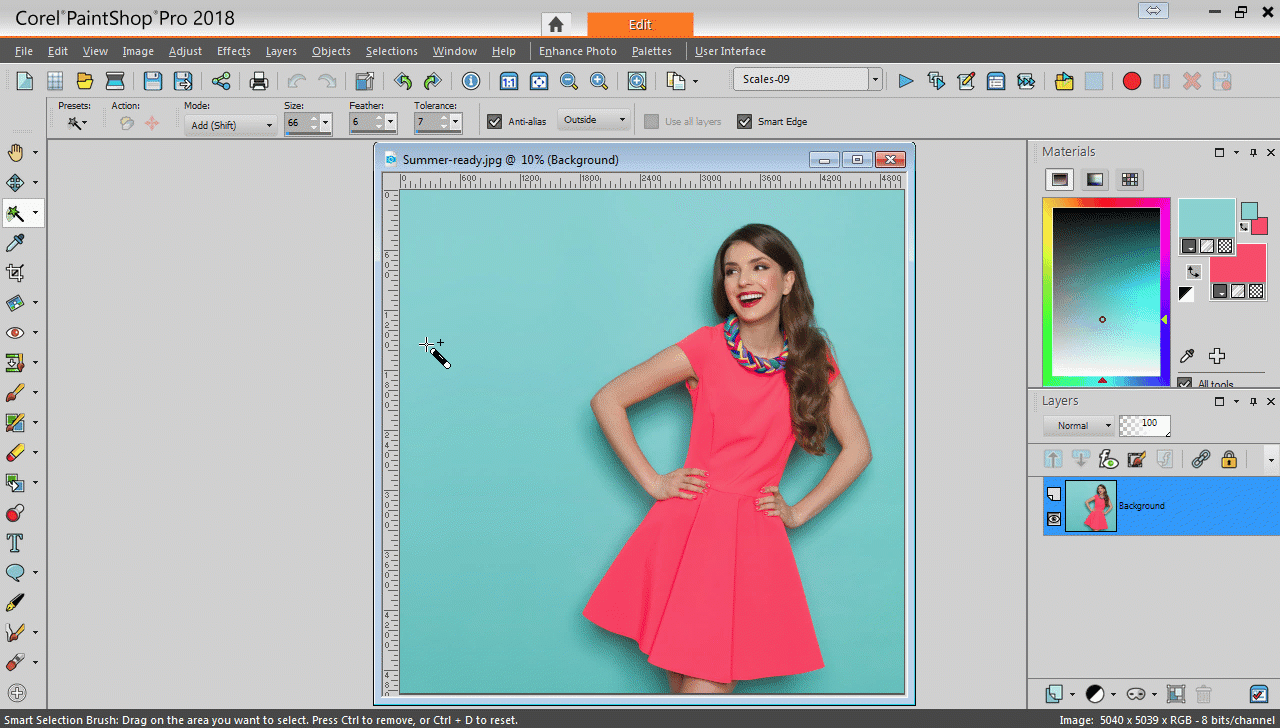
In just three quick steps, learn to change the color of your outfit (or any object for that matter), using PaintShop Pro’s selection and adjustment tools.
STEP 1: Open up your image in PaintShop Pro
Open up the photo you want to selectively recolor in PaintShop Pro’s edit tab by going to File > Open. While entirely optional, it’s good practice to save a copy of your image at this stage (File > Save As), so you don’t save over your original.
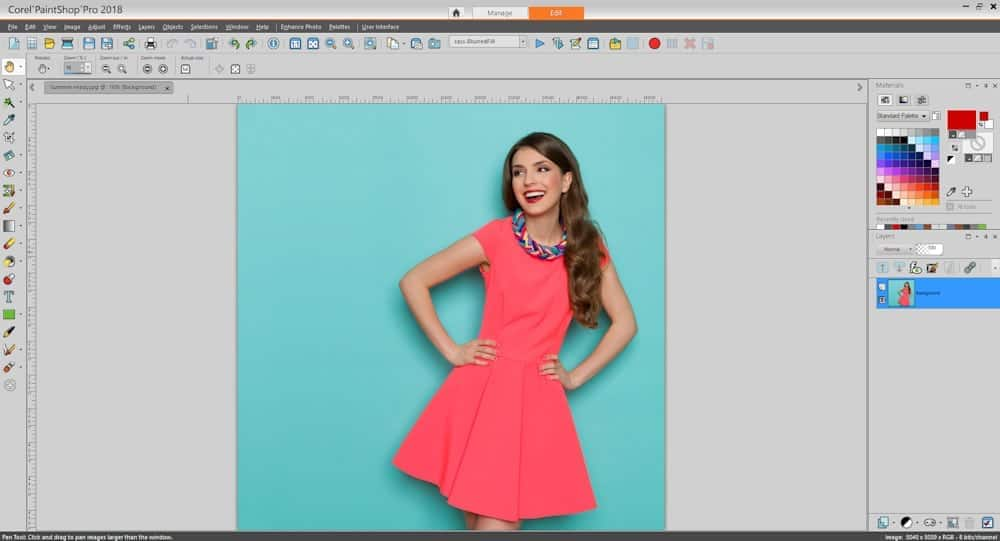
Step 2: Select the region of your image that you want to recolor
Invoke the Smart Selection Brush from the selection tools on your Tools toolbar. Ensure the Mode on your Tool Options palette is set to Add (Shift). Click and drag to select the region you want to recolor. Depending on the image, you may need to add to your selection, by clicking and dragging again. You can also set your Mode to Remove (Ctrl) if you need to remove from the selection.
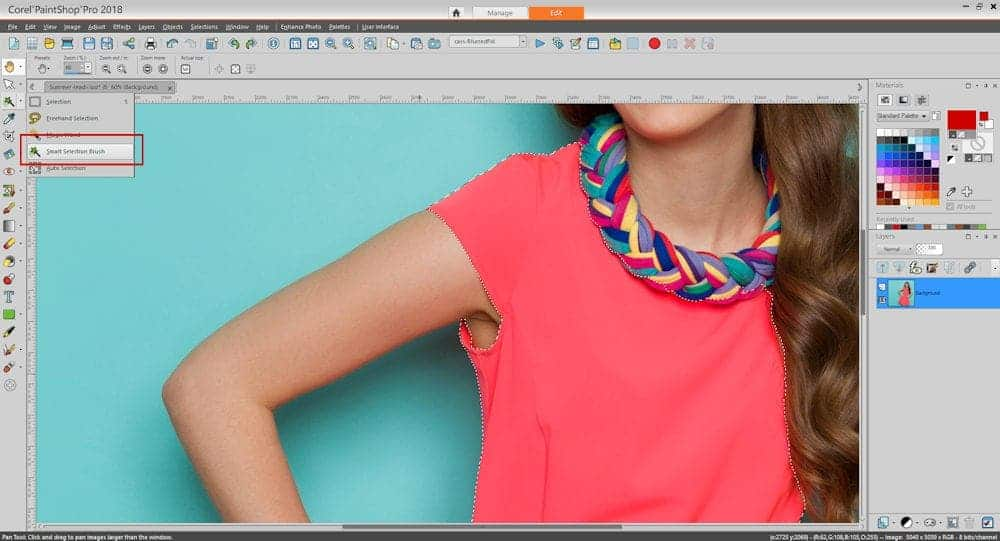
STEP 3: Adjust the Hue
From the Adjust menu, select Hue and Saturation > Hue/Saturation/Lightness and a dialog box will pop up. Ensure the Preview on Image checkbox is ticked. Slide the hue, saturation, and lightness sliders back and forth until you are happy with the new color you are previewing on your image. Click OK, and then Ctrl+D to deselect.
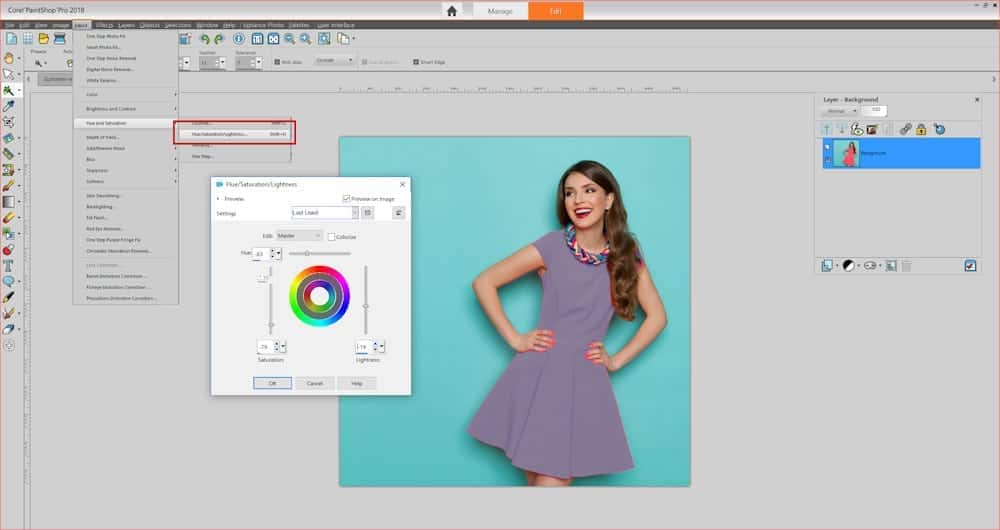
You’re all done! You can also change the color of areas within an image using PaintShop Pro’s Color Changer tool found in the Tools toolbar. It works best on matte objects such as clothing, carpet, and painted objects that are a solid color.

Don’t yet own PaintShop Pro?
Follow along with a 30-day free trial of PaintShop Pro, or buy it now to receive a special 25% discount


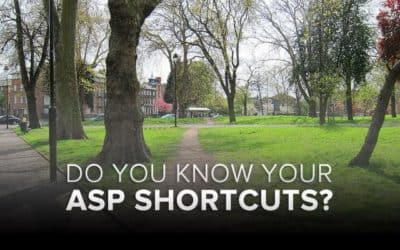





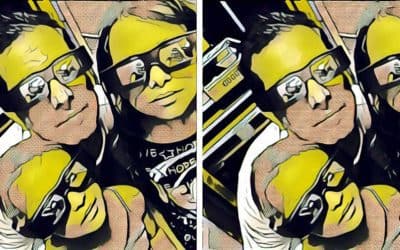
0 Comments