Have you ever looked back at an old photo and noticed an ugly haze washing out all the colors and wondered how to fix it? I know I have.
What if I told you those memories weren’t gone forever and there’s a quick and easy way to rescue your faded photos… so read on to learn some tips for dealing with a faded or hazy photo in PaintShop Pro.
*****
When you’re working with photos, there are few things worse than finding that perfect picture to work with for your scrapbook, collage or even just to share on Facebook and discovering there’s a haze over the photo making look old or faded.
But breathing new life into photos is what editing is all about and today I’ll show you how to use PaintShop Pro’s simple one-step solution.
If faded photos and memories like the one above are all you have, don’t let that stop you from enjoying the full beauty that once was. With just the click of a mouse button you can return to vibrant colors of a time gone by.
One of the many very powerful tools in PaintShop Pro is the Fade Correction tool. This tool can quickly restore color and vibrancy to a faded photograph. But that’s really just the beginning… really, it is so much more. Let’s check it out!
One of my favorite ways to work in PaintShop Pro is using the Learning Center. If it isn’t already open on your workspace, use a hot key to call it up by pressing F10 on the keyboard. The Learning Center is a great starting place for those that are new to the application or simply want an easy way to navigate the tools and learn as you go.
You can also pull up the Learning Tab by clicking on the Palettes shortcut and clicking Learning Tab (notice the F10 hotkey indicator next to it).
Once the Home screen of the Learning Center has popped up, select the Retouch & Restore option.

From there, select the last option in this panel, Fade Correction. A single click is all it will take to see your image come to life.
This tool can also be found under the Adjust menu, selecting Color, and then clicking Fade Correction.
Below is the final version of the photo I corrected as part of this short tutorial. I only used the default settings, but you can play with the numbers to adjust the amount of correction and enhance or limit its effects.
But don’t stop there!
Like I said before, Fade Correction works on more than just old faded photos—it also works to correct and remove lighting or atmospheric haze, too!
Take a look at the before and after photos I posted in the gallery below. I took them through an airplane window and then used the fade correction tool to bring back all the vibrant fall colors and get rid of that ugly washed out haze.
It’s a really powerful tool to help rescue your photos. So, pull out those old faded memories and bring them back to life. Experiment and enjoy!





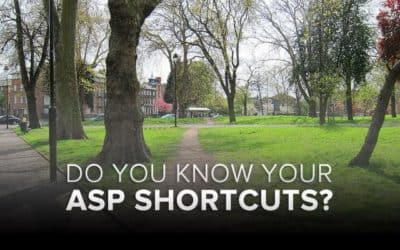





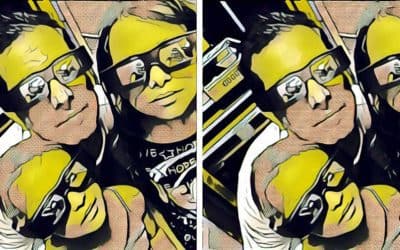
3 Comments