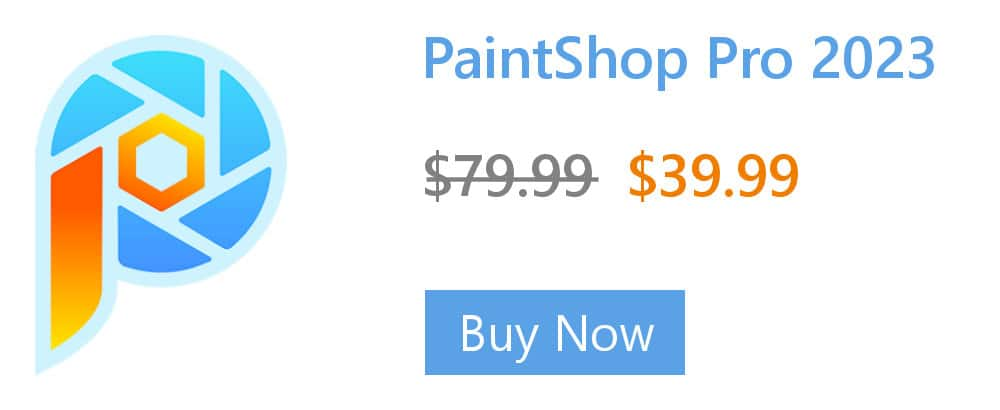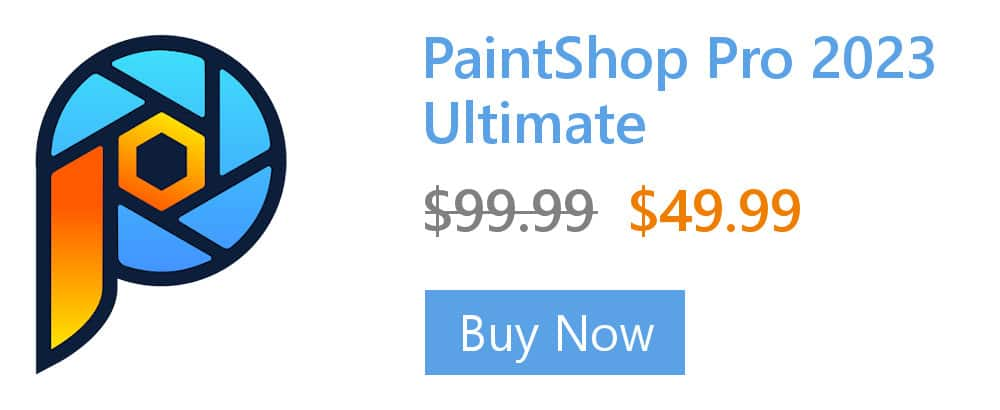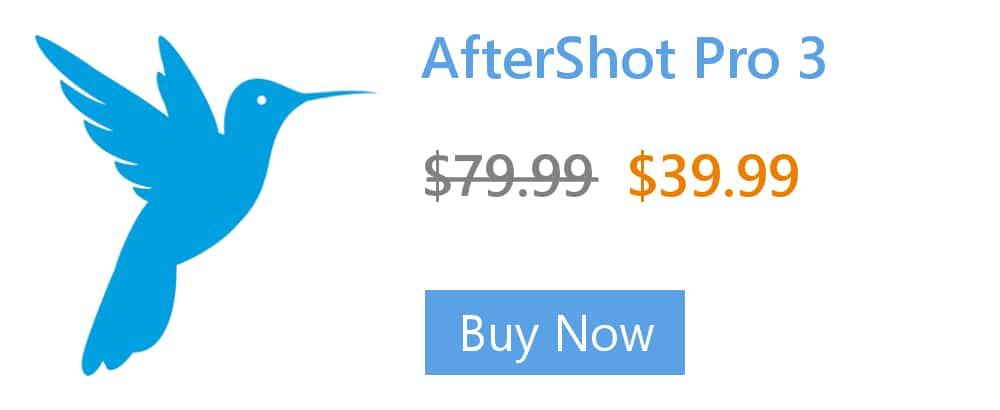Finding the RGB or HTML/Hex color code for onscreen colors
Did you know that you can sample colors not only from within the PaintShop Pro interface, but also anywhere on your desktop? This is handy if you are trying to match a hex color code or RBG values.
To choose a color from the desktop:
- Open PaintShop Pro in the Edit tab.
- Make sure that the color you want is displayed on the screen.
- In the Materials dialog box, click the Sample Color icon (eyedropper)
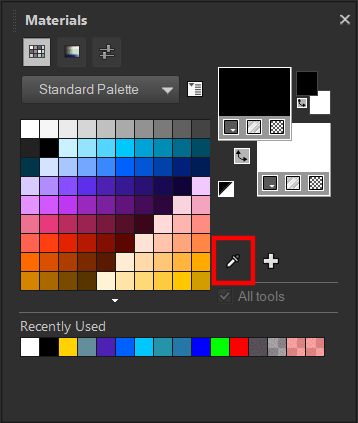
- Position your pointer over the area of the desktop that has the color you want. This includes other open windows or displayed Web pages.
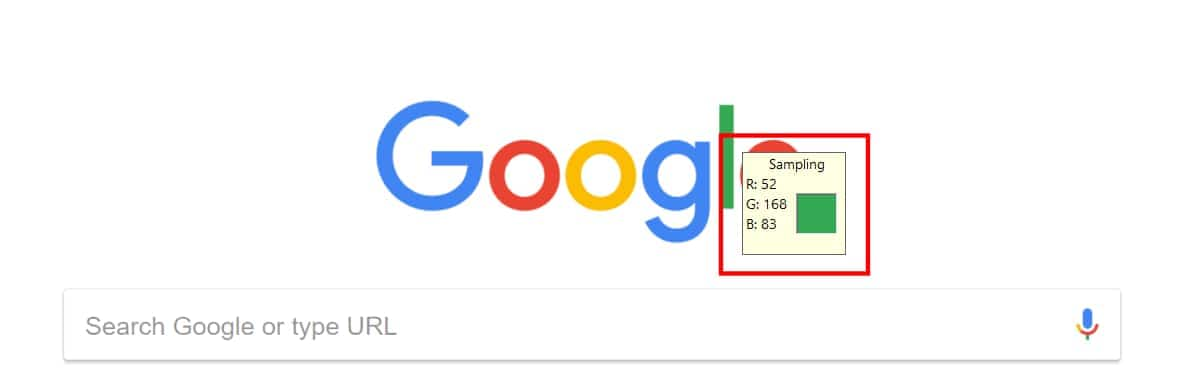
- Click to select the color. The selected color appears in the active color or properties box. When positioned over areas that can be sampled, the Sample Color dropper icon displays.
- The RGB value displays when you hover over a color. After you select the color you can click the corresponding swatch in the Materials palette to view the HTML/Hex code for the color.
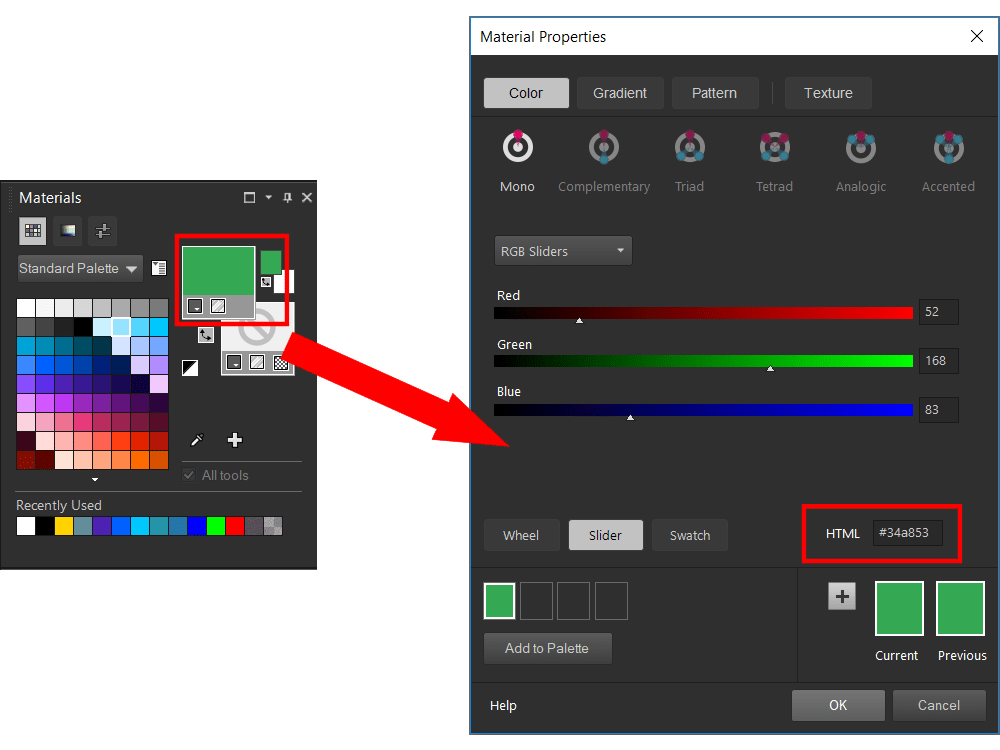
Want to learn more about working with the Materials palette? Check out the following tutorials: