We’ve recently been discussing the Google Nik Collection and its use in editing your photography. The Collection contains seven different powerful plugins that can help you to process your photographs quickly and easily. The whole collection works seamlessly with Corel PaintShop Pro.
Viveza Pro is the 4th article in our series about the features and creative capabilities of the Google Nik Collection. The plugin offers photographers simple and easy to use tools that allow you to selectively adjust the color and tonality of your images without using masks and layers. It simplifies very complicated processes in the blink of an eye.
The true power of Viveza comes from the use of control points to edit an image. The interface is quite simple to navigate. You can adjust the colour and tonality using some very simple tools. The first step in utilising Viveza is to have a clear picture of how you would like the final image to appear. Of course, the creative process may take a left turn during the process, but if you have a vision of the final image, this will help you to edit your work.
In this first screenshot, you can see the simple design of the Viveza interface. For this image, the goal is to add more punch to an artistic shot of a trillium flower. The final image will be a part of a stock collection for the design of a calendar. During the editing purpose, this goal is important to keep in mind.
Begin by making some adjustments to the whole image. Viveza allows you to adjust the curves. You can adjust the whole curve or become highly customized by adjusting just one part of the RGB curve. In the screenshot below only the red curve was adjusted. Adjusting the Reds in the curve gave the greens in the image more punch.

After adjusting the red curve, it was time to start playing with localized adjustments. The control points allow you to make very specific changes in tonality to small parts of the image. The plugin reads the image and adjusts the areas within the designated circle based on the similarity of the pixels within. So, in this case, the trillium was selected, but only the white of the flower was adjusted when the settings of the control point were shifted. Here you can see that toggling different control points on and off allows you to see how each control point affects the image.
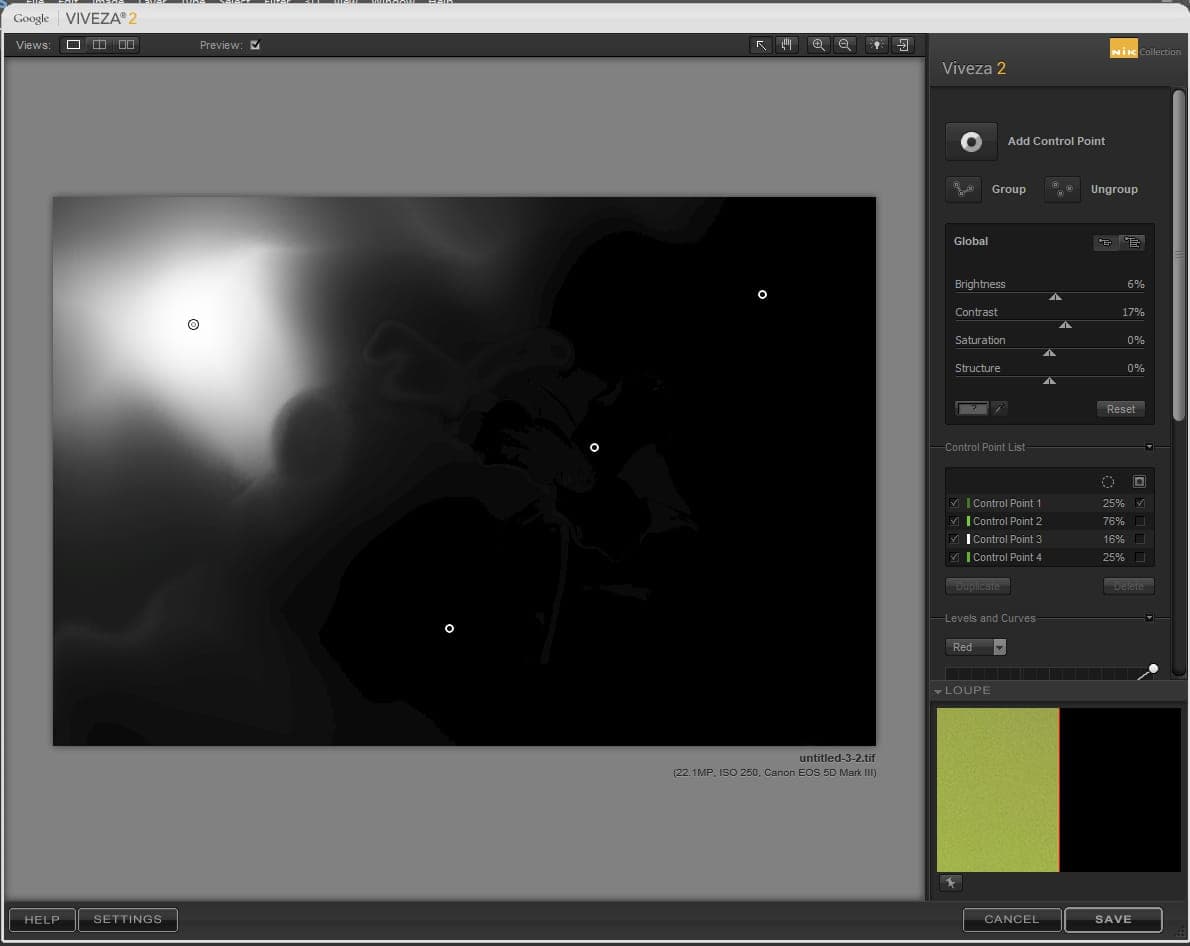
In the case of this trillium image, the goal was to adjust the background of the image to enhance the beauty of the trillium further. A combination of 4 points was used to adjust brightness and saturation. Each point was tailored to the different tones and colors within the image. The goal was to darken the background and keep the focus on the main trillium.
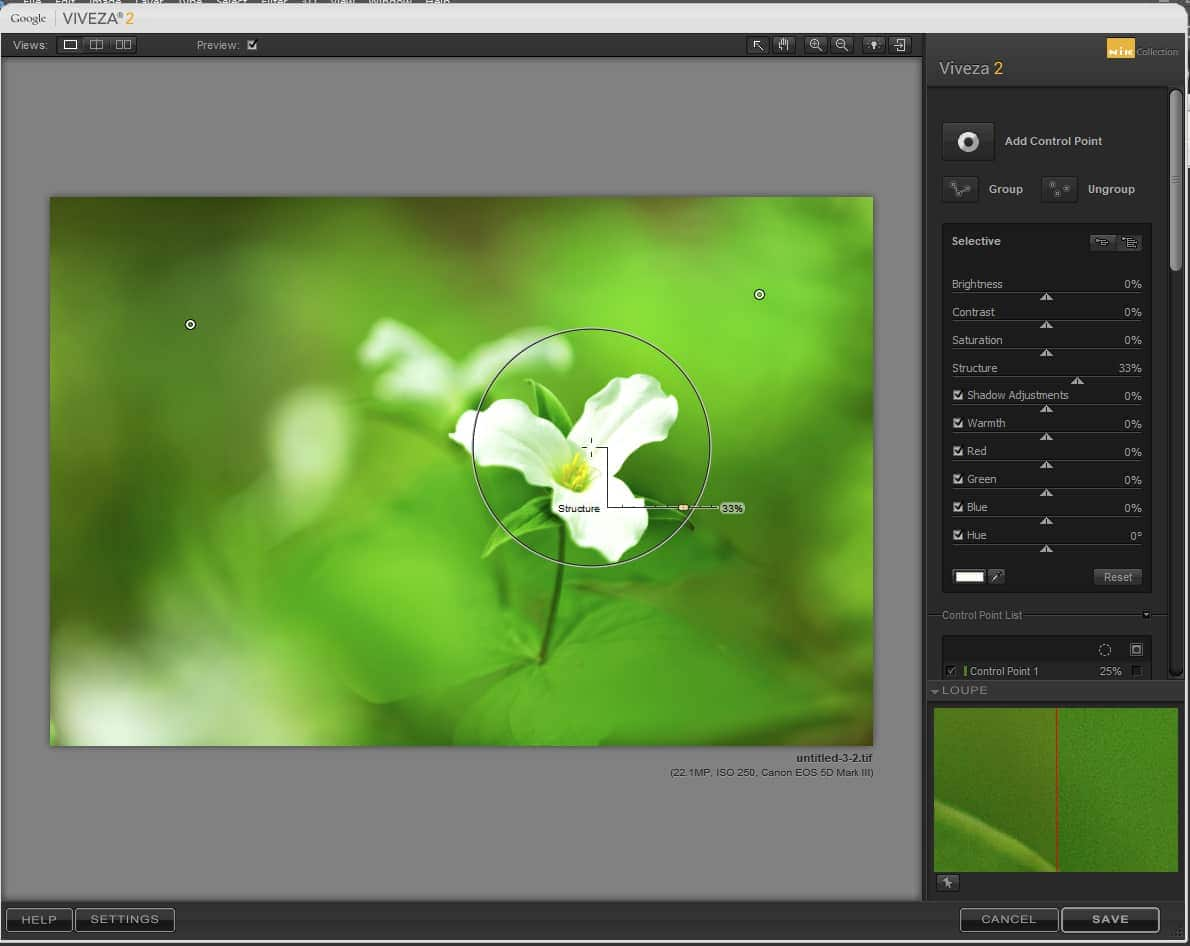
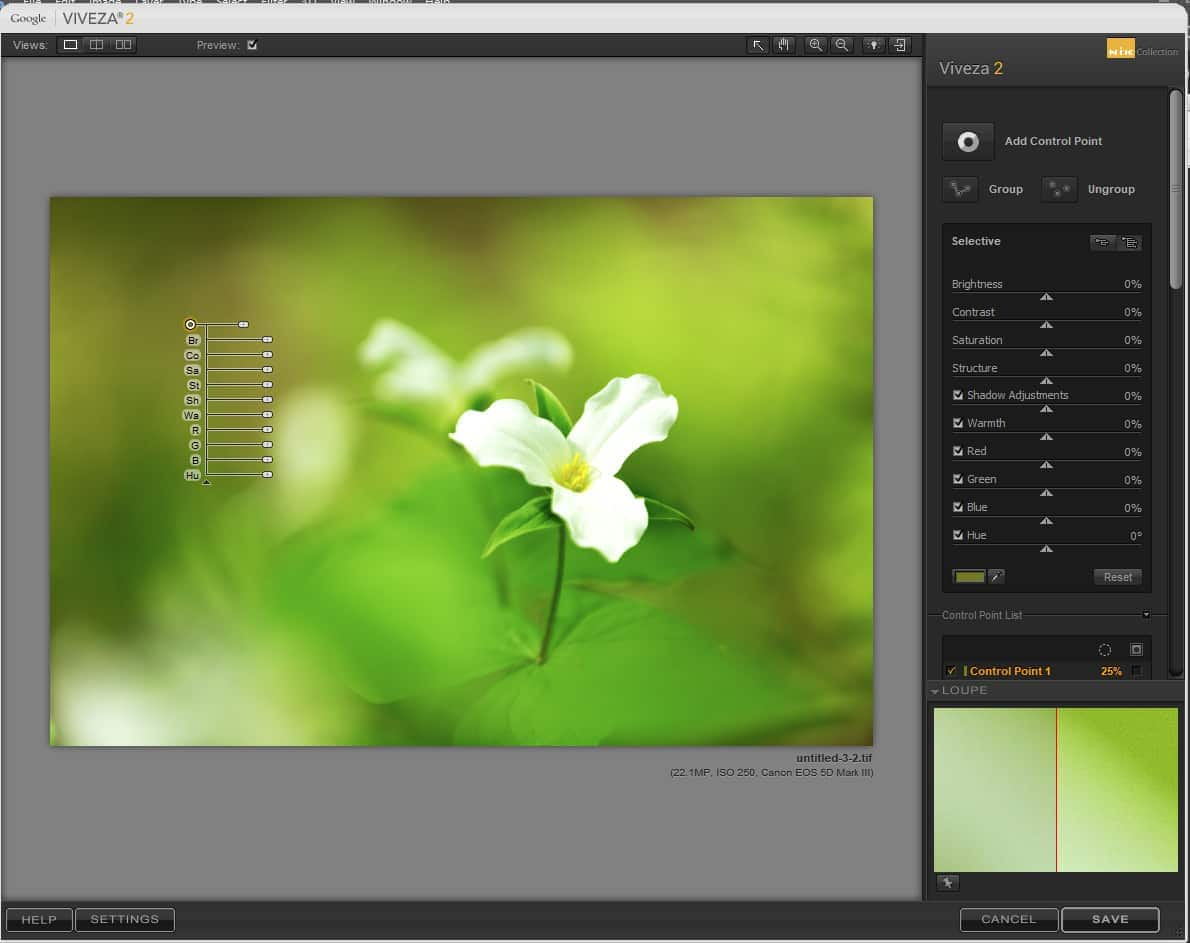
It is also possible to copy a control point and to shift it to a different section of the image rather than to create a new point each time. Control points can be particularly useful when you need to adjust very small and specific parts of an image that share similar attributes.
Viveza also offers you the power to view before and after comparisons of your work. This can help you to see exactly how the changes you have applied have altered the look and feel of your work. There are many options for viewing this comparison, but one of the most useful is the split screen view.
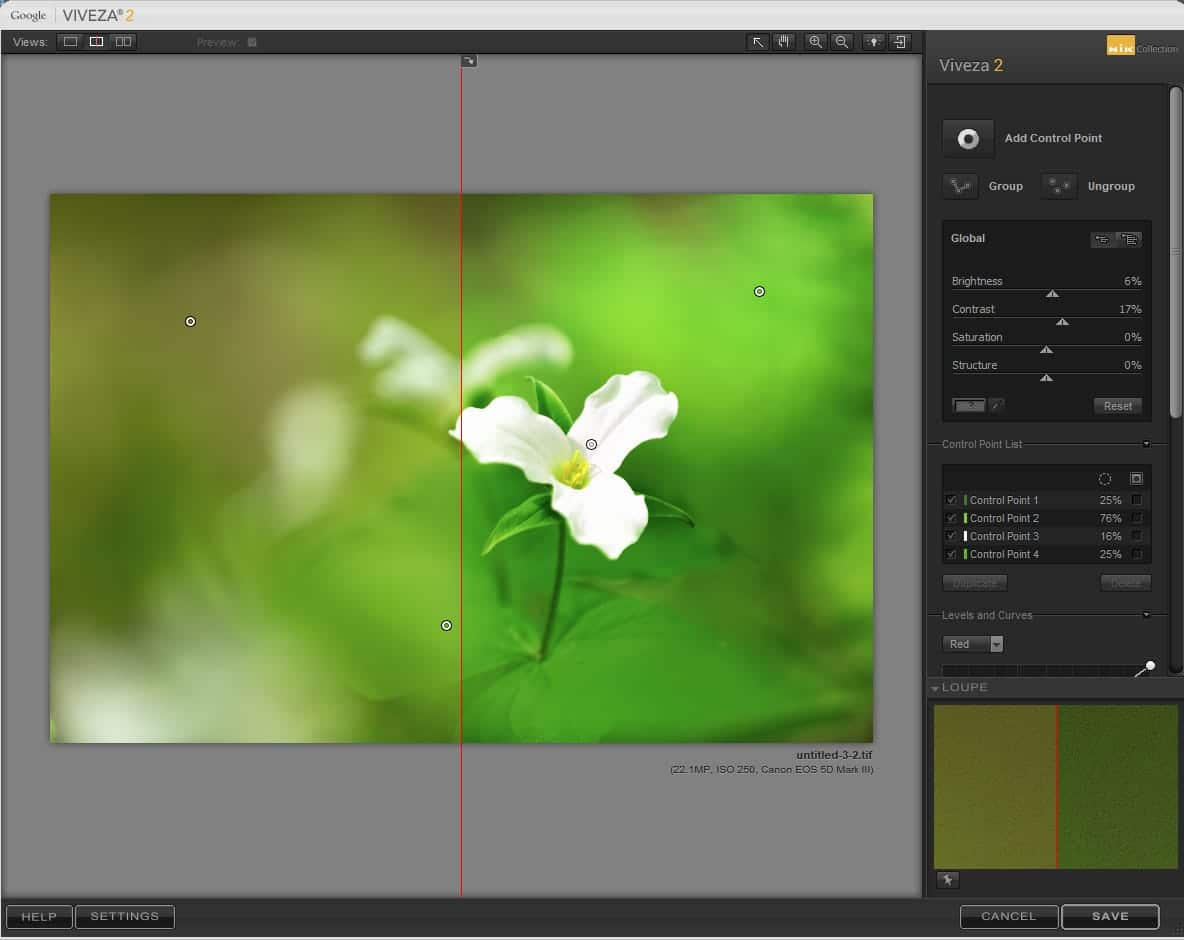
It may be difficult to truly understand just how powerful the use of control points can be until you see how they can change the look and feel of your image. In this next screenshot you can see how shifting a point from one position to another significantly affects the look of an image.
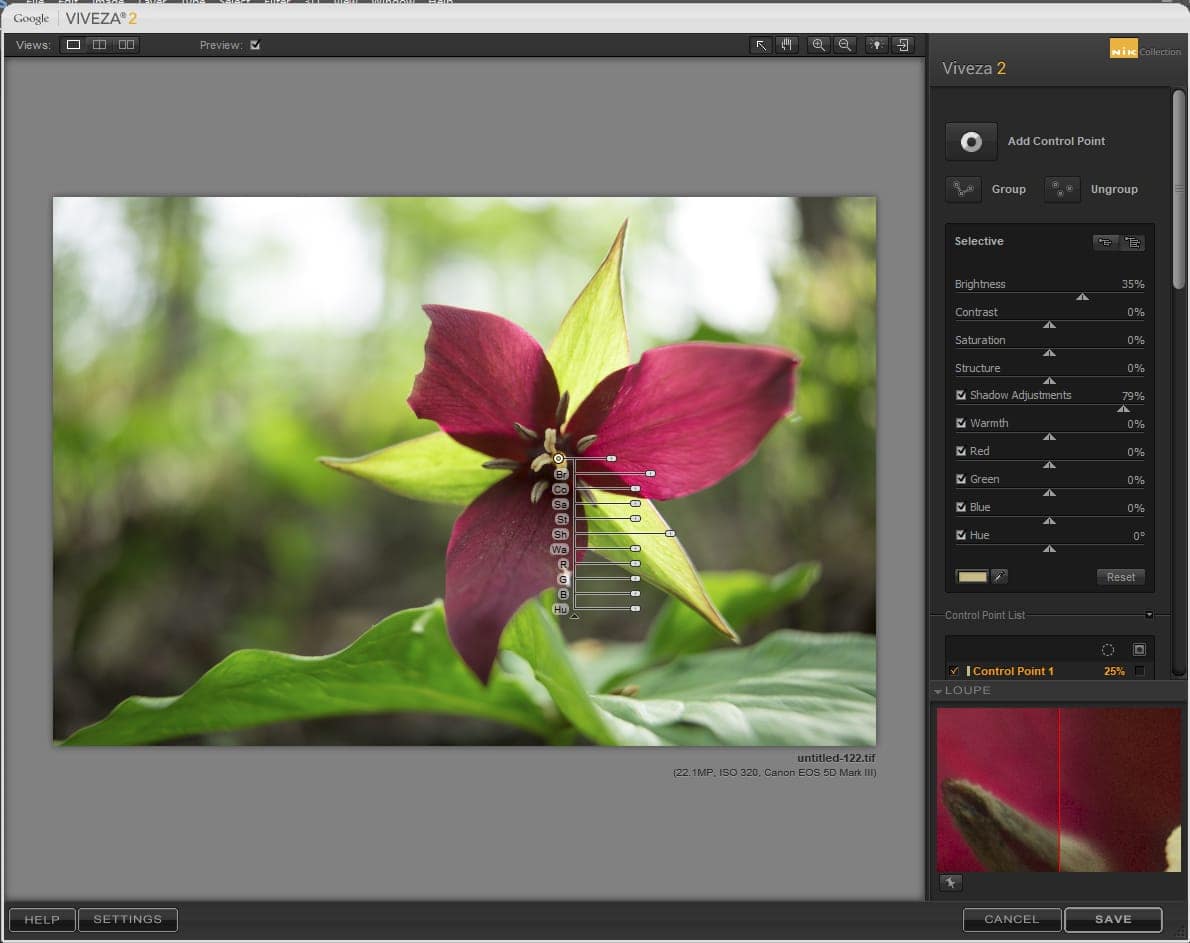
Compare this look to this next image. Consider how the light, the tonality and the structure of the image are affected by some very simple edits.
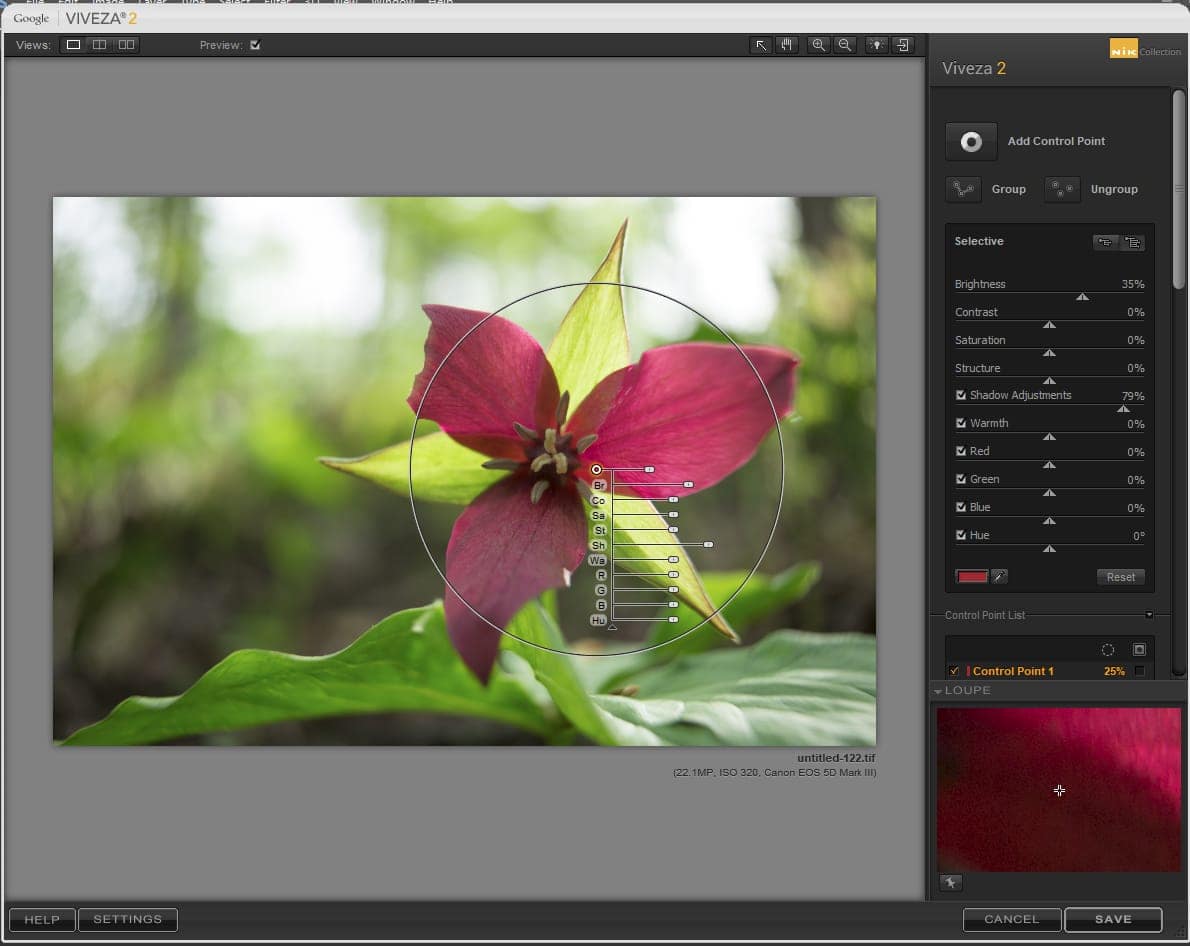
Viveza truly gives you the power to add impact to your images quickly. It is possible with a few simple clicks to add drama or saturate a specific part of the image. In the case of the trillium above, the goal was to allow viewers to see the beauty and detail of the center of the trillium while maintaining the beauty of the backlight.
To show you the power of Viveza in adjusting color, we’ve also used a control point to show you how you change the hue of a specific part of an image. In this screenshot below, you can see that a control point was applied to the trillium. The center of the point was placed over the stamen of the flower. We used extreme settings to show you the color change to bright pink. Of course, when editing your images, you won’t go to such extremes, but this allows you to see how the plugin works.
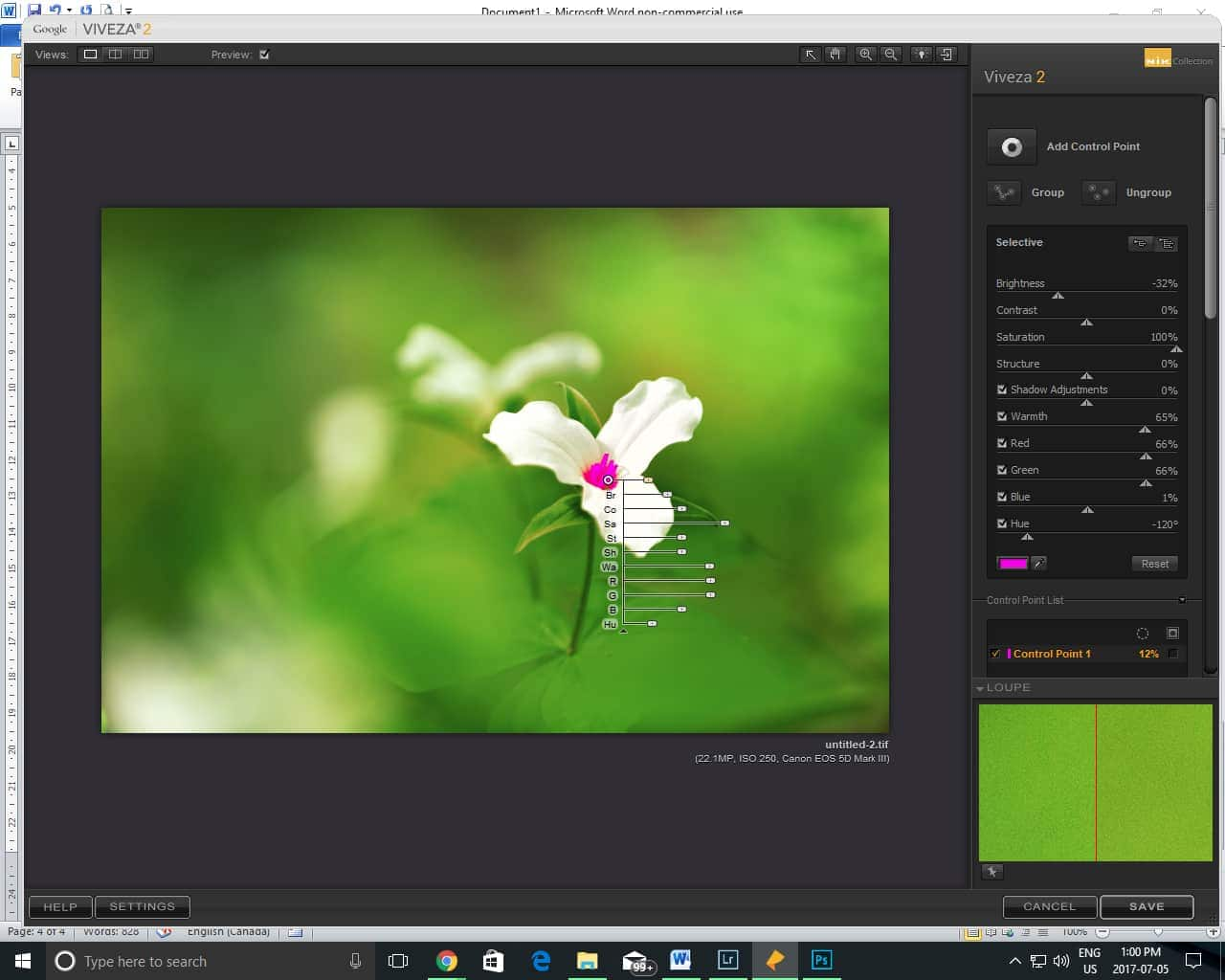
Viveza offers you a few simple tools that can help you to adjust your images in very dramatic ways. Have fun with the program. Play with the different features and find ways to add more punch to your work. Or perhaps use Viveza to make subtle adjustments to your work. You can reduce saturation and adjust intense colors to create a pastel look. Be creative!! Give it a go!! Pair Viveza Pro, a free program, with the highly affordable capabilities of PaintShop Pro. PaintShop Pro is powerful editing software that is available without a subscription fee – download your free 30-day trial today!
Check out some of the finished images below then give Viveza a try and share your work in our photo gallery.
Exploring the Google Nik Collection
How to Use Plugins in PaintShop Pro
Using Analog Efex Pro to Get the Look of a Classic Film Camera
Using Color Efex Pro to Correct Color, Retouch and Create Effects
Using Dfine to Control Color Noise
Using Sharpener Pro to Bring out Hidden Detail
Using Silver Efex Pro to Create Black and White Images





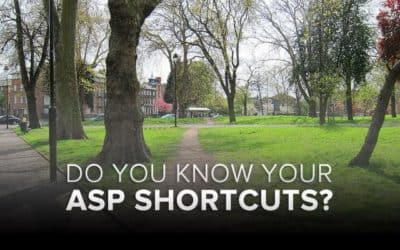





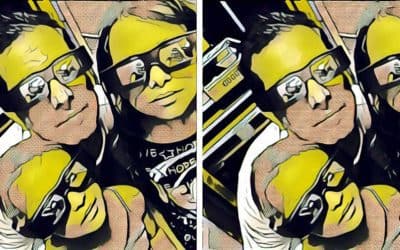
2 Comments