It’s official — we’re back with another all-new update for AfterShot Pro 3!
We’ve been hard at work bringing all sorts of enhancements as part of this fourth update. One of the features we’re most excited to introduce is an exciting new way to showcase your photography.
With a little help from our friends at SmugMug — the world’s largest independent photo sharing site — AfterShot Pro 3 now offers you a fully integrated and hassle-free option to work with, showcase, and sell your photos!
This all-new in-app integration delivers a streamlined workflow that makes it easier-than-ever to edit, organize in the cloud, share with friends and family, or even sell your best shots with a beautiful and fully customizable personal portfolio. Learn more about SmugMug at www.smugmug.com.
Want to learn more about this latest update to AfterShot Pro 3? Just head over to our Updates page to read the release notes or download the update today.
And one extra note for our friends on Linux: If you’re using the Debian operating system, please be aware that there are two different links available, one for users with Unity and one for those without.
Still haven’t tried AfterShot Pro 3 yet? Download your FREE 30-day trial and get started now!


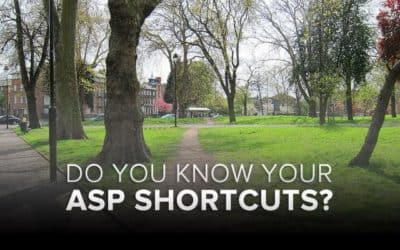





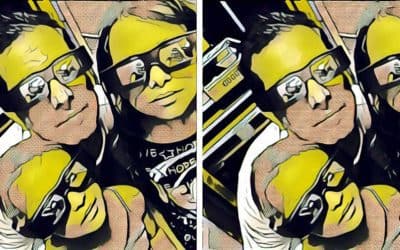
6 Comments