The second program available in the Nik Collection is Color Efex Pro. We previously discussed Analog Efex Pro and how to access the program through PaintShop Pro.
Color Efex Pro is one of my favorite programs from the collection. I use it all the time when editing my landscape images. In fact, I think just about every landscape shot I’ve taken over the past three years has been through this program. It’s very versatile with easy to use filters. I save a lot of time in post processing, and the good news is the filters mimic a lot of complicated actions from Photoshop. So it’s perfect for those of us who want to spend our time photographing beautiful images instead of sitting in front of a computer and missing the light. Let’s take a run through of some of the filters available in Color Efex Pro.
Here’s the original image I uploaded to PaintShop Pro. I adjusted the shadows and highlights in PaintShop Pro and well as straightened the horizon. I then opened the plugin and moved into editing in Color Efex Pro.
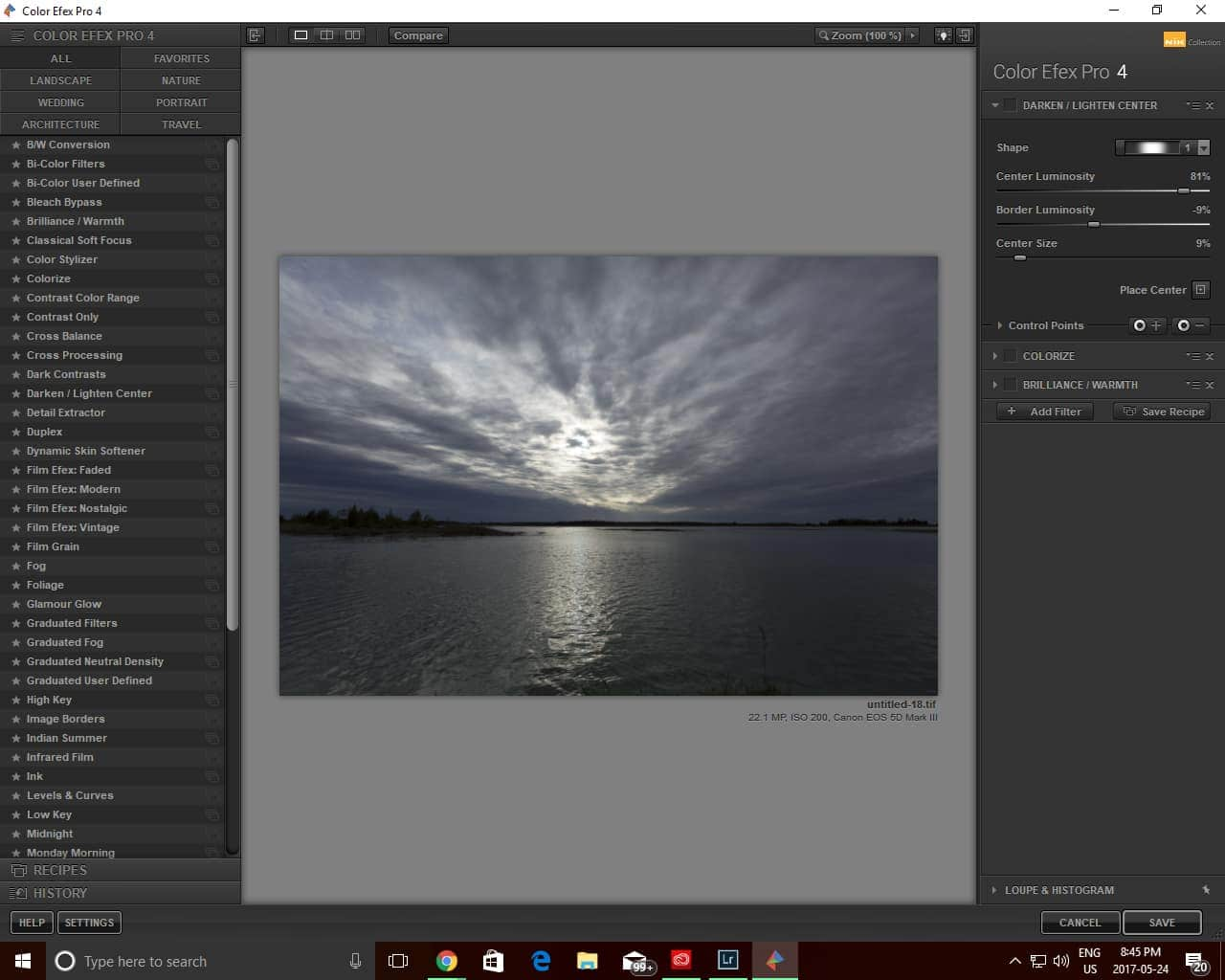
As you can see the image is fairly dark. The sky is pretty dramatic, and the light on the water adds a nice highlight, but the image lacks some creative punch. It was time to get creative and design something quite different from the original image.
I added several different filters to the image. One of the first was the “Darken/Lighten Centre” filter. I love using this filter as it creates a great deal of depth in my images. It also adds a sense of drama when used more heavily within an edit.
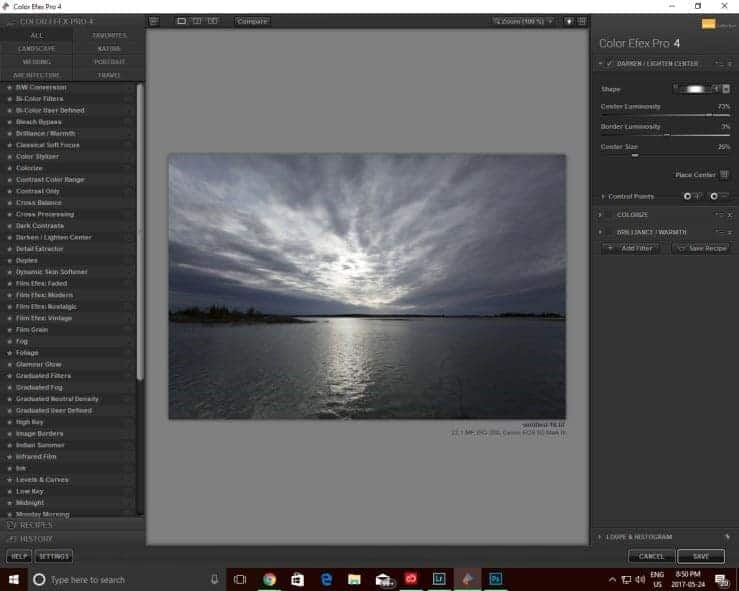
After this, I used the “Colorize” filter. There are several options available. I decided to enhance blue tones throughout the image. It is possible to use control points to isolate the blues in certain parts of the image. However, I chose to apply the effect throughout the whole image.
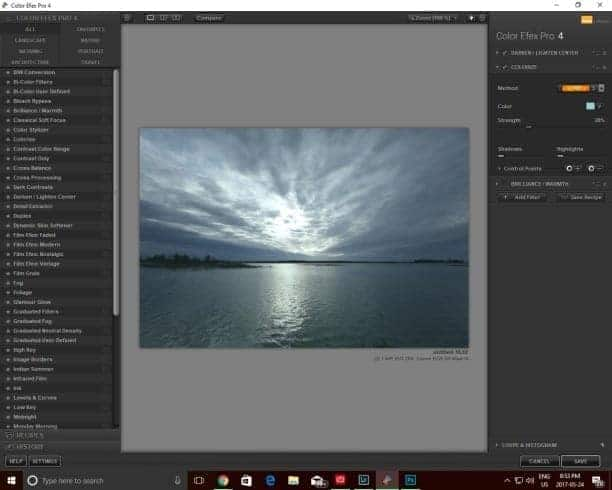
I took this at sunset, and I felt that the color of light didn’t reflect this reality. There was a lot of blue in the tones with little to no warm colors. So I added a warming filter. Now the image has some very subtle gold tones in the sky. Here I used a control point to ensure that the warm tones only affected the sky and the reflection of light in the water.
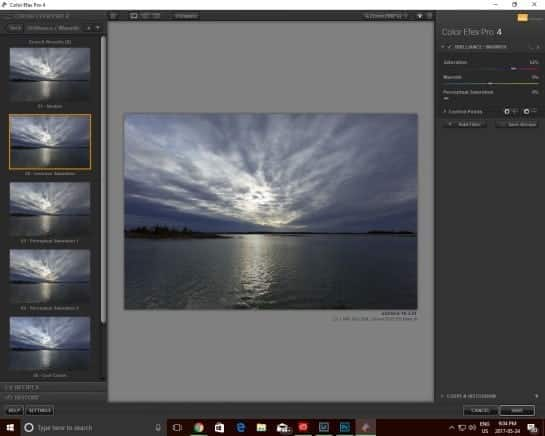
After applying the “Warming” filter, I felt the image still didn’t contain enough light. I wanted the island to appear darker within the image while adding some more light to the image throughout. So I chose to apply the “Levels and Curves” filters. The water reflection pops more and the sky is certainly brighter.
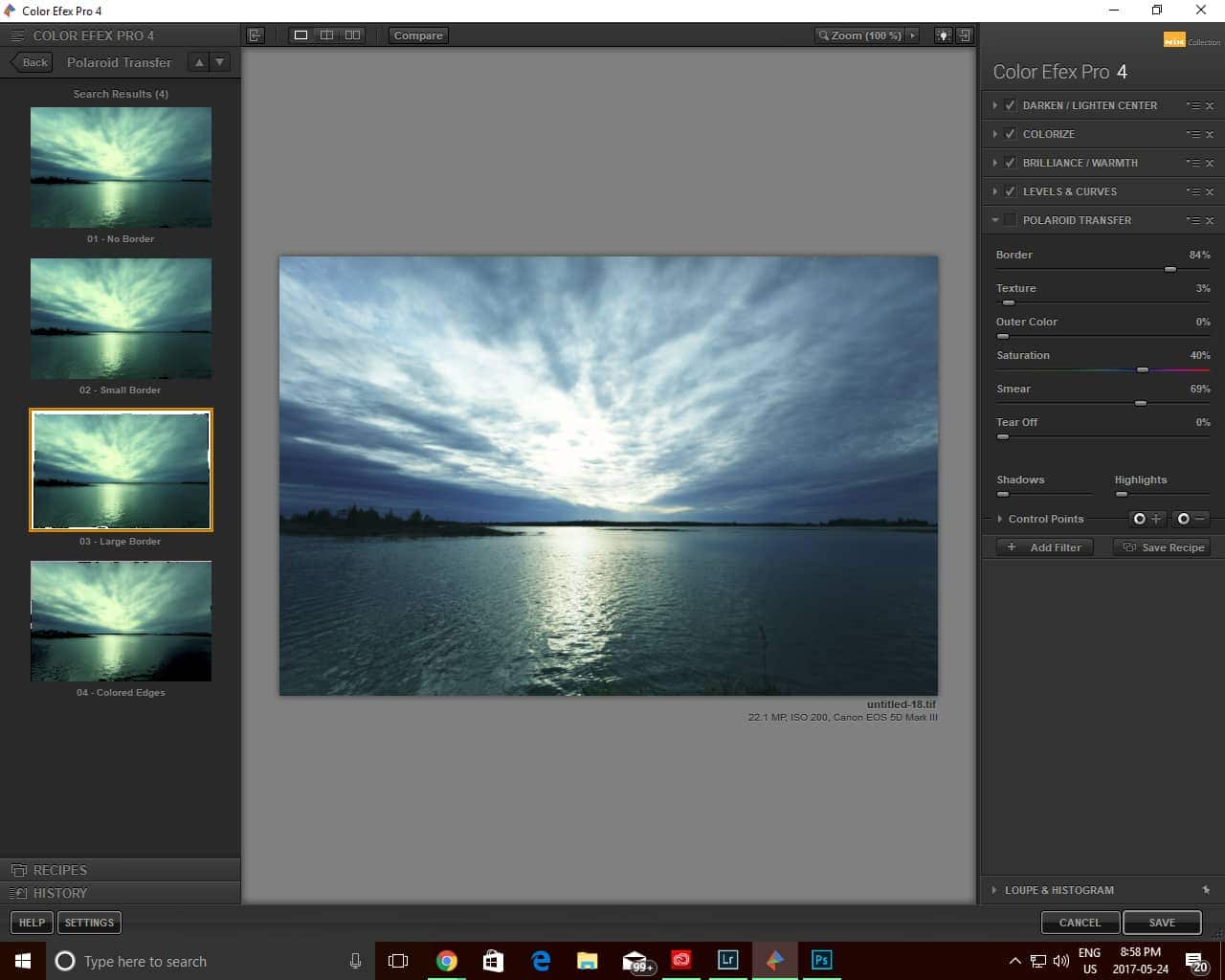
Once completed, I liked the look I had created. In fact, the client for which I finished the image loved it just as it looks right now. But I wanted to push this program a little further and find out what kind of effects I could create. I decided to experiment with the “Polaroid Transfer” filter. Here’s the result of my experiment.
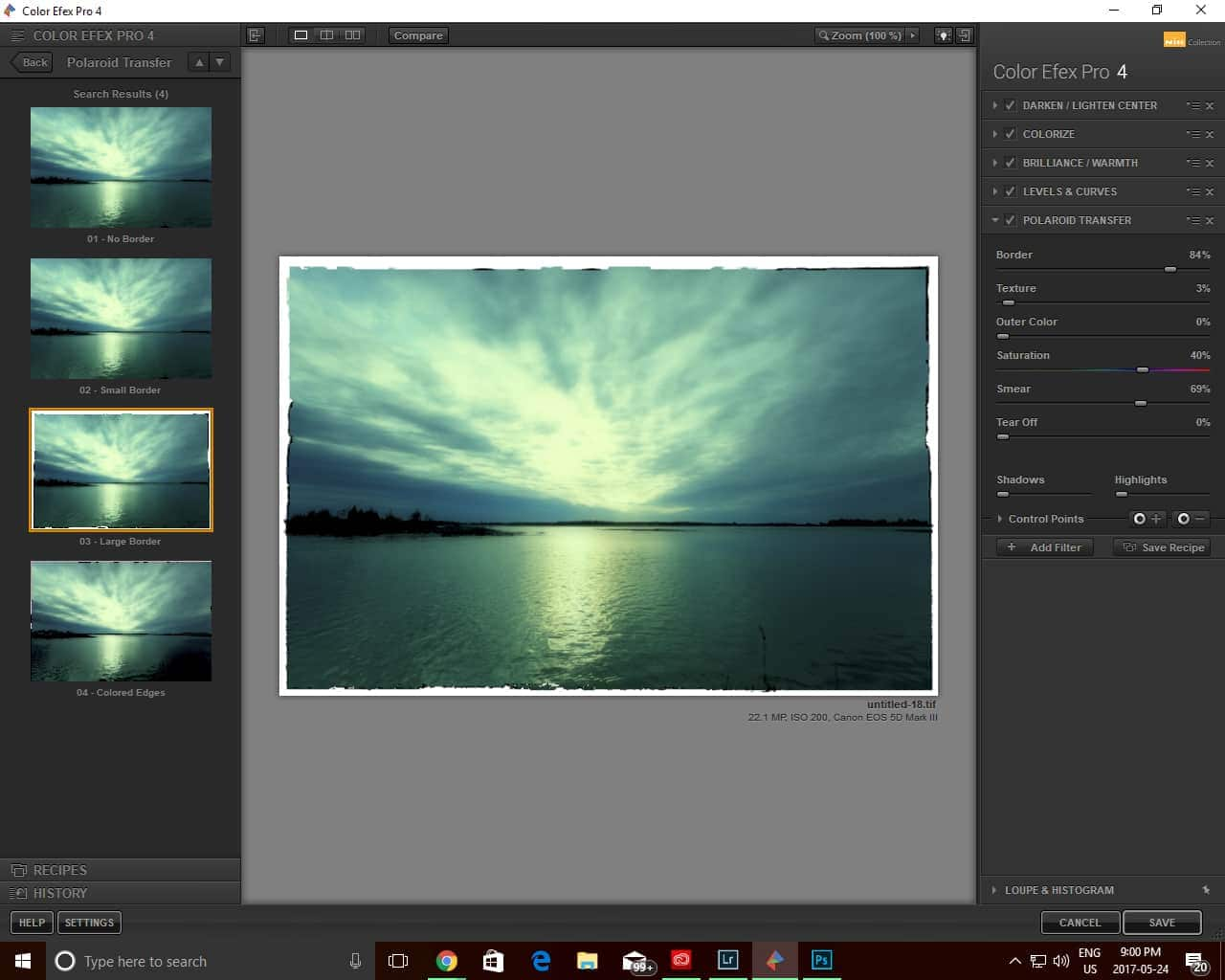
The effect is certainly interesting. I had the option to choose a border, adjust the size of the border and play around with the colour tones. You’ll also notice that the effect softens the look of the image. The trees are no longer crisp, and the clouds have lost some definition. Color Efex Pro allowed me to create a very different look from the typical dramatic landscape image.
All of the adjustments I made to this image are possible to create in a program like Photoshop. But it will require you to utilise several different tools and layers within the program. The other downfall is Photoshop is expensive especially now that the program is available only with a subscription instead of a one-time fee.
I was able to create this look using PaintShop Pro which is available without a subscription and the Google Nik Collection which is free for download. The other bonus was that it didn’t take me very long to create this look. It’s also a great program for experimenting with different effects and looks. It’s easy to undo different actions by accessing the “History” panel.
So get creative with your images! Download a free trial of PaintShop Pro today.
Exploring the Google Nik Collection
How to Use Plugins in PaintShop Pro
Using Analog Efex Pro to Get the Look of a Classic Film Camera
Using Dfine to Control Color Noise
Using Sharpener Pro to Bring out Hidden Detail


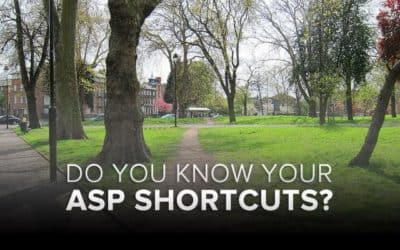





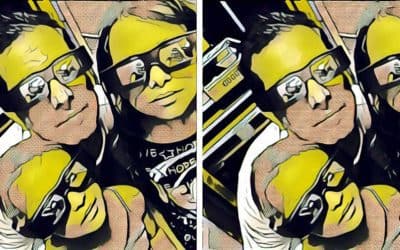
2 Comments