Create original, witty internet memes in minutes
Memes are an internet sensation for good reason. Made up of a clever catchphrase and an image, these basic designs can produce a lot of laughter. Not only are they enjoyable to discover, read, and share – but can also be a ton of fun to create.
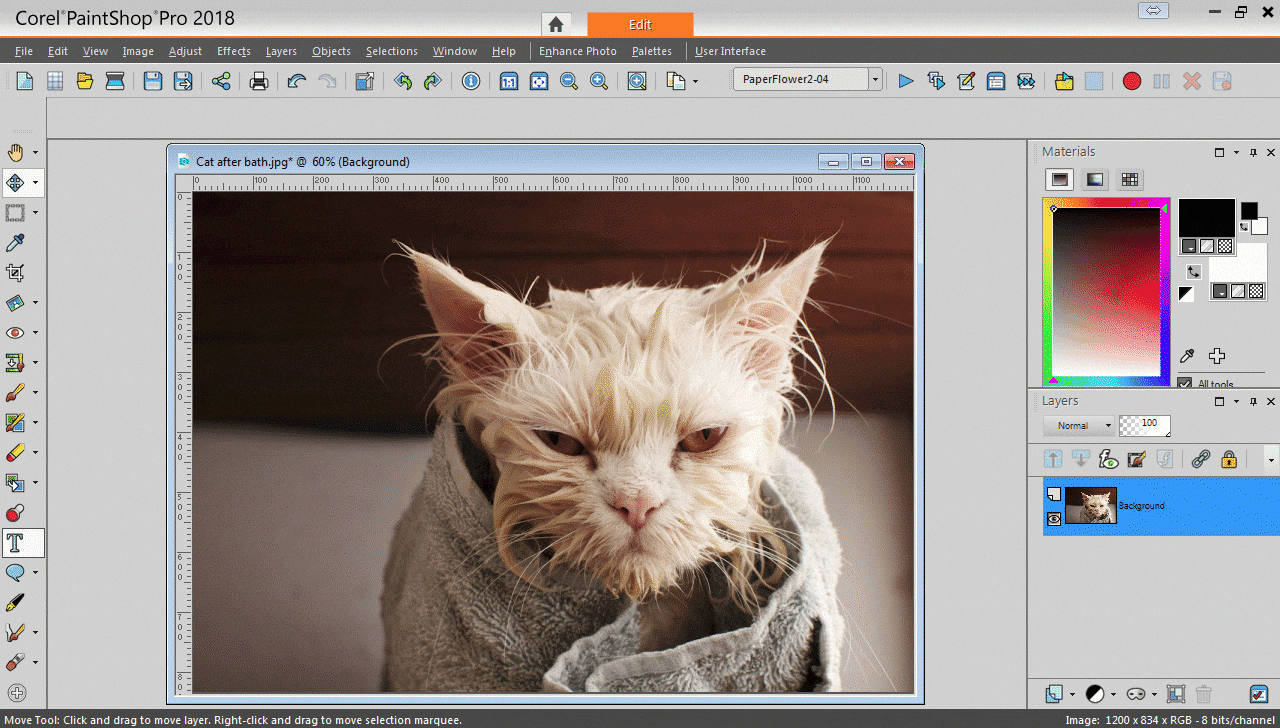
Combine a clever statement and an image into a viral-worthy meme. Follow these five simple steps below to get it done with PaintShop Pro.
STEP 1: Open up your image in PaintShop Pro
Open up the photo you want to use for your meme by either dragging it into PaintShop Pro’s Edit tab, or by going to File > Open.
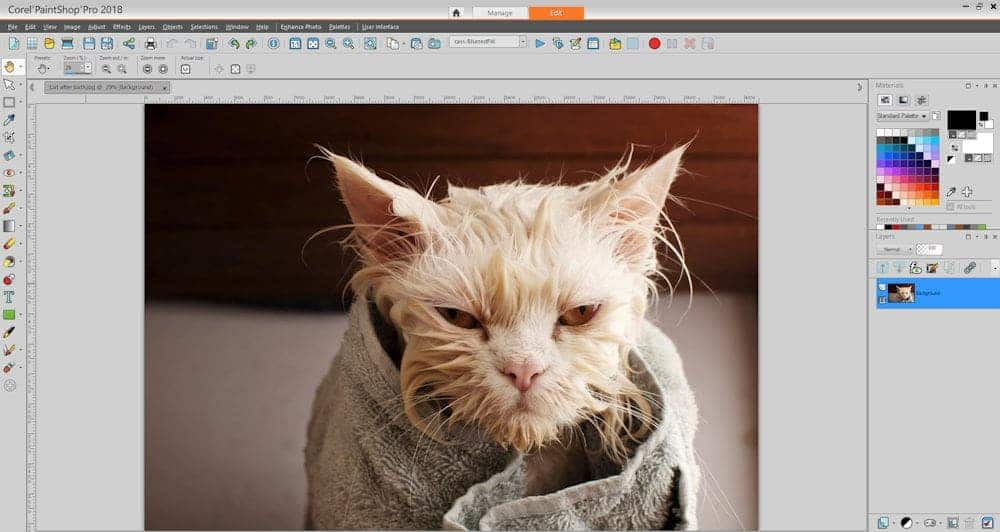
Step 2: Resize your image
Depending on the size of your image file, you may want to resize it so it’s not too large, especially if you plan to share it online. Go to the Image menu, and choose Resize. If you are designing for a specific set of dimensions, you can enter them in the Resize dialog box. Otherwise, you can resize by choosing from a set of standard sizes, or by setting a percentage change. In the Advanced settings, you’ll see that Lock aspect ratio is ticked. Keeping the aspect ratio locked means you won’t experience distortion by the image stretching or contracting in one dimension more than the other. It’s best practice to keep the aspect ratio locked when resizing images.
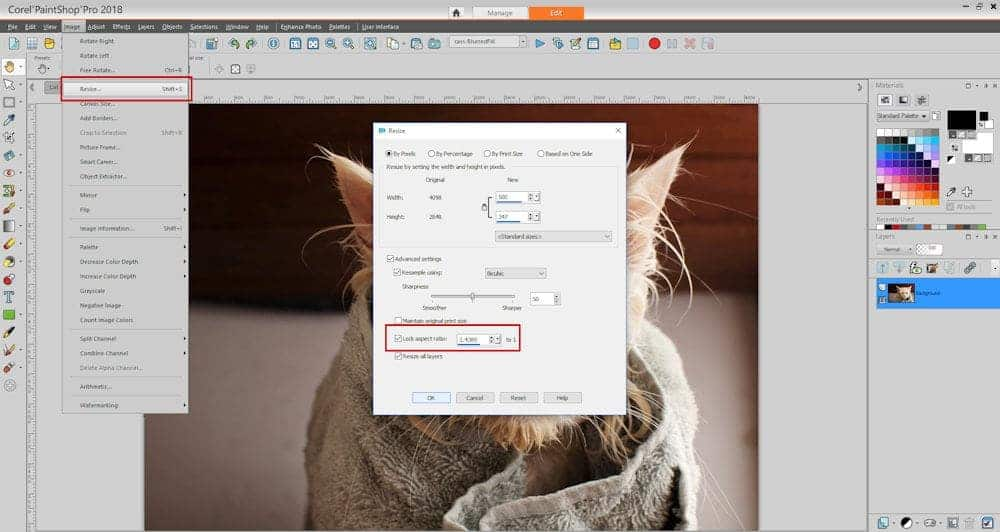
STEP 3: Crop your image
If you don’t want your entire photo as the background for your meme, choose the Crop tool from the Tools toolbar. On the floating toolbar for the crop tool, choose Free form. Drag the corner handles of the crop rectangle to select the area of the image you’d like to keep. Click and drag from the middle of the crop rectangle to reposition. Like with Resize, you can also crop to a preset size in the floating toolbar drop list if you’d rather. When you are happy with the positioning of your crop rectangle, click the checkmark to apply the crop.
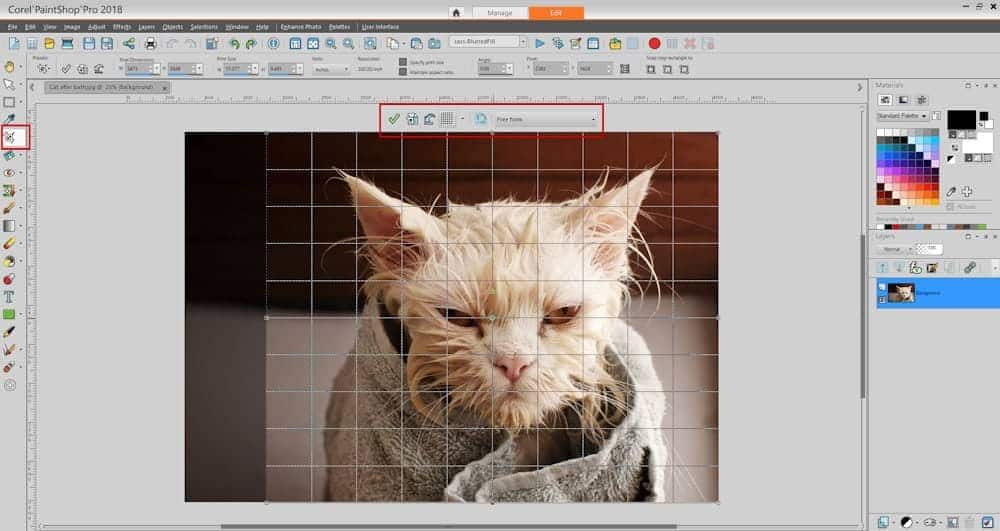
STEP 4: Add text
Choose the Text tool from your Tools toolbar and then click on the image where you’d like to type. From your Tool Options palette, choose a Font, a Size and a Font color. The most recognizable memes typically use a bold, sans serif font, like Impact. They tend to have white as the Font Color and black as the Stroke color. Type your statement.
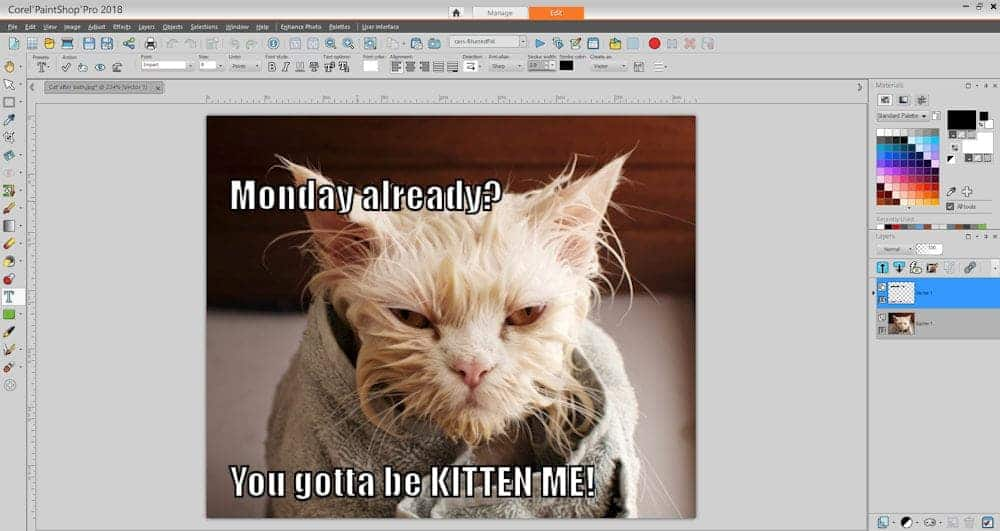
STEP 5: Resize and reposition text
If your text needs to be resized or altered, simply highlight it with the Text tool, and change the settings in the Tool Options palette until it looks just right. To reposition it, choose the Pick tool and click and drag the center handle on the bounding box around your text. You can also use the corner handles to scale the text up or down.
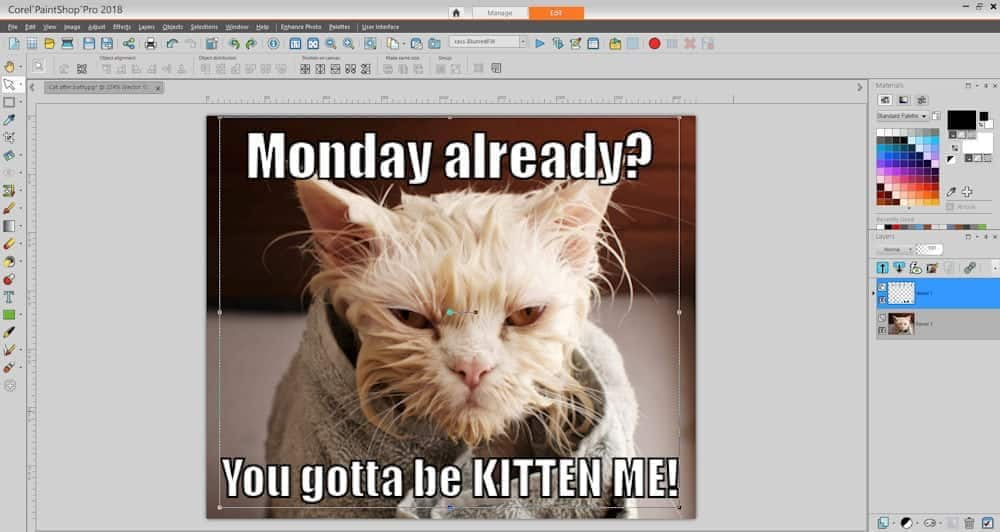
Now that you’ve completed your first meme in just minutes, you can share it to Facebook right from PaintShop Pro. Simply go to File > Share > Active image, click the Facebook icon, and then click Upload.
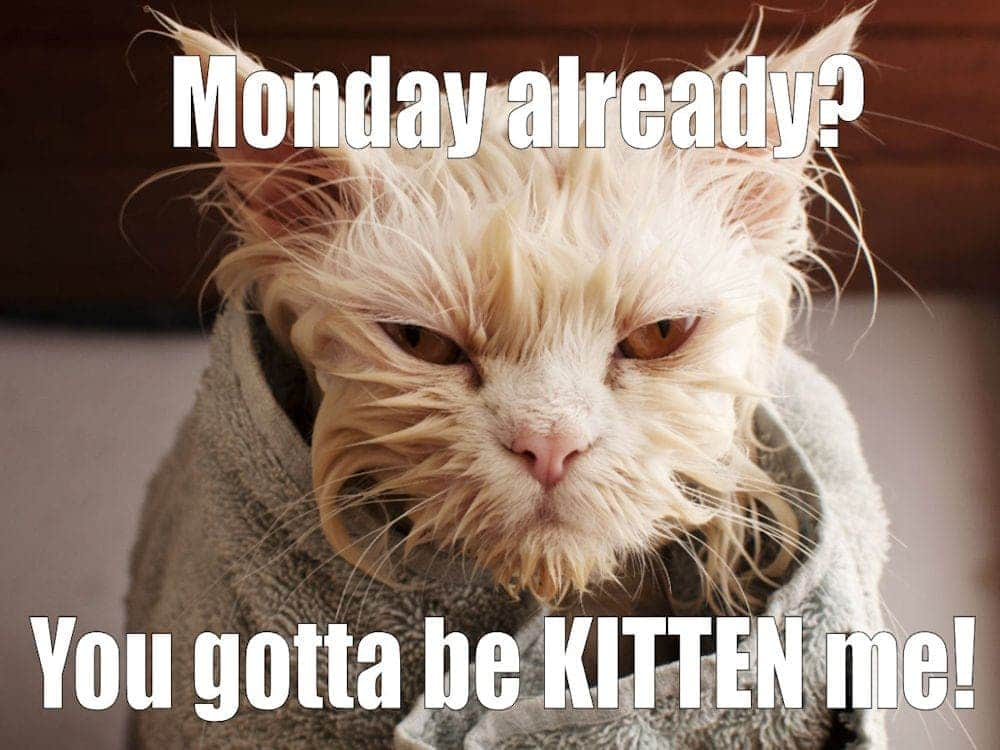
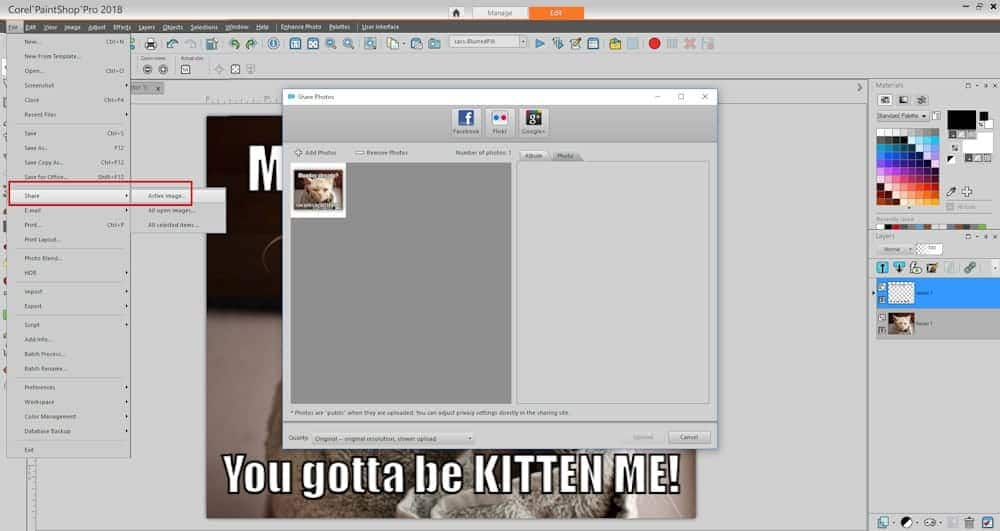
Don’t yet own PaintShop Pro?
Follow along with a 30-day free trial of PaintShop Pro, or buy it now to receive a special 25% discount


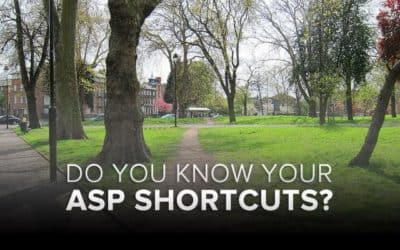





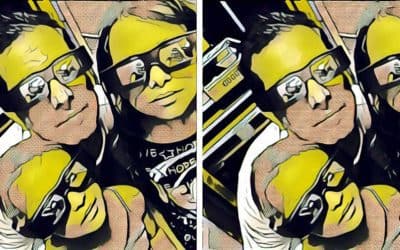
0 Comments