We get all kinds of questions from our community on social media, to our support team, and in our user-to-user forum. Today, we’re going to answer a question we received recently and take a look at how you can get help for PaintShop Pro in your own language, even when you’re not online.
It’s really no surprise that the Internet is the go-to place for information–you can access the latest information for almost anything, including PaintShop Pro. But what if you aren’t connected to the Internet? What information can you access in PaintShop Pro?
The product Help in PaintShop Pro (Help menu > Help Topics) is a comprehensive how-to reference that can help you learn all about PaintShop Pro. The English Help is included in the product, so it’s available regardless of whether you’re working online or offline. For all other languages, you can inst
all the offline Help (also called local Help) so that it is available to you when you are working offline.
How to install local multilingual Help
- If PaintShop Pro is open, close the application.
- Connect to the Internet and visit the PaintShop Pro Updates page.
- In the list of PaintShop Pro Updates, find PaintShop Pro X8 Help Files, and download the PSPX8_LocalHelp.exe file.

- Find the file on your computer and run the installation, following the instructions in the installation wizard. When the process ends, you’re all set! You now have access to local multilingual Help in all supported languages when working offline.
Getting More Support for PaintShop Pro & AfterShot
If you ever need additional support for PaintShop Pro or AfterShot / AfterShot Pro, be sure to contact our support team with your questions. Just drop us a note to let us know what’s happening and we’ll be in touch to help get you sorted.
And don’t forget to sign up below to become a Points of View Insider to get all the latest news from the Corel Photo team delivered right to your inbox!



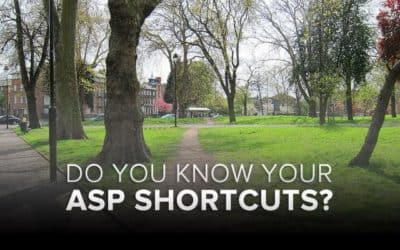





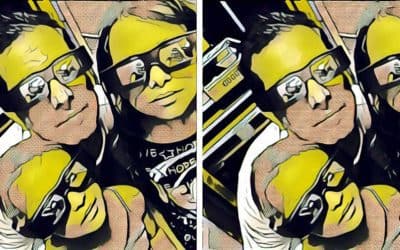
0 Comments