In this tutorial, Cher will show you how to set up Painter for your personal needs. The lesson will include saving a Custom Palette for brushes and commands, saving a custom Layout and much more. The options for customizing the Painter’s interface are located under the Window Menu. The Default Layout is a good place to start for customizing your own Layout.
Thanks for watching! We hope you found this tutorial helpful and we would love to hear your feedback in the Comments section below. And don’t forget to visit our social media pages and show us what you’ve learned by sharing your photos, videos and creative projects with us.
Download your FREE 15-day trial and start your creative journey with easy-to-learn tools, AI-based photo art and a huge selection of brushes for all styles of art. Try it today and paint something great!
What’s New in Painter Essentials
Getting Started with Painter Essentials
Learning Painter
 Painter Essentials 8
Painter Essentials 8
 Sparkle Essentials brush pack
Sparkle Essentials brush pack
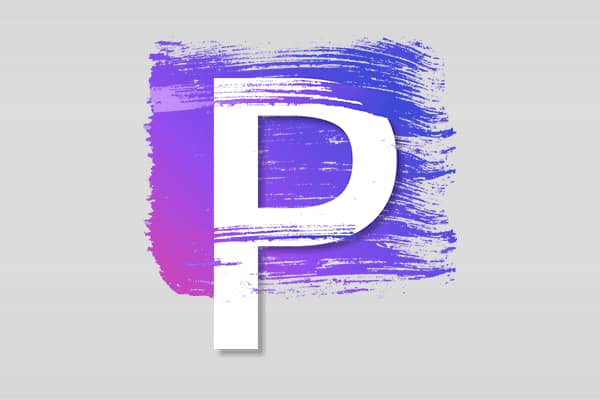 Painter 2023
Painter 2023
 Ebru Essentials brush pack
Ebru Essentials brush pack
Download your FREE 15-day trial for Windows or Mac and venture outside the lines with realistic brushes, exciting media, and an array of versatile tools.


Reader Interactions