This tutorial provides a concise overview of select features in Painter for Essentials users, featuring Painter Master Elite Cher Pendarvis. See how Painter allows you to take advantage of additional brush categories, Panels and Palettes, Photo-Painting tools, Color selections, Media libraries and a useful Reference Image Panel that floats right in the interface so that you can keep your eye on your source image.
Thanks for watching! We hope you found this tutorial helpful and we would love to hear your feedback in the Comments section below. And don’t forget to visit our social media pages and show us what you’ve learned by sharing your photos, videos and creative projects with us.
Download your FREE 15-day trial and start your creative journey with easy-to-learn tools, AI-based photo art and a huge selection of brushes for all styles of art. Try it today and paint something great!
What’s New in Painter Essentials
Getting Started with Painter Essentials
Learning Painter
 Painter Essentials 8
Painter Essentials 8
 Sparkle Essentials brush pack
Sparkle Essentials brush pack
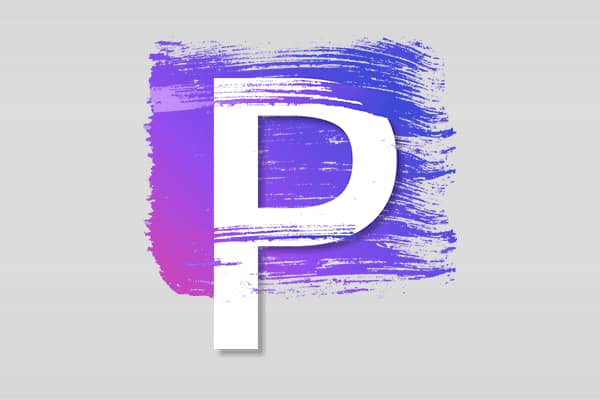 Painter 2023
Painter 2023
 Ebru Essentials brush pack
Ebru Essentials brush pack
Download your FREE 15-day trial for Windows or Mac and venture outside the lines with realistic brushes, exciting media, and an array of versatile tools.


Comments (2)
Reader Interactions
Comments
I am trying to get information on building an image reference library, but can’t find help on importing anything. The only option I am getting is Adobe Illustrator and I need others. Any help out of this corner will be very nice, thank you.
Hi Wendy,
You should be able to use the File > Open command to open the following supported file formats in Painter:
• RIFF
• TIFF (TIF)
• PNG
• CMYK TIF
• PSD
• BMP
• PCX (PC Paintbrush)
• TGA (TARGA)
• GIF
• JPEG (JPG)
If you want to place the file in an existing Painter document as a new reference layer, use the File > Place command instead.
If you’re using the Reference Image panel, the following formats can be opened: JPG, PNG, RIFF and PSD.
Hope this helps!
The Discovery Center team