Learn how to combine multiple Artificial Intelligence auto-painting styles and various effects to create an impressive work of art in Painter Essentials. You can choose from an exciting range of Artificial Intelligence styles and auto-painting presets that transform photos into art before your eyes. We’ll even give you a couple tips for fine tuning the one-click result.
NOTE: If you are using Painter Essentials 8 and do not see all the AI styles, go under the Edit menu and choose Preferences > Interface. In the Preferences window that pops up, put a check beside Show Classic Auto-painting presets. Restart Painter Essentials then under the Auto-Paint dropdown you should see the AI styles demonstrated in this tutorial.
Thanks for watching! We hope you found this tutorial helpful and we would love to hear your feedback in the Comments section below. And don’t forget to visit our social media pages and show us what you’ve learned by sharing your photos, videos and creative projects with us.
Download your FREE 15-day trial and start your creative journey with easy-to-learn tools, AI-based photo art and a huge selection of brushes for all styles of art. Try it today and paint something great!
What’s New in Painter Essentials
Getting Started with Painter Essentials
Photo Art with Painter Essentials
 Painter Essentials 8
Painter Essentials 8
 Sparkle Essentials brush pack
Sparkle Essentials brush pack
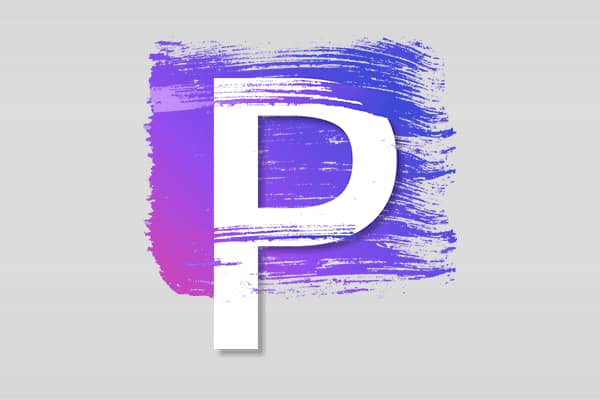 Painter 2023
Painter 2023
 Ebru Essentials brush pack
Ebru Essentials brush pack
Download your FREE 15-day trial and start your creative journey with easy-to-learn tools, AI-based photo art and a huge selection of brushes for all styles of art. Try it today and paint something great!


Comments (2)
Reader Interactions
Comments
Bonjour : Existe-t-il une version en langue française de ce logiciel? Ainsi que pour le “guide de démarrage rapide”?
merci.
Bonjour Alain,
Pour voir les sous-titres dans votre langue :
– Cliquez sur l’icône “Settings/Paramètres” dans le coin inférieur droit du lecteur video
– Cliquez sur “Subtitles/Sous-titres” et sélectionnez votre langue
– Si votre langue n’est pas répertoriée, cliquez sur “English (auto-generated)”, puis sur “Auto-translate” et sélectionnez votre langue.
Voici le guide démarrage rapide en français https://product.corel.com/help/Painter-Essentials/540111149/Main/FR/Quick-Start-Guide/Painter-Essentials-Quick-Start-Guide.pdf
Cordialement,
Discovery Center team