By Joseph Cristina
Professional photographer Joseph Cristina takes you step-by step through his AfterShot Pro photo editing workflow. In this tutorial, he will show you how to use various tools for basic editing, such as:
- Applying a lens correction filter for your specific camera
- Using the rotational tool to straighten the horizon line
- Using the crop tool to crop your photos
- Removing unwanted objects with the healing and clone tool
Follow these quick and easy steps for professional results in just a few minutes!
Thanks for watching! We hope you found this tutorial helpful and we would love to hear your feedback in the Comments section at the bottom of the page.
Download your FREE 30-day trial to see what’s new in AfterShot Pro, the world’s fastest RAW photo-editing software.
AfterShot Pro Tutorials
Photography Quick Tips
Want to do more with AfterShot Pro 3? Here are some helpful resources.
AfterShot Pro 3 User Guide (PDF, 2 MB)
Get plugins, presets and camera profiles for AfterShot Pro 3
 AfterShot Pro 3
AfterShot Pro 3
 PaintShop Pro 2023 Ultimate
PaintShop Pro 2023 Ultimate
 PaintShop Pro 2023
PaintShop Pro 2023
 Vision FX
Vision FX
Download your FREE 30-day trial to see what’s new in AfterShot Pro, the world’s fastest RAW photo-editing software.


Reader Interactions