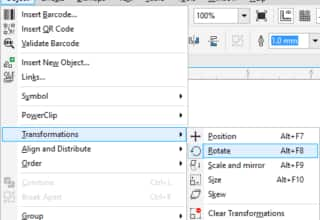Modifying existing curves with the LiveSketch tool
You can re-draw existing lines to change their position and shape or simply to refine them.
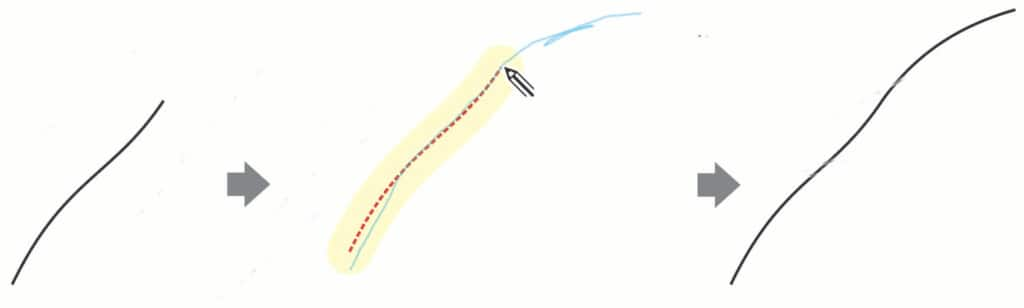
When you edit an existing curve with the LiveSketch tool, the resulting curve inherits the properties of the existing curve.
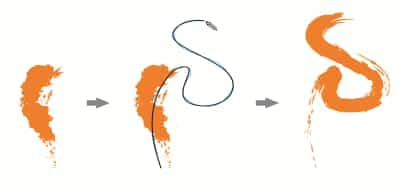
To readjust an existing curve:
- Click the Include curves
 toggle button on the property bar to enable it.
toggle button on the property bar to enable it. - Sketch over an existing curve to modify it.
Tips:
- To sketch close to a curve without modifying it, hold down Shift as you draw. The new strokes are added as separate objects.
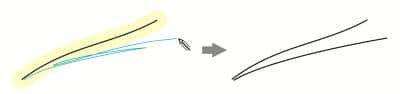
- Move the Distance from curve slider to adjust the width of the editable area around existing curves. When you sketch within this area, you can readjust previously drawn curves.
Learn more about the LiveSketch tool in the CorelDRAW Help.