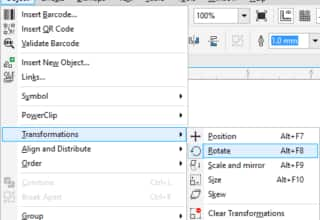- Home
- Tips
- Graphic Design
- Rotating and skewing objects
Rotating and skewing objects
Quickly rotate or skew an object or a group of objects by dragging handles in the drawing window. Using the Pick tool ![]() , click the object twice to display the rotation and skew handles, and do the following:
, click the object twice to display the rotation and skew handles, and do the following:
- To rotate the object, drag a rotation handle. To rotate the object by 15-degree increments, hold down Ctrl while dragging the rotation handle.
- To skew or slant the object to one side, drag a skew handle. To skew the object in 15-degree increments, hold down Ctrl while dragging the skew handle.
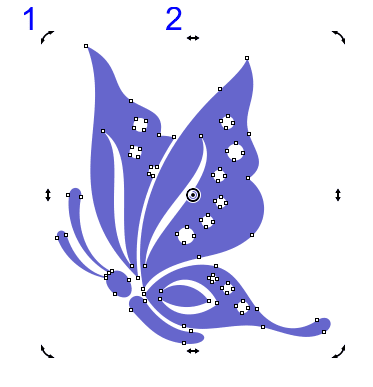
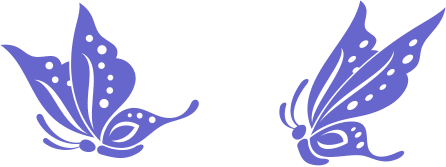
RELATED TIPS

Creating a selection group
In this example, selection group 1 is associated with the curves that are used to create the leaves; selection... Read more
Read more