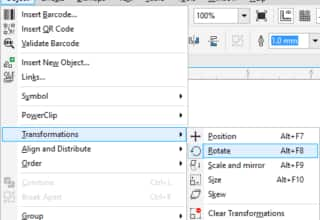Using Surface Dial and other wheel devices in on-screen mode
The Surface Dial add-in for CorelDRAW Graphics Suite 2017 offers enhanced support for Microsoft Surface Dial and other wheel devices. You can now place your wheel device directly on the screen in CorelDRAW, and easily transition between tools and tasks as you are working with your stylus. The on-screen UI, designed to simulate an artist’s palette, gives you quick access to tools and controls.
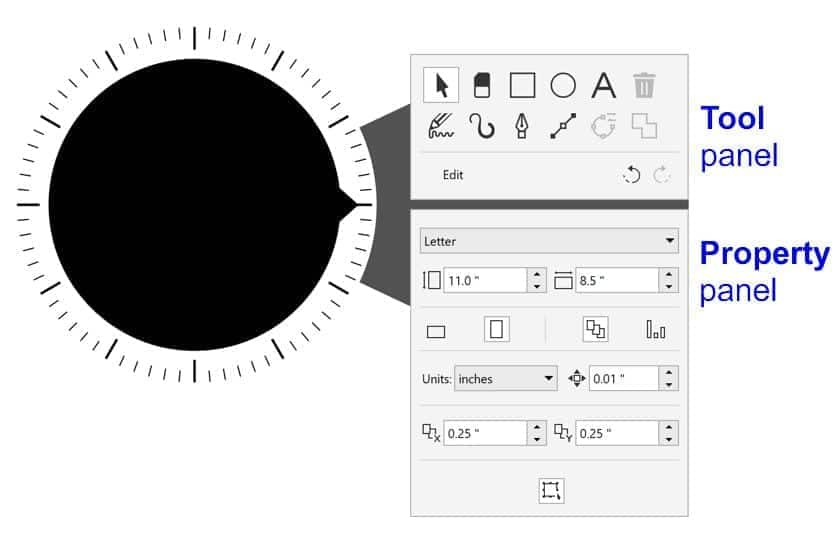
- Place the wheel device on the screen with your nondominant hand. The Tool and Property panels appear beside the wheel device.
- Do any of the following:
- To adjust document properties such as document width, height, and orientation, make sure that no object is selected in the drawing window. Using touch or a stylus, select the Pick tool on the Tool panel. On the Property panel, select a control. To adjust values, rotate the wheel device clockwise or counterclockwise.
- To choose a tool, select a tool on the Tool panel using touch or a stylus.
- To adjust tool and object properties, select the control you want on the Property panel using touch or a stylus, and rotate the wheel device clockwise or counterclockwise.
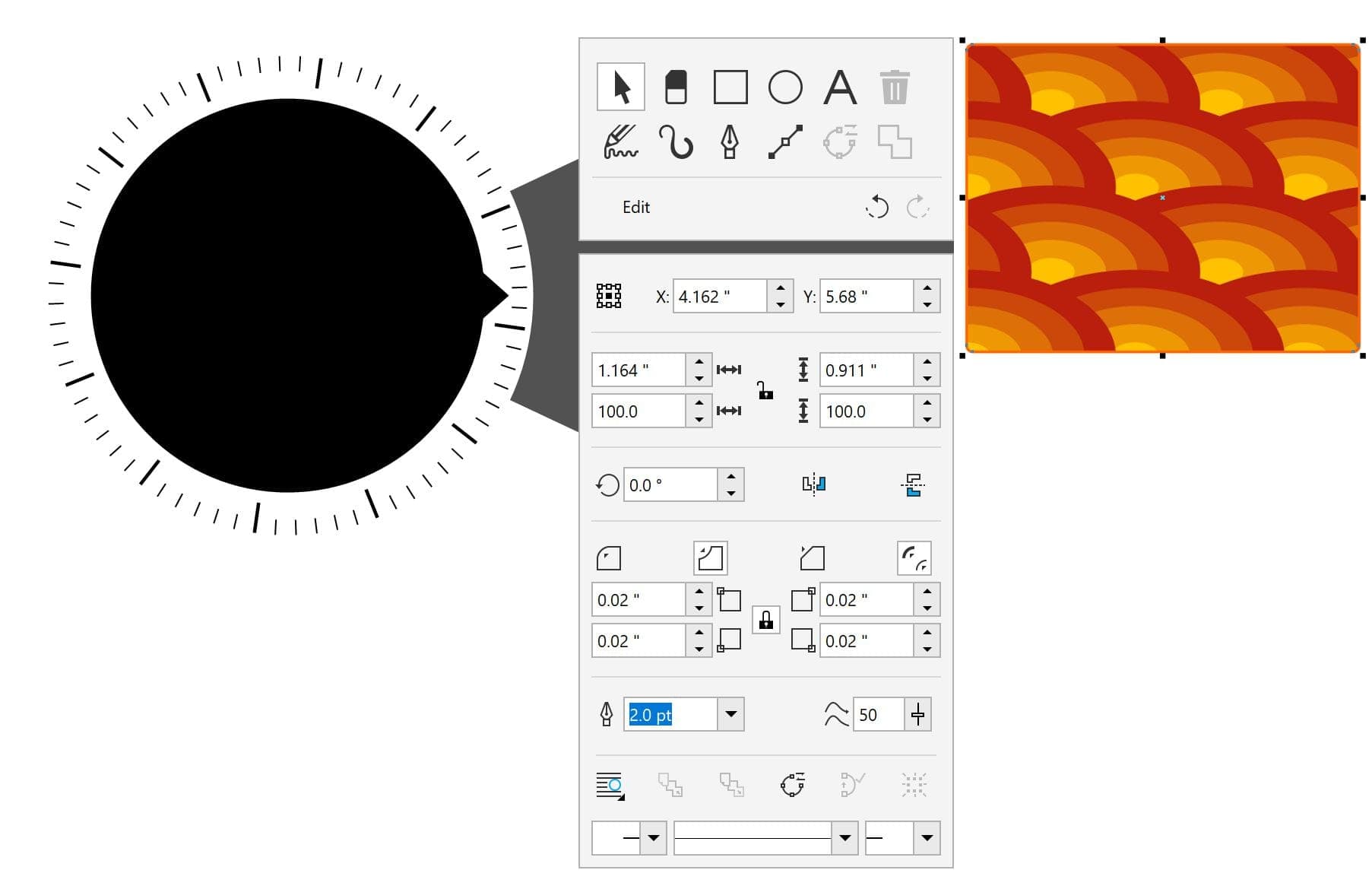
Download the Surface Dial add-in, and see the Release Notes to learn more about how to use your wheel device with CorelDRAW.