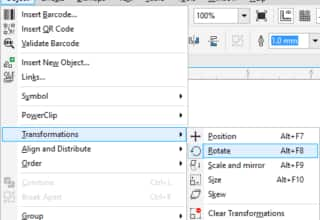- Home
- Tips
- Graphic Design
- Creating rectangles the size of the page and selected objects
Creating rectangles the size of the page and selected objects
Do you need to draw a rectangle that matches the page size or the size of a selected object in CorelDRAW? It’s easy with these simple tips about the Rectangle tool.

- Double-click the Rectangle tool in the toolbox to create a rectangle that matches the page dimensions.
The rectangle has an outline but no fill. This rectangle is useful when you want to export your drawing to a graphic that has the exact dimensions of the drawing page. If you don’t want the rectangle outline to appear in the exported graphic, right-click the No color swatch on the color palette.
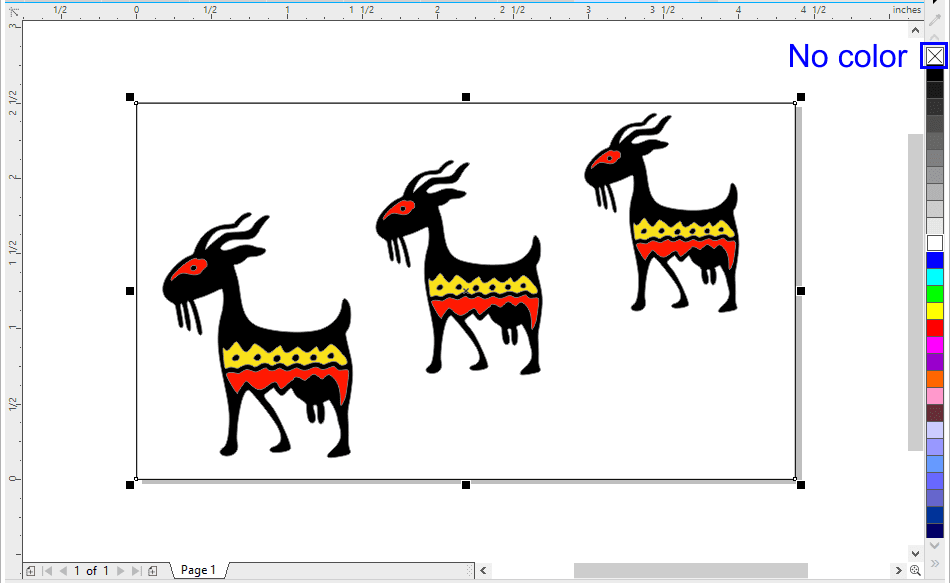
- Select an object, and double-click the Rectangle tool while holding down Shift. A rectangle the size of the object bounding box appears positioned on top of the object.
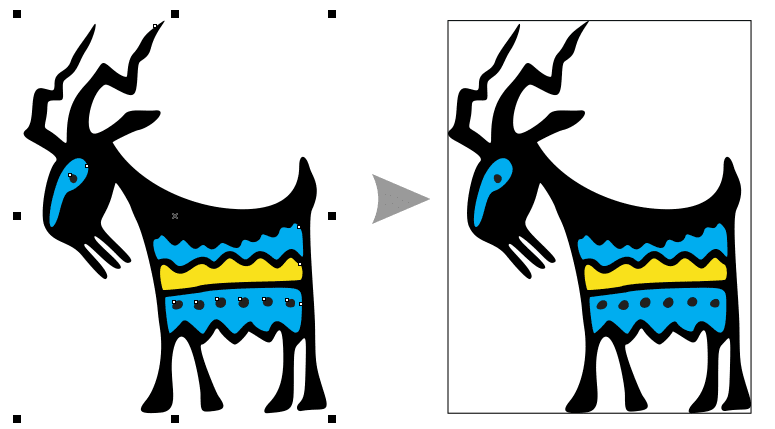
RELATED TIPS

Creating a selection group
In this example, selection group 1 is associated with the curves that are used to create the leaves; selection... Read more
Read more