Introduction to Corel PHOTO-PAINT

Introduction to PHOTO-PAINT
Get to know PHOTO-PAINT in this introductory tutorial. Tour the interface and learn about the key features of this powerful image-editing application.
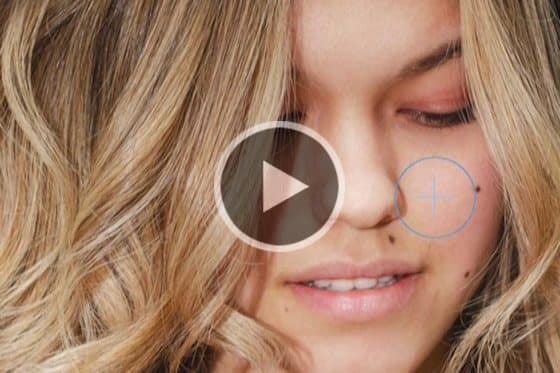
Basic image editing in PHOTO-PAINT
Get started with basic photo editing in PHOTO-PAINT: cropping and straightening photos, adjusting color and tone, and removing red-eye and blemishes.
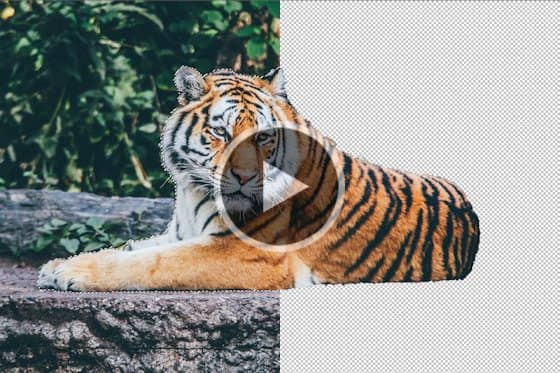
Photo background removal in PHOTO-PAINT
This tutorial demonstrates two methods of photo background removal in PHOTO-PAINT: using the Smart Selection mask tool and using the Cutout Lab.

Using the Transparency Tool in PHOTO-PAINT
This tutorial will demonstrate the three transparency tools in PHOTO-PAINT: Object Transparency, Color Transparency, and Object Transparency Brush.

Using effects in Corel PHOTO-PAINT
Learn how to apply, modify, combine and experiment with effects in Corel PHOTO-PAINT, with the Effects docker that lets you work non-destructively.

Using masks in Corel PHOTO-PAINT
Learn how to use masks in Corel PHOTO-PAINT to selectively edit portions of your image, cut and paste image areas, and create composite images.
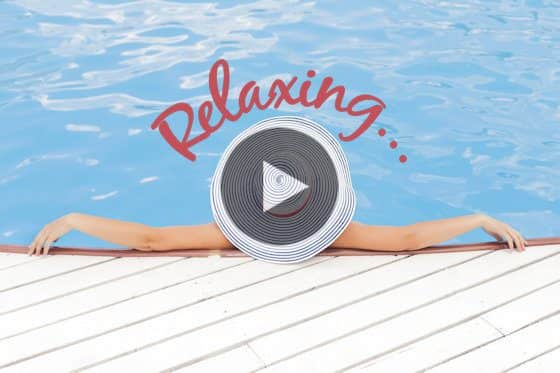
Using the Text Tool in PHOTO-PAINT
This tutorial covers everything you need to know about working with text in PHOTO-PAINT, from the basics of adding text to advanced text effects.

Using the Paint tool in PHOTO-PAINT
Learn how to use PHOTO-PAINT’s Paint tool and how to adjust brush properties when adding a variety of effects and paint strokes to your images.
Photo Corrections and Enhancements

Using the Defringe Tool to Remove White Edges
Learn how to use the Defringe tool in PHOTO-PAINT to quickly and easily clear up white edging on your images.
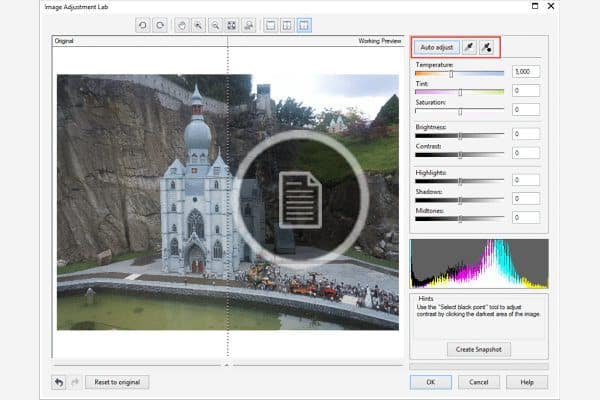
Retouching digital camera images for CMYK print jobs
This tutorial shows you how to avoid a loss of quality when converting RGB images to CMYK for printing in PHOTO-PAINT.

Retouching with the Healing Clone
Learn how to fix imperfections in photo subjects using the Healing Clone tool in Corel PHOTO-PAINT.

Working with RAW Files and Snapshots
In this written tutorial, get some tips from CorelDRAW Master Steve Bain on importing and editing RAW files in PHOTO-PAINT.

Image Manipulation with PHOTO-PAINT
In this written tutorial, CorelDRAW Master Stefan Lindblad shows you how to use photo filter lenses and halftone effects to manipulate your photos in PHOTO-PAINT.
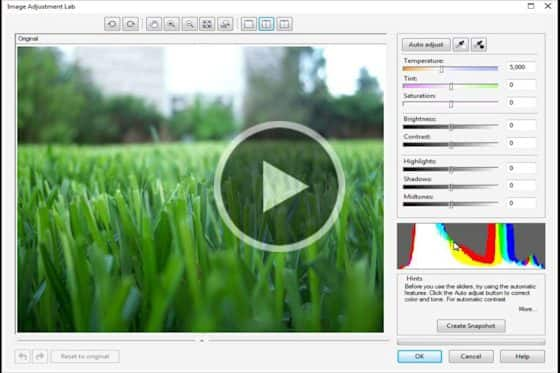
Fix Photos with the Adjustment Lab
Learn how to easily apply automatic, custom, and advanced image corrections to fix common photography issues, using PHOTO-PAINT’s Image Adjustment Lab.
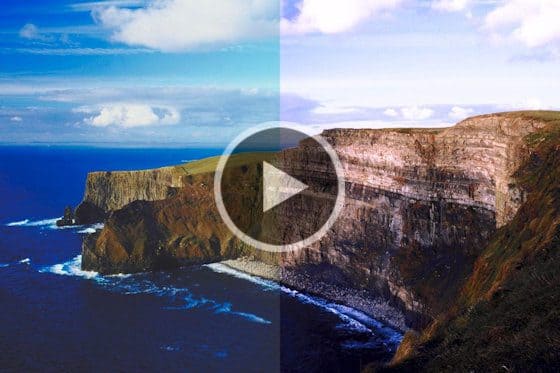
Correct Images in PHOTO-PAINT
In this tutorial, we’ll look at several methods of adjusting and correcting images in Corel PHOTO-PAINT in a few, easy-to-apply steps.
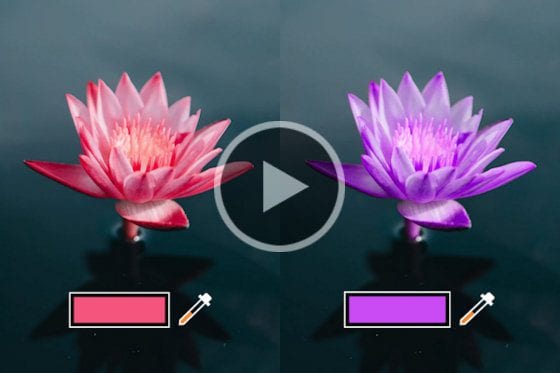
How to replace colors in CorelDRAW Graphics Suite
Learn how to use the Replace Colors filter in CorelDRAW Graphics Suite to replace colors throughout an image or within a specific object or area.
Adding Effects in Corel PHOTO-PAINT

Creating a “ruined” photo effect in PHOTO-PAINT
This tutorial by CorelDRAW Master Stefan Lindblad will take you through the step-by-step process to create a ruined photo effect in PHOTO-PAINT.

Use the Liquid Tools to Retouch Photos in PHOTO-PAINT
Learn how to adjust the brush properties and use the Liquid tools in Corel PHOTO-PAINT to create some unique artistic effects.

How to Create a Depth of Field Effect
Learn how to create the artistic illusion of Depth of Field using the Mask tool to define an area of focus, and the Bokeh Blur effect in Corel PHOTO-PAINT.

Create sun and light effects
Here are some fast and simple tips from CorelDRAW Master Stephan Lindblad on how to add sun and light effects to your photos in PHOTO-PAINT.
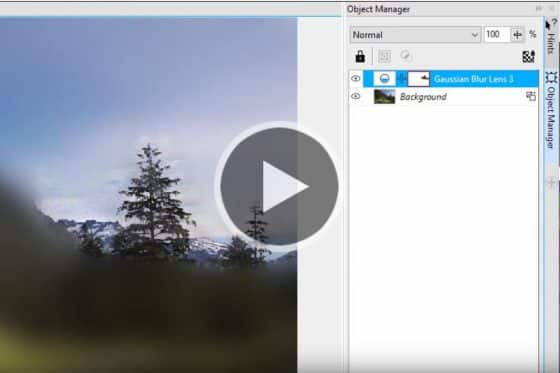
Gaussian Blur
Learn how to use the Gaussian Blur lens and the enhances drop shadows with Gaussian blur feathering in PHOTO-PAINT.

Using Corel PHOTO-PAINT Brushes in CorelDRAW
Did you know that you can use the photo-realistic effects of Corel PHOTO-PAINT brushes in CorelDRAW? This tutorial will show you how.

Professional Photo Effects
This written tutorial shows you how to use three powerful photo effects – Vibrance, Grayscale and Photo Filter – in Corel PHOTO-PAINT to improve your images.

Adding Effects with Lenses in Corel PHOTO-PAINT
In PHOTO-PAINT, lenses can be used to apply non-destructive effects to an entire image or specific image area. This tutorial will show you how.

Using effects in Corel PHOTO-PAINT
Learn how to apply, modify, combine and experiment with effects in Corel PHOTO-PAINT, with the Effects docker that lets you work non-destructively.

How to Use the Adjustments Docker
Learn how to use the Adjustments docker and Adjust menu to easily apply a variety of filters and effects to an image or specific image area.
Corel PHOTO-PAINT Projects

Creating a “ruined” photo effect in PHOTO-PAINT
This tutorial by CorelDRAW Master Stefan Lindblad will take you through the step-by-step process to create a ruined photo effect in PHOTO-PAINT.

Preparing Images for Canvas Printing
CorelDRAW Master Stefan Lindblad shares his tips and tricks for using the Prep and Stretch tools in Corel PHOTO-PAINT to prepare an image for printing on canvas.

Creating Seamless Patterns in Corel PHOTO-PAINT
Learn how to turn a simple image into a seamless, repeating pattern that you can then use as a bitmap pattern fill to use in your PHOTO-PAINT projects.

Prep and Stretch Docker
Prepare your artwork and photographs for canvas printing in three easy steps with the Canvas Prep docker in PHOTO-PAINT.
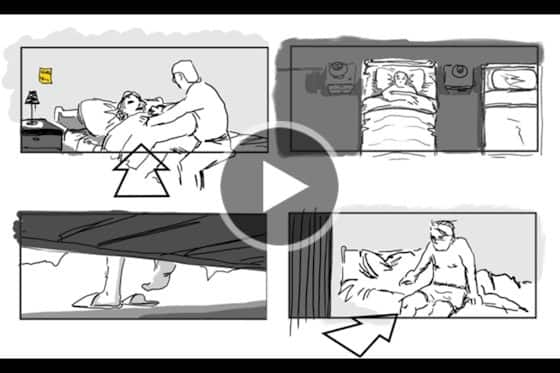
Create a Storyboard
In this written tutorial, CorelDRAW Master Stefan Lindblad will show you how to create a storyboard using PHOTO-PAINT.
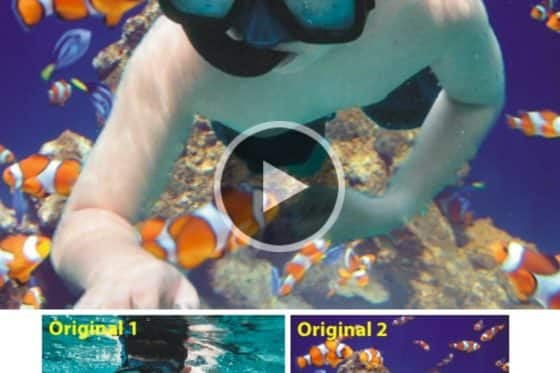
Creating Photo Composites
Learn how to create perfect composite images using the Cutout Lab in Corel PHOTO-PAINT to extract elements from any digital image with precision and ease.

Create a street art illustration
In this written tutorial, CorelDRAW Master Stefan Lindblad demonstrates how to make a street art illustration.

Creating a Double Exposure Collage in PHOTO-PAINT
In this tutorial, CorelDRAW Master Stefan Lindblad shows you how to combine multiple images into a double exposure collage using PHOTO-PAINT.
Create a Pixel Art Illustration
In this tutorial, CorelDRAW Master Stefan Lindblad shares his tips and techniques for creating a pixel art illustration in PHOTO-PAINT.
Corel PHOTO-PAINT Webinars

Professional Tips and Tricks for PHOTO-PAINT
In this webinar, designer Mo Jogie shares his professional tips for using PHOTO-PAINT to enhance your photo images for use in graphics print and web projects.

Optimized Workflow with CorelDRAW and Corel Photo Products
In this webinar, learn how one graphics professional optimizes the workflow between CorelDRAW and Corel photo products.
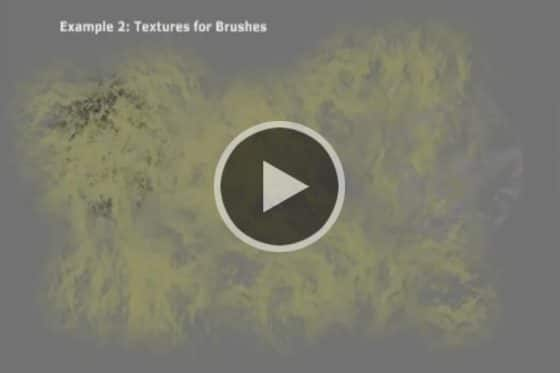
Creating and Using Textures in PHOTO-PAINT
In this 1-hour webinar, CorelDRAW Master Maurice Beumers shares some tips on textures and custom brushes in PHOTO-PAINT.
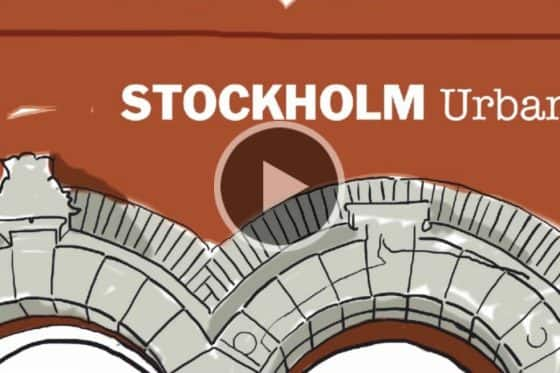
Create a Coloring Book
In this webinar, CorelDRAW Master Stefan Lindblad shows you how to create your own coloring book page.

How to Draw a Futuristic City in the Clouds
In this webinar, CorelDraw MasterStefan Lindblad shows you how to draw a futuristic city in the clouds.
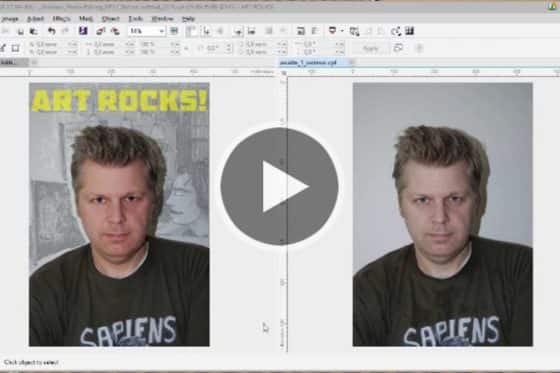
Adjusting Photos in PHOTO-PAINT
CorelDRAW Master Stefan Lindblad gives you some tips and tricks for adjusting photos in PHOTO-PAINT.

Drawing with PHOTO-PAINT and a Tablet
In this webinar, CorelDRAW Master Stefan Lindblad shows you how to draw an illustration with PHOTO-PAINT and a tablet.

