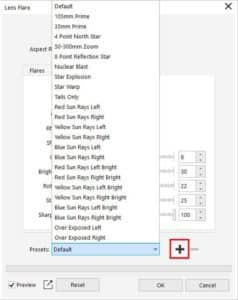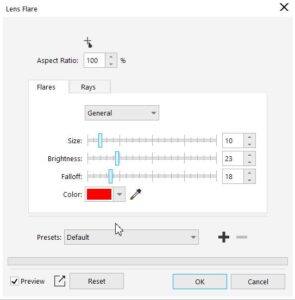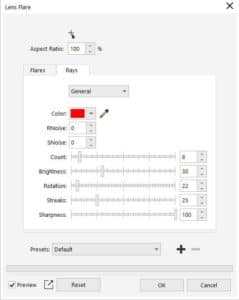- Home
- Tips
- Graphic Design
- Adding lens flare effects in Corel PHOTO-PAINT
Adding lens flare effects in Corel PHOTO-PAINT
You can add rings of light to an RGB image to simulate the flare that appears on a photograph when the camera is aimed towards a direct, bright light.

Before (left) and after (right) applying a lens flare effect.
To create a lens flare
- Click Effects > Camera > Lens Flare.
- Using the Pick tool in the Lens Flare dialog box, click where you want to position the flare in the image.
You can choose one of the lens flare presets, or adjust the settings for the Flares and Rays to create a custom effect. If you want to save a custom effect to use on other photos, click the plus sign, type in a file name and click Save. This custom effect will now be listed in the Presets dropdown list.
Learn more about Lens Flare effects in the Corel PHOTO-PAINT Help.
RELATED TIPS

Creating a selection group
In this example, selection group 1 is associated with the curves that are used to create the leaves; selection... Read more
Read more