How to Add Music to your Video
Need to add music to video?
Try VideoStudio
Discover just how simple it is to add music to video with our award winning video editor.
A 30-day free trial. No credit card required. The trial is designed to deliver access to the video editing software so that you may try it before you decide to buy it. The trial is limited in functionality and does not offer complete file support, features, and third-party effects.

How to Add Music to your Video
A video is much more than just pretty images. Once you have cut your shots together to tell the story you want, improve it by adding music. The style of music you choose can completely change the tone and effect of your video. Slow, soft music can create a somber feel. Fast-paced, upbeat music makes a more exciting video. Choose the right music for your project and add it to your video in VideoStudio.
1. Install VideoStudio
To install a 30-day free trial of VideoStudio video editing software on your PC, download and run the installation file. Continue following on-screen instructions to complete the setup process.
2. Choose a soundtrack for your video
Import a soundtrack on the library and then drag it to the timeline. Alternatively, you can choose from tons of royalty-free soundtracks VideoStudio has. You can use these soundtracks with your video for any personal or business purpose. Under the timeline toolbar, press the Auto Music button to access the music library. The music library can also be accessed by opening the ScoreFitter tool. Select a soundtrack you like from the wide range under different categories. Soundtracks in the music library are designed to automatically adjust to the duration of any video project. For automatic adjustment, check the Auto Trim option before adding the soundtrack on the timeline.
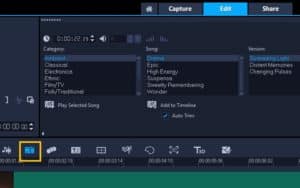
3. Add the soundtrack to the timeline
Once you have selected a soundtrack from the music library, keeping the track selected, click on Add to Timeline. It will add the soundtrack on a timeline slot. Next, customize the position of the track or trim it by dragging the end handles to match the length of the video.
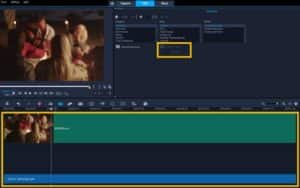
4. Apply fade effects
To apply a fade effect at the beginning or ending of the soundtrack, click on the Fade-in or Fade-out buttons in the Auto Music window. Alternatively, right-click on the audio track on your timeline and choose Fade-in or Fade-out.
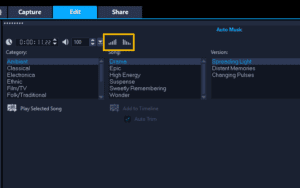
Want to learn more about how to add music to video? Watch our video tutorial to see it in action.
Do more than just add music to video with VideoStudio
Try out some of the other video editing features in VideoStudio, like How to Remove Background Noise from Video, How to Mute a Video, How to Rotate Video, and more! Create high quality videos with a fun and easy to use video editing software and make your movies stand out from the crowd.
Download VideoStudio and start adding music to video today.





