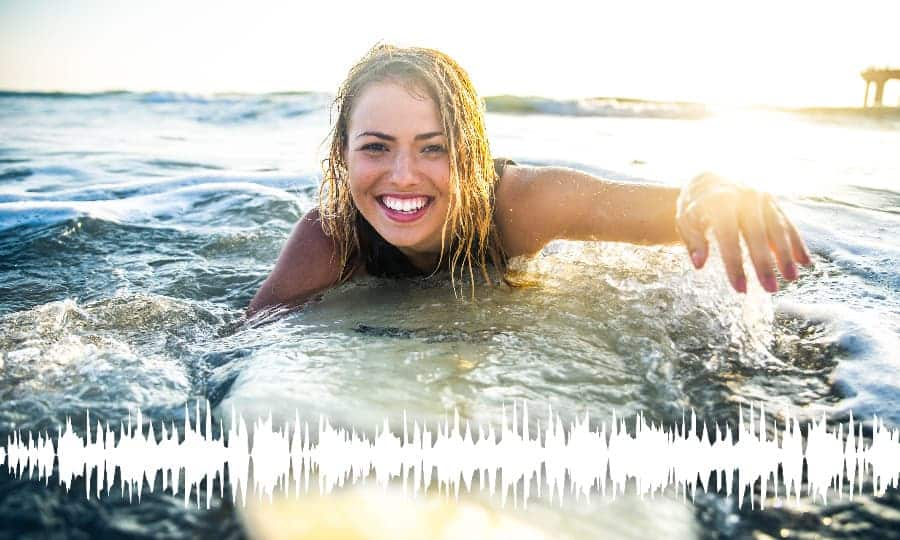How to Rotate Video
Need to rotate video?
Try VideoStudio
Discover just how simple it is to rotate video with our award winning video editor.
A 30-day free trial. No credit card required. The trial is designed to deliver access to the video editing software so that you may try it before you decide to buy it. The trial is limited in functionality and does not offer complete file support, features, and third-party effects.

How to Rotate Video
Rotating video is all about getting the angle of the shot just right. Want to make some minor adjustments to a frame? Or spin it around completely? Simply use the rotate video tool to turn the shot however you want. Just remember to scale it up a bit to cover the edges that are revealed. Check out the guide below to learn how.
1. Install VideoStudio
To install a 30-day free trial of VideoStudio video editing software on your PC, download and run the installation file. Continue following on-screen instructions to complete the setup process.
2. Add video on VideoStudio timeline
Open VideoStudio. Then, add the video you wish to rotate on the timeline.
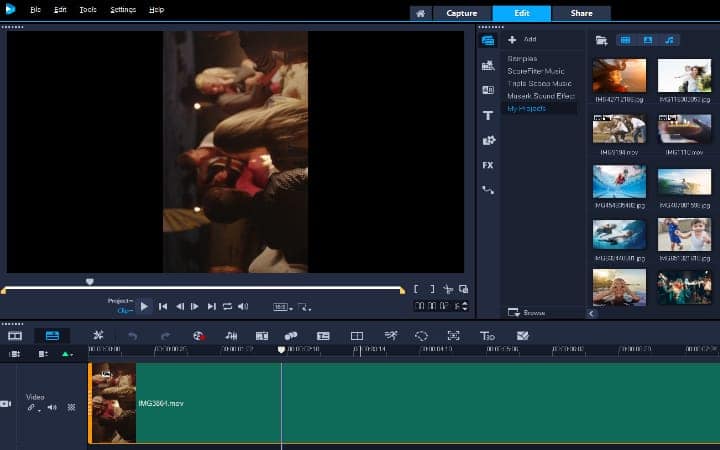
3. Apply rotation
Double-click the clip you moved to timeline. Select the Edit tab and from there choose either the Rotate Left or Rotate Right icon. You are done when the video angle is in your desired position.
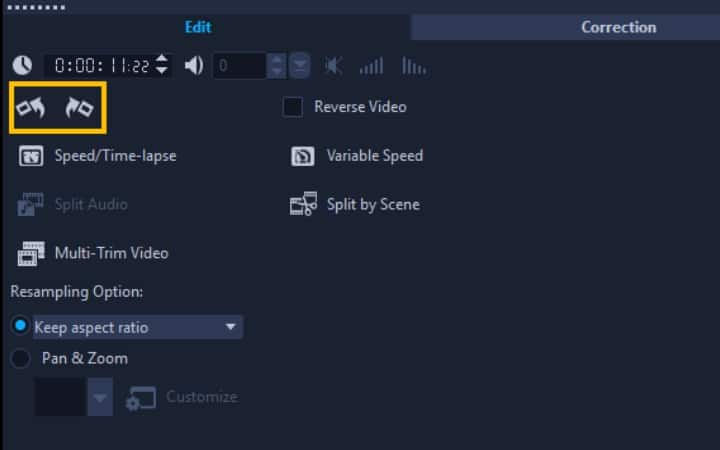
Do more than just blur video with VideoStudio
Try out some of the other video editing features in VideoStudio, like How to Blur an Object in a Video, How to Use Green Screen, How to Record Screen, and more! Create high quality videos with a fun and easy to use video editing software and make your movies stand out from the crowd.