Creating Custom Color Palettes
Custom color palettes are collections of colors or color styles that help you organize and store colors. They can include colors or color styles from any color model, including spot colors, or any color palette found in the Palette libraries. You can create a custom color palette by choosing individual colors or color styles, or by using the colors in a selected object (vector or bitmap) or an entire document.
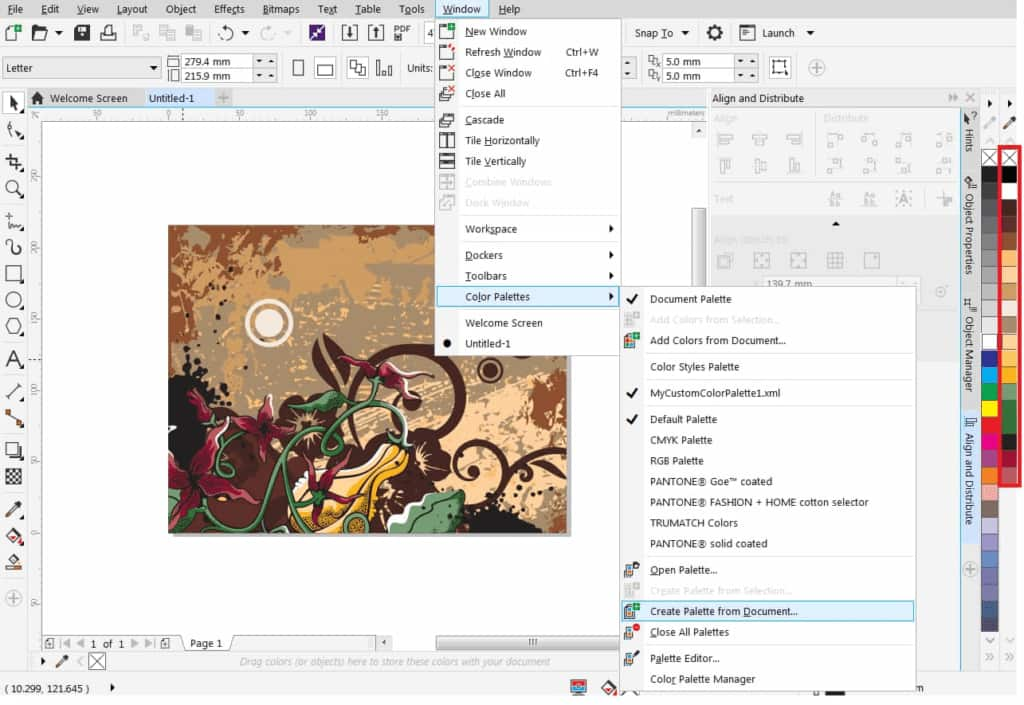
To create a custom color palette from scratch
- Open the Palettes docker/inspector (Window > Dockers/Inspectors > Palettes).
- Click on the plus sign at the bottom of the palette
- Select New empty Color Palette, enter a name and save.
- To add colors to the palette:
- Drag a swatch from another color palette into your new empty palette
- Use the Eyedropper tool to sample a color from a document or your desktop. On the property bar, click the Add to Palette drop down and select your palette.
- Use the Eyedropper tool at the top of your empty palette to sample a color from a document or your desktop.
- Drag an object whose color you want to add, into your empty palette.
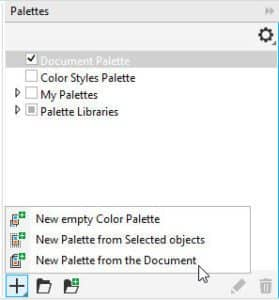
To create a custom color palette based on the colors of your drawing
- Open a drawing.
- Click Window > Color palettes > Create palette from document.
- Enter a filename in the File name box, and click Save.
To create a color palette from an object
- Select a vector or a bitmap object.
- Click Window > Color palettes > Create palette from selection.
- Enter a filename in the File name box, and click Save. If you are creating a color palette from a bitmap, specify the number of colors that you want to add to the color palette, and click OK.

To learn more, watch the full tutorial Understanding Color Palettes.











