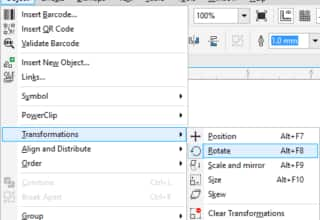Creating a selection group
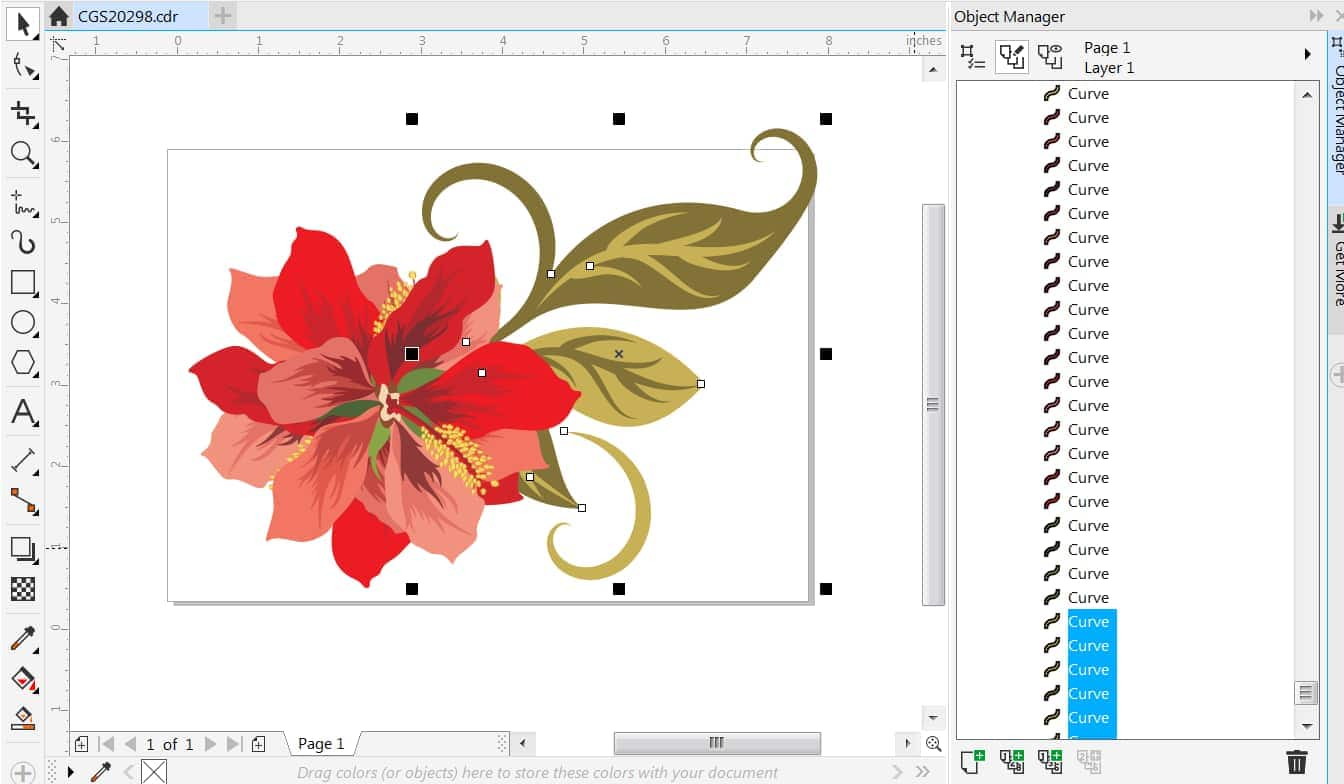
Selection groups let you select specific objects simultaneously without grouping them. Selection groups are associated with numbers from 0 to 9 and are saved with the document. When you press the number associated with a selection group, all objects in this group are selected. You can also select and zoom into all objects in a selection group at the same time. You can add objects to a selection group.
To create a selection group:
1. Click the Pick tool, hold down Shift, and click each object that you want to include in the selection group.
2 . Press Ctrl + a number from 0 to 9.
The number you pressed is associated with the new selection group.
Tips:
- To select all objects in a selection group, press the number associated with the selection group.
- To select and zoom in on all objects in a selection group, press twice the number associated with the selection group.
- To add an object to a selection group, select the object, and press Alt + the number associated with the selection group.
Learn more about selecting objects in the CorelDRAW Help.