- Home
- Tips
- Graphic Design
- Making text flow between pages
Making text flow between pages
You can make text flow between pages by linking the text frames.
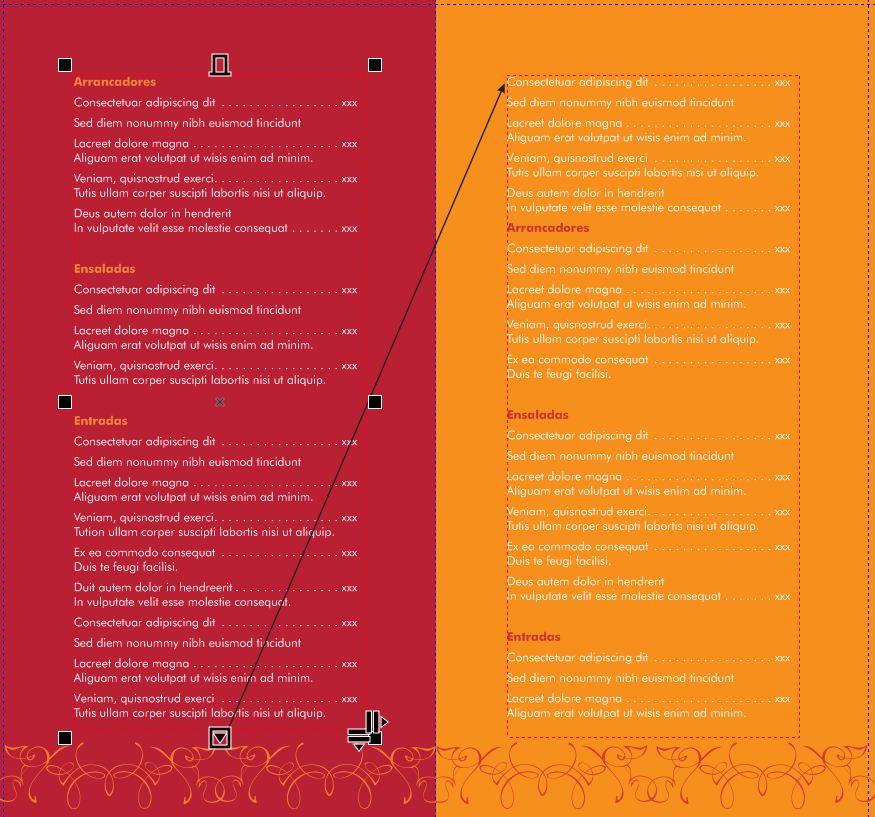
To make text flow from one page to another
1. Using the Text tool ![]() , create paragraph text frames on both pages.
, create paragraph text frames on both pages.
2. Insert text in the frame on the first page.
3. Click the Text flow tab ![]() at the bottom of the first frame.
at the bottom of the first frame.
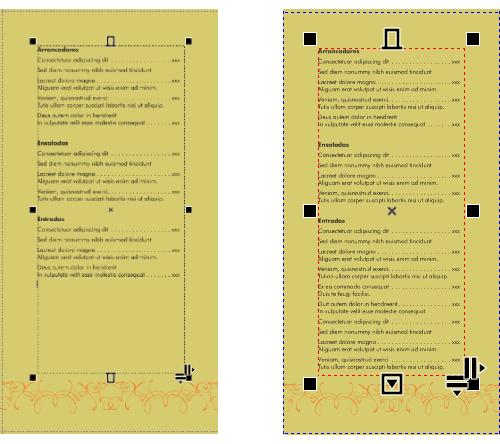
The Text flow tab ![]() (left) turns into an arrow
(left) turns into an arrow ![]() (right) and the text frame becomes red when the text doesn’t fit into the frame.
(right) and the text frame becomes red when the text doesn’t fit into the frame.
4. When the pointer changes to a Link to pointer ![]() , click the corresponding Page tab
, click the corresponding Page tab ![]() on the document navigator, and then click the text frame.
on the document navigator, and then click the text frame.
Learn more about working with text in the CorelDRAW Help.
RELATED TIPS

Creating a selection group
In this example, selection group 1 is associated with the curves that are used to create the leaves; selection... Read more
Read more










