Imagine that you’re an up-and-coming musician and you want your new music video to grab people’s attention and express your vision with all its kinetic, frenzied passion. You want to switch between showing the singer, the drummer and back to the singer, and maybe even show multiple angles at once?
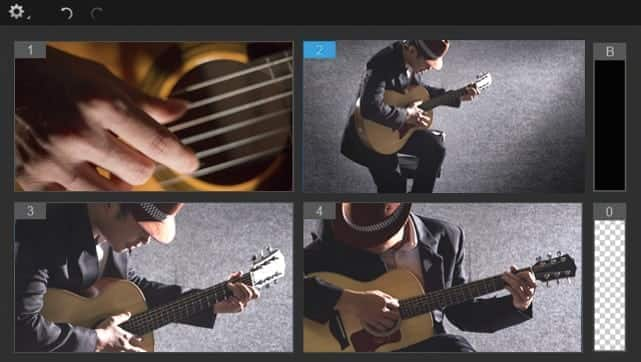
There are certainly ways of creating this with only a single camera, but you may lose the effect if you are trying to capture an entire band with only one camera, which could mean multiple takes to get all the angles you want. What if you set up multiple cameras to capture a mix of exciting mixture of shots and could easily switch between closeups of the lead singer, the guitar player, his hand strumming the strings, and the drummer smashing away. You want to be able to highlight and bring focus to who is playing! With MultiCam Capture…this is all made possible (while keeping it fun and easy!)
Setting up multiple cameras from several angles is one thing, but having to edit them all together probably sounds intimidating and time-consuming. With Corel’s MultiCam Editor, it doesn’t have to be. With the ability to sync each feed by audio, you can very easily align clips for continuity. If you’re creating a music video, or a film where you have a separate audio track recorded, you can import and sync this too to ensure you have crisp audio. If you do not have a separate audio track…no problem, you get to select which camera’s audio track to use, or export all tracks and you can change between audio tracks.
Here’s how it works in a nutshell: Capture footage of the same event with your cameras (DSLRs, smartphones, etc.) and import your footage into the Multi-Camera Editor. Quickly sync and align your footage and select the angle you want to show as your video plays. Create a single video that is way more interesting than seeing the same scene from just one angle.
Interested? Here is a quick tutorial on how it works.
To help visualize what this all can look like, think about the way that most movies and TV shows are shot—by capturing the same scene from many different angles all at once, and choosing the best one for every single moment in post-production. You will have the same power.
It saves time and energy, and simply results in a better video. Until recently, few of us had the resources to accomplish the same feats as those professional productions on their own without it being a hassle, but now it is surprisingly affordable, easy, and remarkably intuitive.
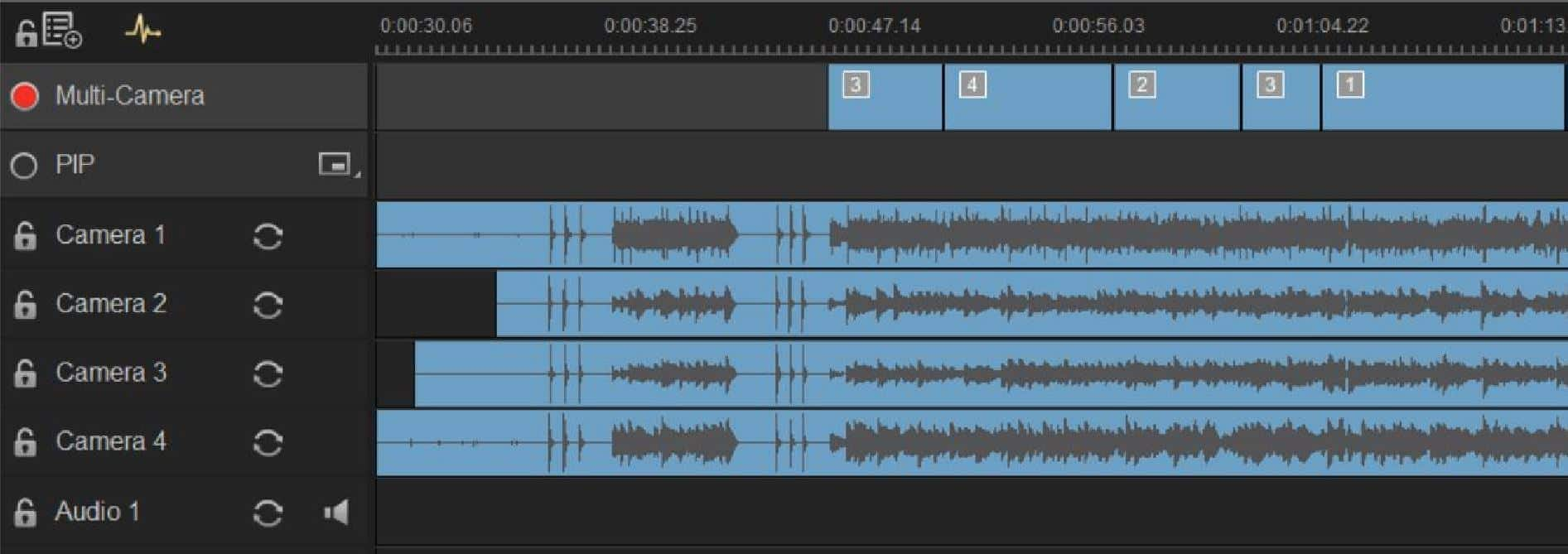
Let’s break down how to sync your video. The Multi-Camera Editor gives you options.
- Sync by audio – if your sound is crisp, this is a great and easy way to let the Editor scan your footage and align the audio tracks. If you are filming and can add a hand-clap or have a loud noise that is identified in each track, audio syncing is a snap, and often very precise. But if there is a lot of background noise, it may not always work for every camera. So there are alternatives….
- Sync by timestamp – If the time and date is set on each camera to the second, this may seems like the easiest option! This option works great if all your footage is from a mobile phone where the time is controlled automatically, but chances are your cameras are not in tune to the very second, so this option may not be preferred.
- Sync by marker – perhaps there is a visual cue you can use to sync, too. You can place a marker on this cue in each track and then sync to align markers.
- No matter how you sync, aligning your clips is important to ensure your video is synced from start to finish as you change angles, and there’s plenty of ways to make it work and fine-tune each track to ensure it’s all on cue.
So how else might all this work in the real world?
Well, let’s be honest: watching your wedding from a single angle might get a little boring, even if your cameraperson is Steven Spielberg. You want your videos, your memories, to be exciting and dynamic, and Corel’s MultiCam editing makes that much easier than ever before.
You’re standing there, saying your vows to your beloved, while four different cameras are in play. One is focused on your face, one on your soon-to-be spouse’s face, one from the middle of the room taking in the whole scene, and one on your parents who are watching (and maybe shedding a tear). With the MultiCam editor, you can consolidate all of it and switch between video tracks like a DJ so that each moment is captured perfectly and with the best perspective. Even take footage captured by all of your guests from their perspectives and you can now easily edit it all together.

Multi-Camera Editing does not just have to be for bigger productions – perhaps the group who would be most excited about MultiCam Capture is YouTubers. Think about your next unboxing video, cooking demonstration, or vlog. Create engaging videos and seamlessly switch from different angles of yourself, to a product or object placed elsewhere, to what’s happening on your screen, or another camera input, and once they are immediately synced up, all you have to do is select the feed you want to use as the videos play. The MultiCam editor does most of the work for you.
Not only do the different angles make your video more interesting, but it’s also easier to address a variety of common creative challenges. For example, it’s simple to combine close-up views that fit into the flow of your presentation. Plus, it’s much easier to remove all the ‘ums’ and hesitations that populate our speech! Just cut the offending part, change the angle at the same time, and you’ve hidden it. Even add the final polish and creative touches that you desire, including transitions or picture-in-picture (PIP) effects. With PIP, you can now have your face appear in the corner of the video while you explain or demonstrate something else.
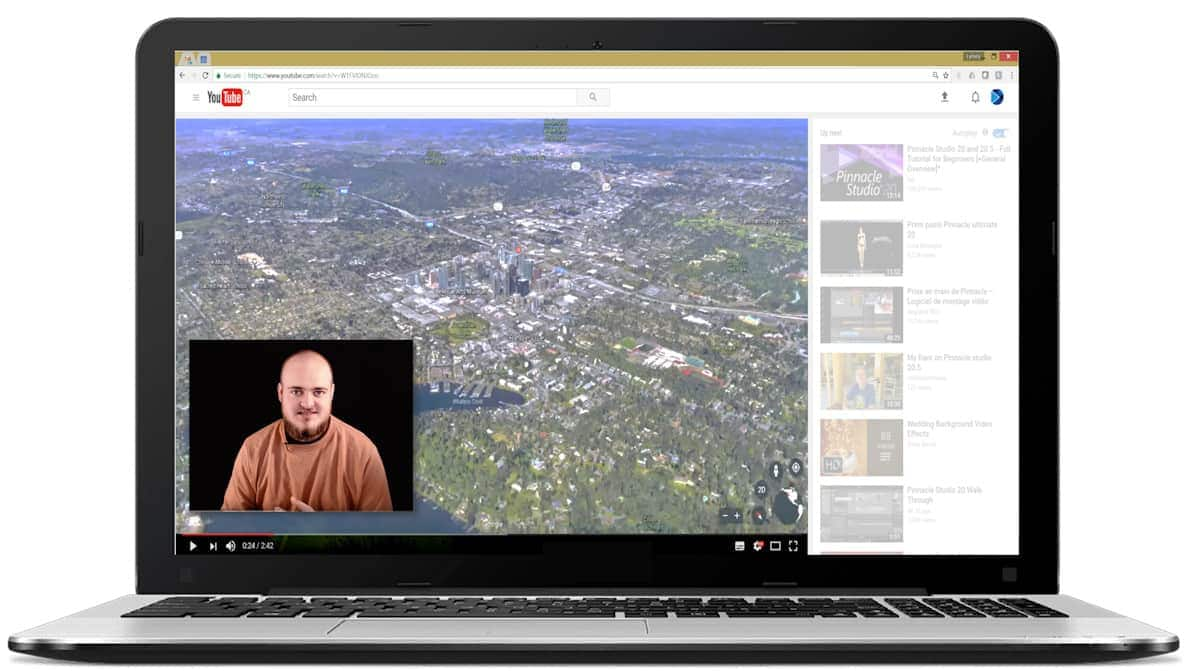
Whether you’re using Corel VideoStudio or Pinnacle Studio, the Multi-Camera Editor lets you combine all your footage into one stunning video from up to 6 cameras. Download a free trial of VideoStudio here, or learn more about Pinnacle Studio here.
Pinnacle Studio and VideoStudio are both owned by Corel, as such, the Multi-Camera editor is very similar across both softwares. Combine up to 6 camera angles in the MultiCam Editor.
For the full Multi-Camera Editing tutorial, watch this:




2 Comments