- Home
- Tips
- Graphic Design
- Adjusting the Interline Spacing
Adjusting the Interline Spacing
You can change the vertical space between lines of text, which is also known as “leading” or “interline spacing.”
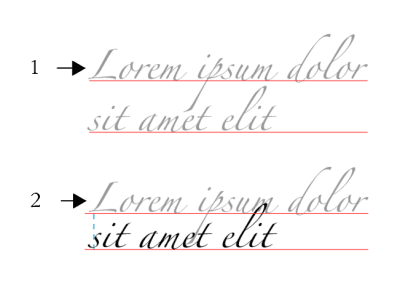
To adjust the interline spacing
- Using the Text tool
 , select the paragraph text.
, select the paragraph text. - In the Text properties docker (Text > Text properties), click the Paragraph button
 to display the paragraph-related options.
to display the paragraph-related options. - Enter a value in the Line spacing box.
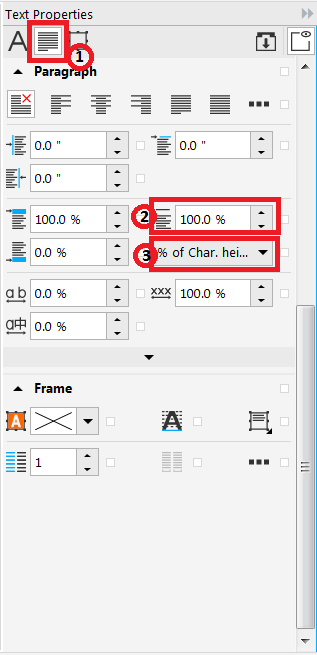
Tip: To change the unit of measurement, choose an option from the Vertical spacing units list box:
- % of Char height — lets you use a percentage value that is relative to the character height
- Points — lets you use points
- % of Pt.size — lets you use a percentage value that is relative to the character point size
To learn more, watch the full tutorial on Formatting Paragraph Text.
RELATED TIPS

Creating a selection group
In this example, selection group 1 is associated with the curves that are used to create the leaves; selection... Read more
Read more










