- Home
- Tips
- Graphic Design
- Adjusting the Spacing Between Paragraphs
Adjusting the Spacing Between Paragraphs
Paragraph spacing plays an important role in document design and layout. You can change the spacing before and after paragraphs.

To adjust the spacing between paragraphs
- Using the Text tool , select the paragraphs you want.
- In the Text properties docker (Text > Text properties), click the Paragraph button to display the paragraph-related options.
- Type a value in one of the following boxes:
- Before paragraph spacing — lets you specify the amount of space to insert above the paragraph text
- After paragraph spacing — lets you specify the amount of space to insert below the paragraph text
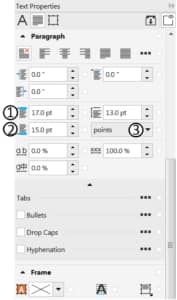
Tip: To change the unit of measurement, choose an option from the Vertical spacing units list box:
- % of Char height — lets you use a percentage value that is relative to the character height
- Points — lets you use points
- % of Pt.size — lets you use a percentage value that is relative to the character point size
Note that if a paragraph is positioned at the top or bottom of a text frame, the spacing does not apply to the space between the paragraph text and the frame.
To learn more, watch the full tutorial on Formatting Paragraph Text.
RELATED TIPS

Creating a selection group
In this example, selection group 1 is associated with the curves that are used to create the leaves; selection... Read more
Read more

Creating a selection group
In this example, selection group 1 is associated with the curves that are used to create the leaves; selection... Read more
Read more

Creating a selection group
In this example, selection group 1 is associated with the curves that are used to create the leaves; selection... Read more
Read more

Creating a selection group
In this example, selection group 1 is associated with the curves that are used to create the leaves; selection... Read more
Read more

Creating a selection group
In this example, selection group 1 is associated with the curves that are used to create the leaves; selection... Read more
Read more










