This tutorial will show you how to apply paragraph borders to highlight areas of your WordPerfect document and how to apply styles to create unique headings.
To add a border to a paragraph:
- Click in a paragraph
- Click Format > Paragraph > Border/Fill
- Choose a border pattern from the available border styles list.
To apply the border only to the selected paragraph, enable the “Apply border to current paragraph only” check box. If you disable the “Apply border to current paragraph only” check box, the border will surround the selected paragraph and all subsequent paragraphs in the document.
Download your FREE 30-day trial to see what’s new in WordPerfect Office — the all-in-one office suite for documents, spreadsheets, presentations and more.
Download these free resources:
User Guide
From installation to advanced document editing, this manual contains everything you need to get the most out of WordPerfect Office.
Reveal Codes Chart
This table provides a handy reference for all Reveal Codes, giving you the ultimate control over document formatting.
Product Family Comparison
Not sure which edition is right for you? Compare the features in Standard, Professional, and Home & Student editions.
Version Comparison
Thinking of upgrading? See the new features and enhancements introduced in the latest version of WordPerfect Office.
WordPerfect Office Tutorials
 WordPerfect Office Standard 2021
WordPerfect Office Standard 2021
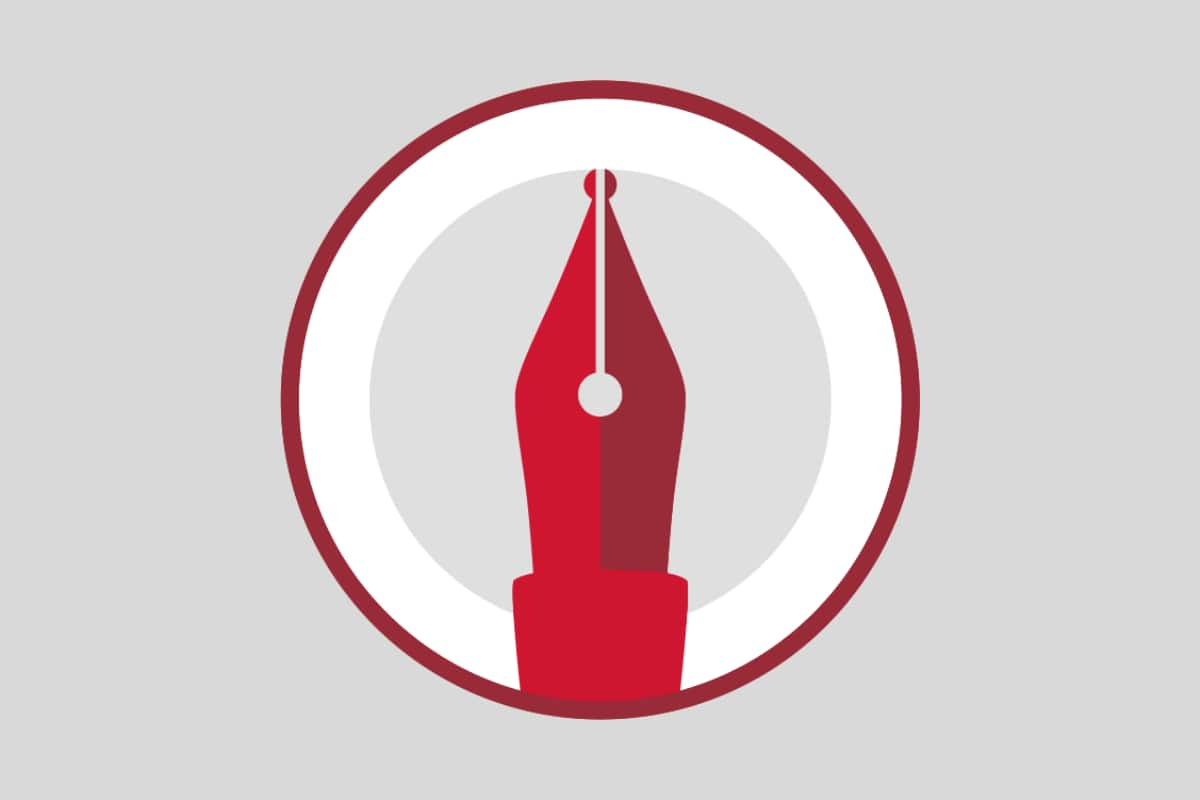 WordPerfect Office Professional 2021
WordPerfect Office Professional 2021
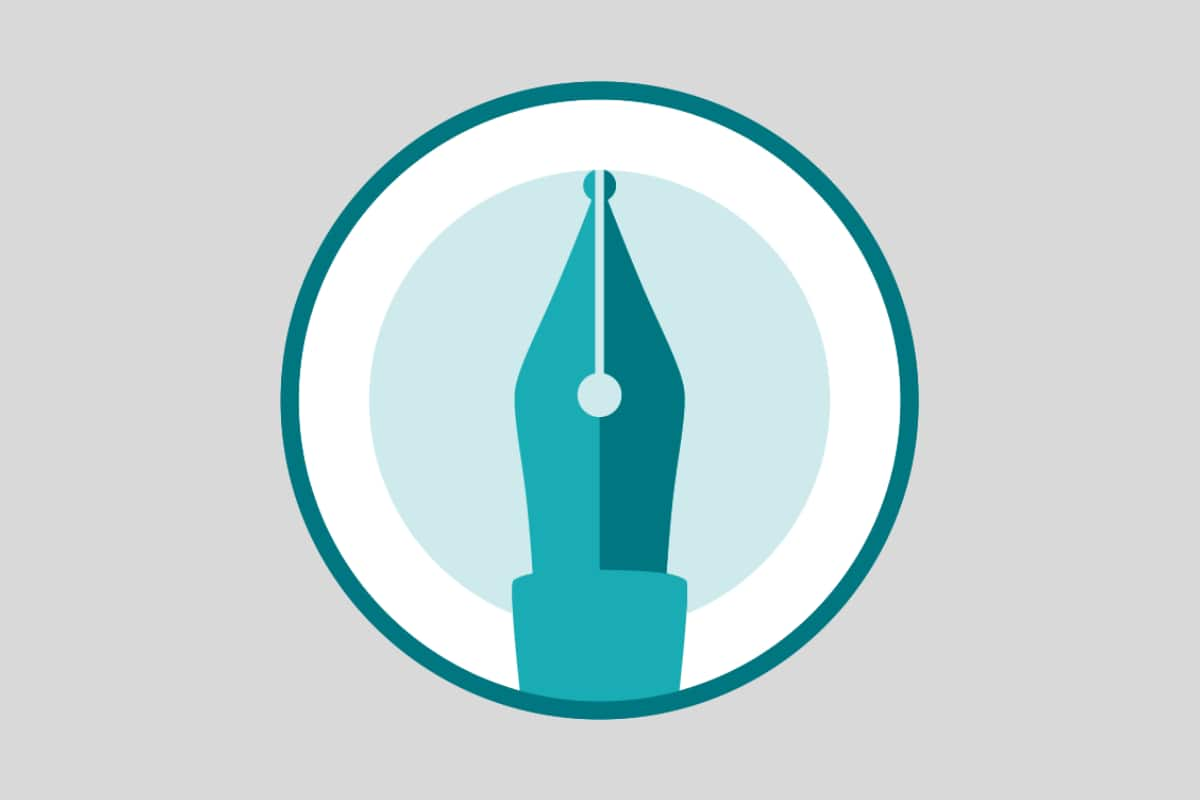 WordPerfect Office Home & Student 2021
WordPerfect Office Home & Student 2021
Download your FREE 30-day trial to see what’s new in WordPerfect Office — the all-in-one office suite for documents, spreadsheets, presentations and more.

