This tutorial will walk you through the steps of using WordPerfect to add Bates Numbers to your documents.
- For a single document, open the file, then select Tools / Legal Tools / Bates Numbering
- Since ‘Current Document’ is already selected, continue by clicking ‘Next’
- Make choices for your Bates number by selecting position, font, prefix / suffix and more
To number an entire folder, start Bates Numbering and
- Select ‘Folder Collection’
- Browse to the folder you want to number
- Order the files (move-up or down), remove any that are not needed
- Select ‘Next’ to set your formatting options of position, fonts and more
- Select ‘Next’ to define the output options
- When your output folder and naming convention is complete, select ‘Finish’ to complete the Bates Numbering task.
To remove Bates Numbering from a document
- Open the document in WordPerfect
- Select Tools / Legal tools / Remove Bates Numbering
Download your FREE 30-day trial to see what’s new in WordPerfect Office — the all-in-one office suite for documents, spreadsheets, presentations and more.
Download these free resources:
User Guide
From installation to advanced document editing, this manual contains everything you need to get the most out of WordPerfect Office.
Reveal Codes Chart
This table provides a handy reference for all Reveal Codes, giving you the ultimate control over document formatting.
Product Family Comparison
Not sure which edition is right for you? Compare the features in Standard, Professional, and Home & Student editions.
Version Comparison
Thinking of upgrading? See the new features and enhancements introduced in the latest version of WordPerfect Office.
WordPerfect Office Tutorials
 WordPerfect Office Standard 2021
WordPerfect Office Standard 2021
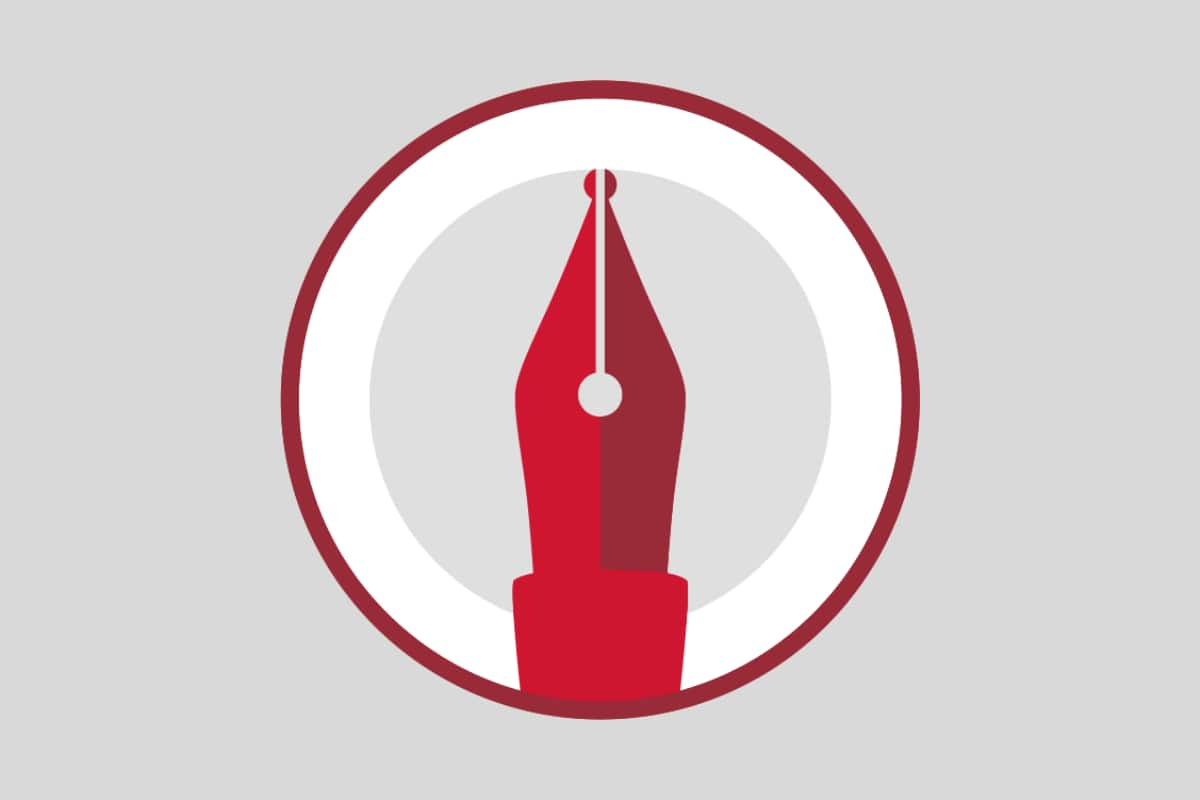 WordPerfect Office Professional 2021
WordPerfect Office Professional 2021
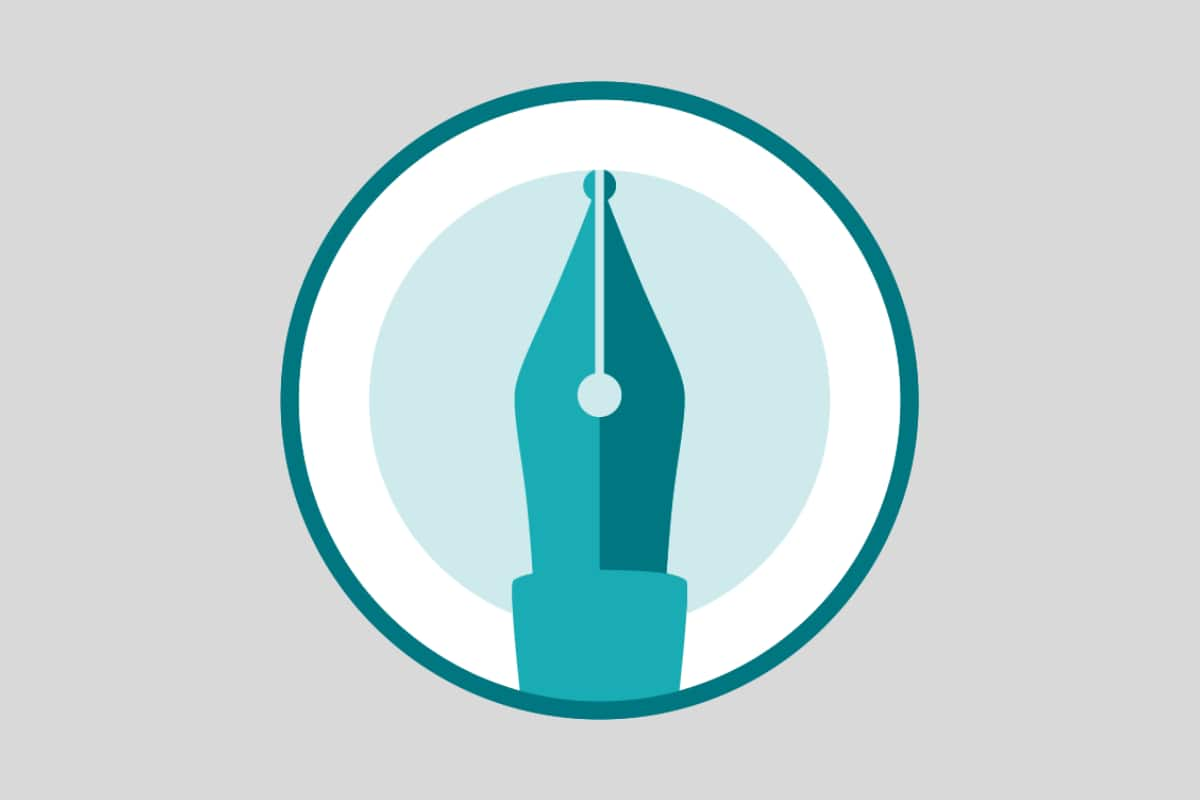 WordPerfect Office Home & Student 2021
WordPerfect Office Home & Student 2021
Download your FREE 30-day trial to see what’s new in WordPerfect Office — the all-in-one office suite for documents, spreadsheets, presentations and more.


Reader Interactions