Save steps by creating your own QuickWords within WordPerfect. QuickWords are abbreviations of words or strings of text that you insert into a document. When you type the abbreviation in a document, QuickWords automatically expands it. For example, you can have “\misc” represent “Miscellaneous Items.” When you type “\misc,” “Miscellaneous Items” appears in the document. Creating a QuickWord is easy:
- Highlight your word, text string and/or graphic that you want to turn into a QuickWord
- Click Tools > QuickWords
- Enter an abbreviated name for the QuickWord, starting with ‘\’ (for example \misc)
- Click Add Entry
To insert your QuickWord, simply type the abbreviation you used (i.e. \misc) and it will automatically expand to the full text (i.e. Miscellaneous Items). You can also insert a QuickWord by clicking Tools > QuickWords, selecting the QuickWord you want, then clicking Insert in Text.
Download your FREE 30-day trial to see what’s new in WordPerfect Office — the all-in-one office suite for documents, spreadsheets, presentations and more.
Download these free resources:
User Guide
From installation to advanced document editing, this manual contains everything you need to get the most out of WordPerfect Office.
Reveal Codes Chart
This table provides a handy reference for all Reveal Codes, giving you the ultimate control over document formatting.
Product Family Comparison
Not sure which edition is right for you? Compare the features in Standard, Professional, and Home & Student editions.
Version Comparison
Thinking of upgrading? See the new features and enhancements introduced in the latest version of WordPerfect Office.
WordPerfect Office Tutorials
 WordPerfect Office Standard 2021
WordPerfect Office Standard 2021
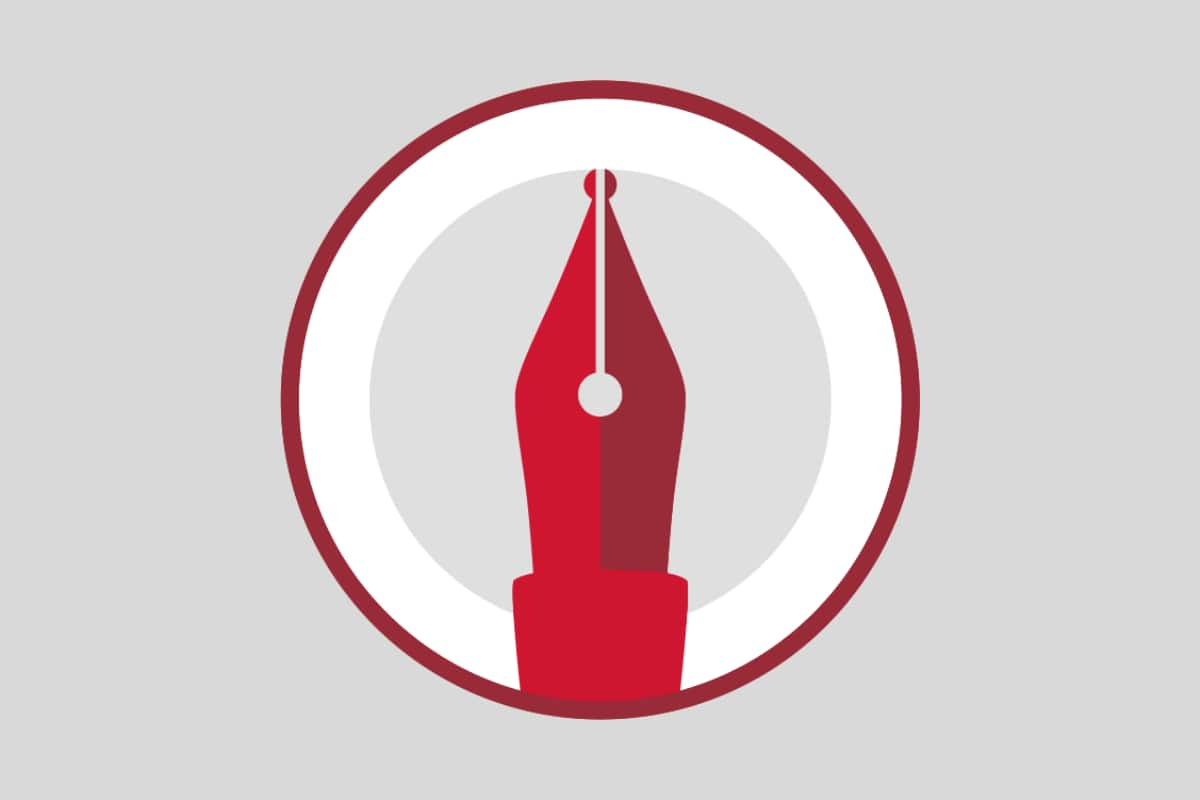 WordPerfect Office Professional 2021
WordPerfect Office Professional 2021
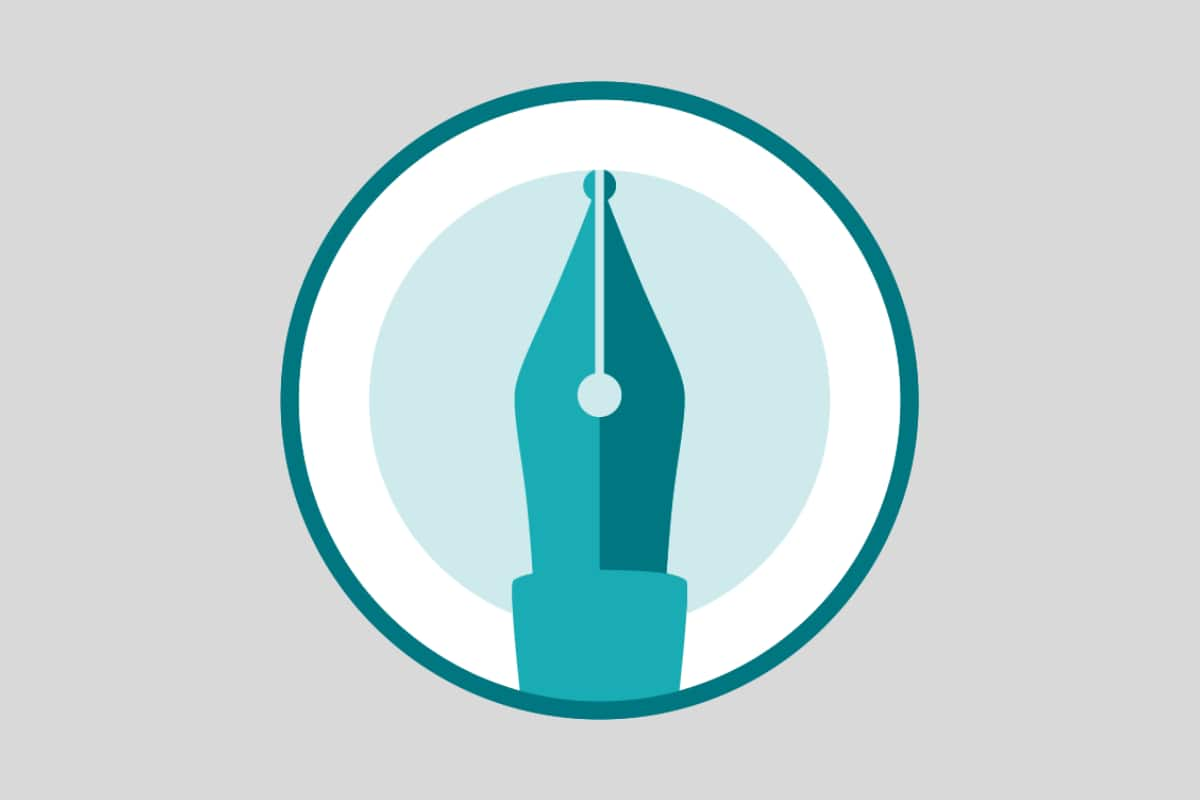 WordPerfect Office Home & Student 2021
WordPerfect Office Home & Student 2021
Download your FREE 30-day trial to see what’s new in WordPerfect Office — the all-in-one office suite for documents, spreadsheets, presentations and more.


Reader Interactions