Put your macros to work as soon as you need them with the Macro Manager. This dialog box presents all WordPerfect macros in a single, convenient location. Now you can view each macro’s properties, add descriptions, and run or edit the macros.
This tutorial will show you how you can automate your workflow and take control of your macros by using the Macro Manager:
- Select Tools > Macro > Macro Manager
- Add your macros or edit existing macros
- Add locations for your custom macros
- Edit and Run Macros
Download your FREE 30-day trial to see what’s new in WordPerfect Office — the all-in-one office suite for documents, spreadsheets, presentations and more.
Download these free resources:
User Guide
From installation to advanced document editing, this manual contains everything you need to get the most out of WordPerfect Office.
Reveal Codes Chart
This table provides a handy reference for all Reveal Codes, giving you the ultimate control over document formatting.
Product Family Comparison
Not sure which edition is right for you? Compare the features in Standard, Professional, and Home & Student editions.
Version Comparison
Thinking of upgrading? See the new features and enhancements introduced in the latest version of WordPerfect Office.
WordPerfect Office Tutorials
 WordPerfect Office Standard 2021
WordPerfect Office Standard 2021
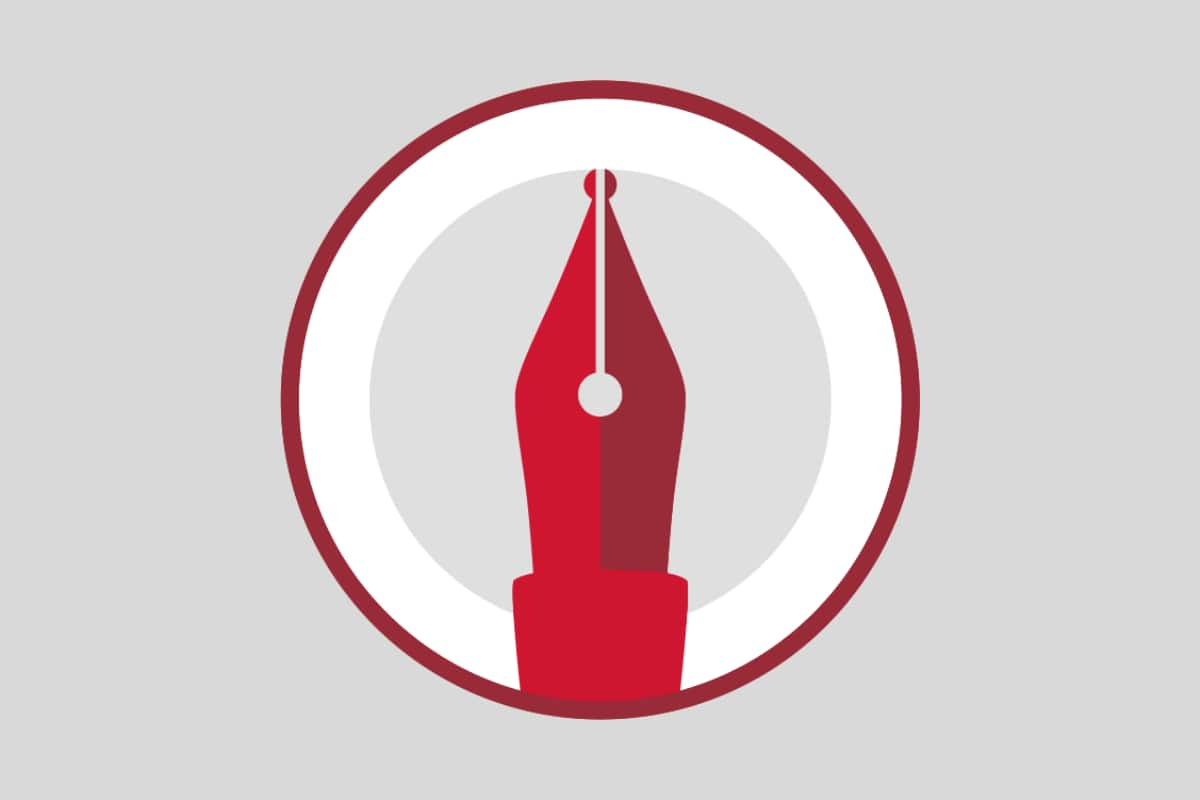 WordPerfect Office Professional 2021
WordPerfect Office Professional 2021
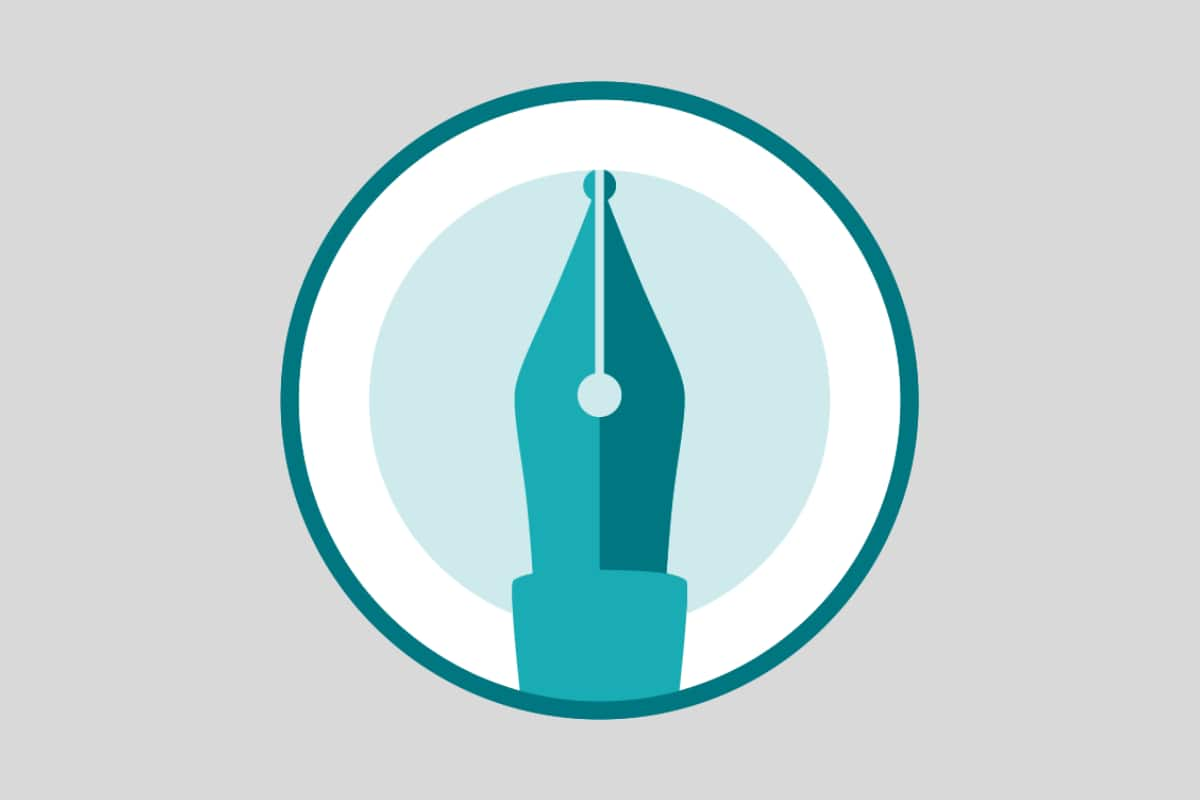 WordPerfect Office Home & Student 2021
WordPerfect Office Home & Student 2021
Download your FREE 30-day trial to see what’s new in WordPerfect Office — the all-in-one office suite for documents, spreadsheets, presentations and more.


Reader Interactions