This tutorial will show you how you can quickly create Tables of Contents and PDFs that include bookmarks, by using Styles.
- Create a document with a few headings, like Introduction and Summary
- Click in the word ‘Introduction’
- In the Property Bar, click the Styles dropdown and select Heading 2
- Apply another Heading 2 to the word ‘Summary’
- Now save your file, and plant your cursor where you would like the Table of Contents to appear
- Click Tools > Reference > Table of Contents
- Click ‘Define’ to change the levels to ‘3’
- Click Generate
Your Table of Contents appears.
- Select File > Publish to PDF
- Click Settings > Document and make sure ‘Generate Hyperlinks’ is checked
- Save your PDF and test the automatically-created bookmarks in the PDF file.
Download your FREE 30-day trial to see what’s new in WordPerfect Office — the all-in-one office suite for documents, spreadsheets, presentations and more.
Download these free resources:
User Guide
From installation to advanced document editing, this manual contains everything you need to get the most out of WordPerfect Office.
Reveal Codes Chart
This table provides a handy reference for all Reveal Codes, giving you the ultimate control over document formatting.
Product Family Comparison
Not sure which edition is right for you? Compare the features in Standard, Professional, and Home & Student editions.
Version Comparison
Thinking of upgrading? See the new features and enhancements introduced in the latest version of WordPerfect Office.
WordPerfect Office Tutorials
 WordPerfect Office Standard 2021
WordPerfect Office Standard 2021
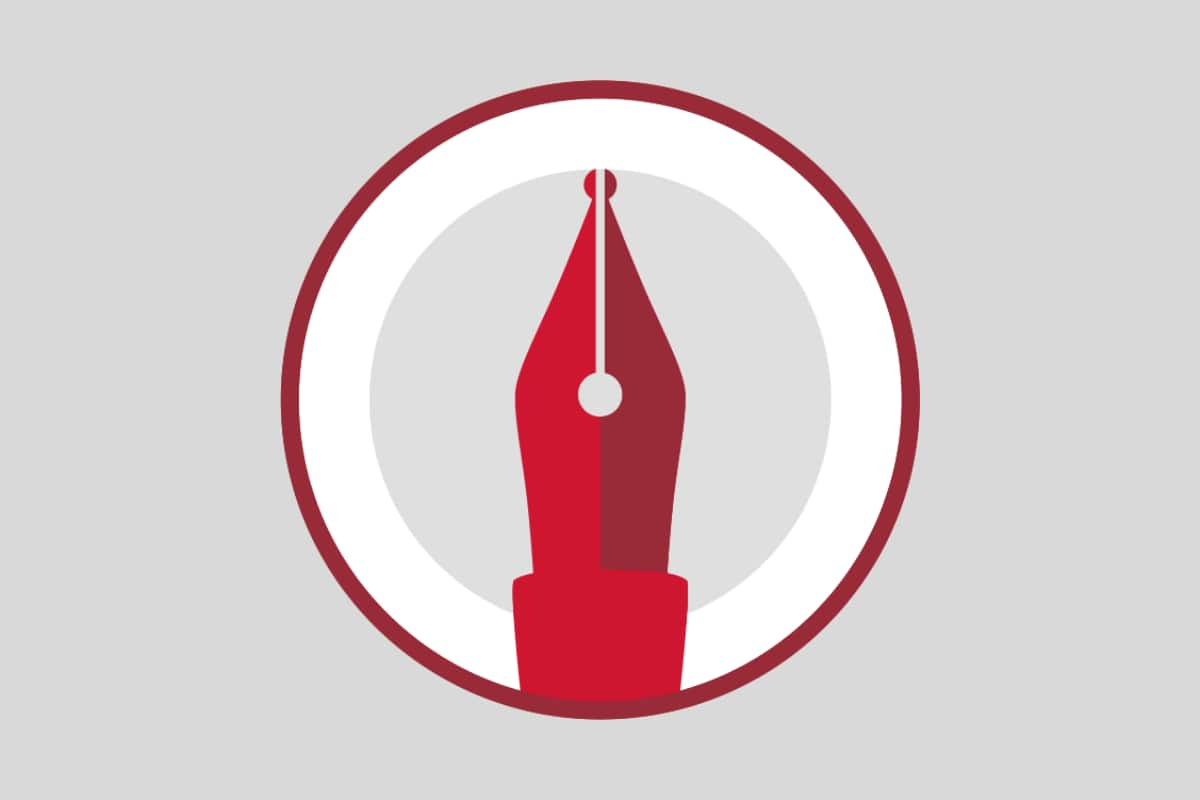 WordPerfect Office Professional 2021
WordPerfect Office Professional 2021
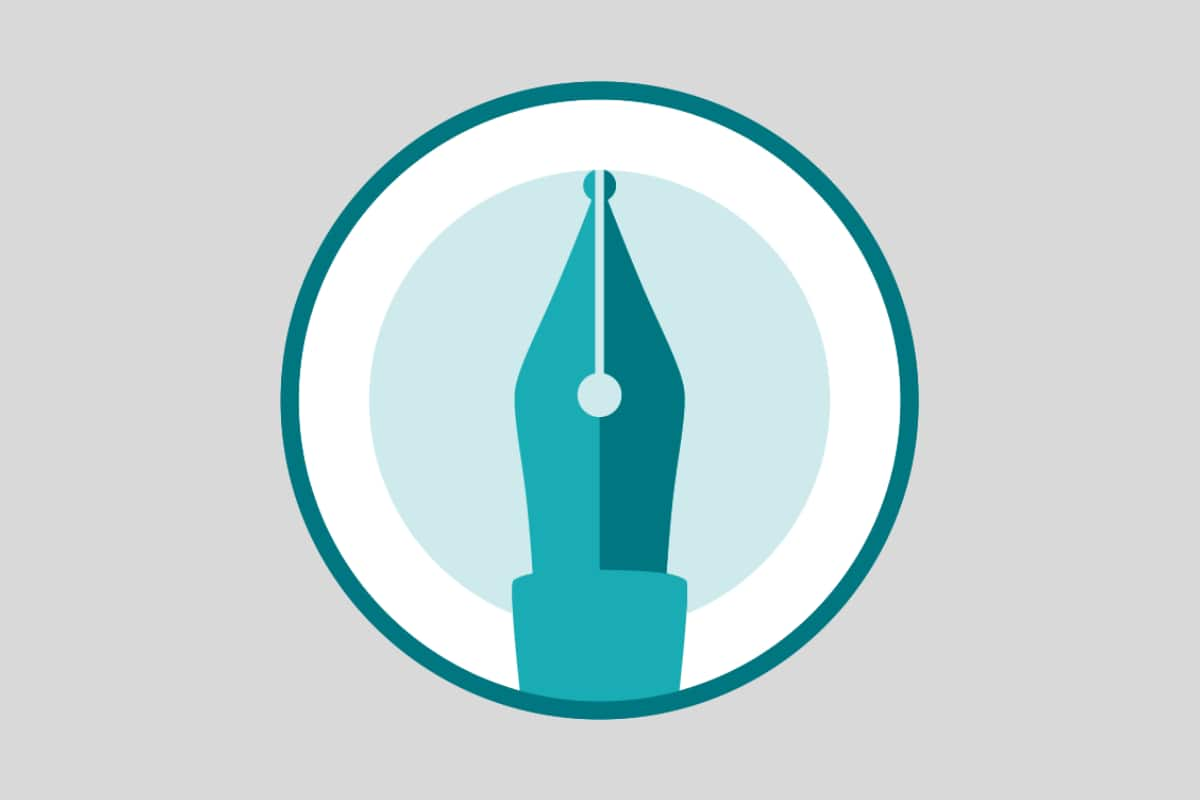 WordPerfect Office Home & Student 2021
WordPerfect Office Home & Student 2021
Download your FREE 30-day trial to see what’s new in WordPerfect Office — the all-in-one office suite for documents, spreadsheets, presentations and more.


Reader Interactions